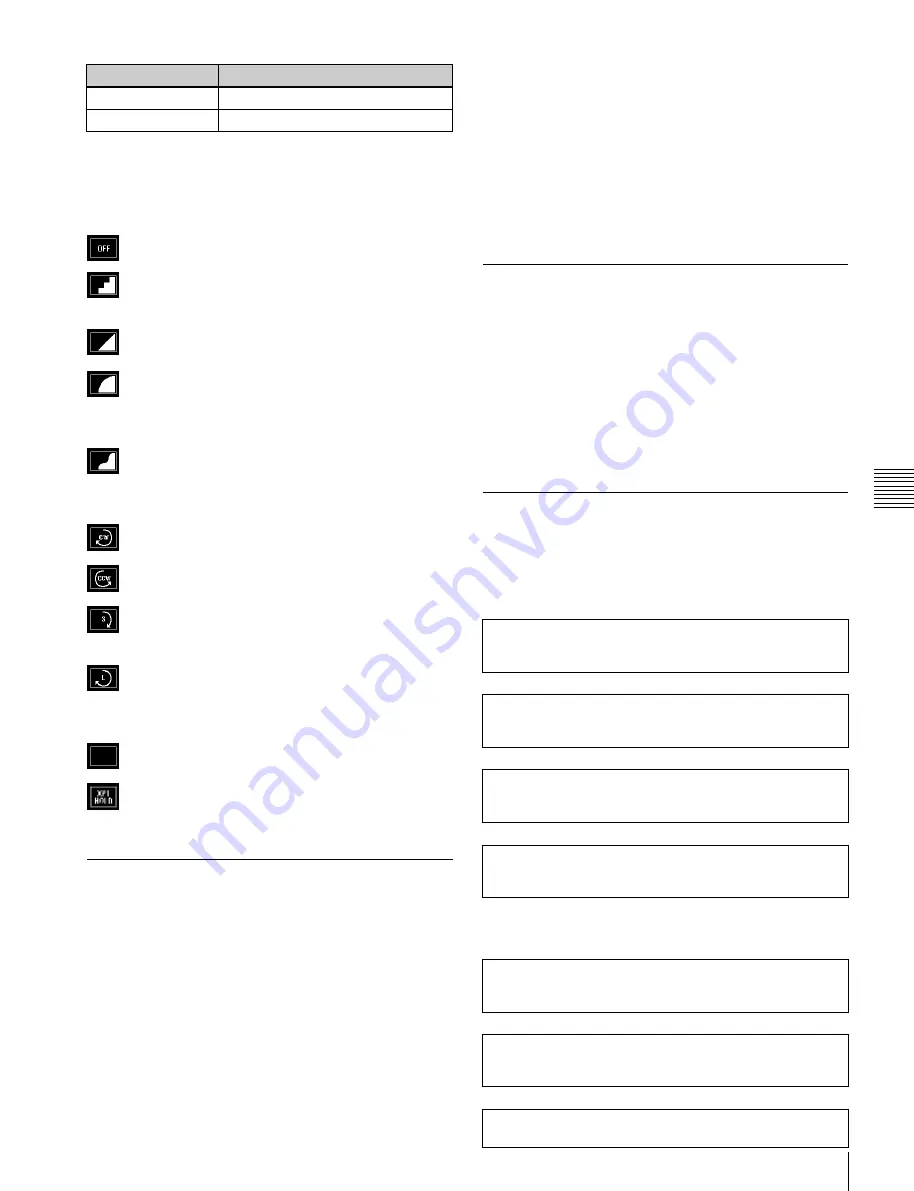
USO
RESTRITO
Overview of Keyframes
245
Ch
a
p
te
r 12
K
e
y
fram
e
s
Item
Paths that can be set
Shadow
Path for shadow
Brick
Path for brick
a)
a)
This cannot be used on the MKS-6570.
Types of path
Path types for Curve
OFF:
Executing the effect causes no change.
Step:
There is no interpolation between keyframes,
so that the effect parameters are updated each time
a keyframe is passed.
Linear:
Linear interpolation between keyframes,
resulting in constant speed movement.
S-Curve:
The rate of change accelerates and
decelerates before and after a keyframe, so that the
rate of change is maximum midway between two
keyframes.
Spline:
The effect follows a smooth curved path
from each keyframe to the next.
Path types for Hue
CW:
The hue changes in a clockwise direction as
seen on a Vectorscope.
CCW:
The hue changes in a counterclockwise
direction as seen on a Vectorscope.
Short:
The hue changes in whichever of the
clockwise and counterclockwise directions is
shorter.
Long:
The hue changes in whichever of the clockwise
and counterclockwise directions is longer.
Path types for Xpt
Xpt Hold off:
When replaying a keyframe, change
the inputs to the settings saved in memory.
Xpt Hold on:
When replaying a keyframe, do not
change the inputs.
Effect Execution
By means of the [RUN] button in the Flexi Pad, you can
play an effect as a continuously varying image. This is
referred to as effect execution.
Run mode setting
You can select from the following run modes for when the
effect is executed.
DIRECTION:
Specifies the effect execution direction.
STOP NEXT KF:
Runs the effect, and stops at the next
keyframe.
EFFECT LOOP:
Repeats the effect in an endless loop.
You make these settings in the Flexi Pad.
For details,
“Setting the Run Mode” (p. 261)
Master Timelines
You can save the regions selected for a keyframe effect
and the register numbers saved in the regions in a master
timeline register so that operation can be applied to two or
more regions at a time.
Master timeline registers can be saved or recalled using the
Flexi Pad or a menu operation.
For details,
“Creating and Saving a Master Timeline”
Sequence of Keyframe Operations
The following table shows the principal operations
involved in the sequence from creating keyframes to
executing an effect. For details about each operation, see
the page number in parenthesis.
Recalling a register
To create a new effect, recall an empty register; to edit an
effect, open the register containing it.
v
Specifying the region and edit points
Select the region in which editing applies, and set the edit
points.
v
Creating and editing keyframes
Create the keyframes that make up the effect, using
operations to create, insert, modify, or delete keyframes.
v
Time settings
Set the overall duration of the effect or the duration of each
keyframe.
v
Range of execution
Each time the [RUN] button is pressed, the range of execution
of the effect is from timecode 01:00:00:00 or the current time
(the position at which the current effect is stopped) to the end
point of the effect. However, if there is a pause set on a
keyframe, the execution range is up to that point. Pressing the
[RUN] button again resumes the effect, which then runs to the
next pause point or the end of the effect.
Path setting
Set the type of interpolation used between successive
keyframes.
v
Executing effects
This provides a smooth effect, based on the time and path
settings.
v
Saving effects
Save a completed effect in a register.
















































