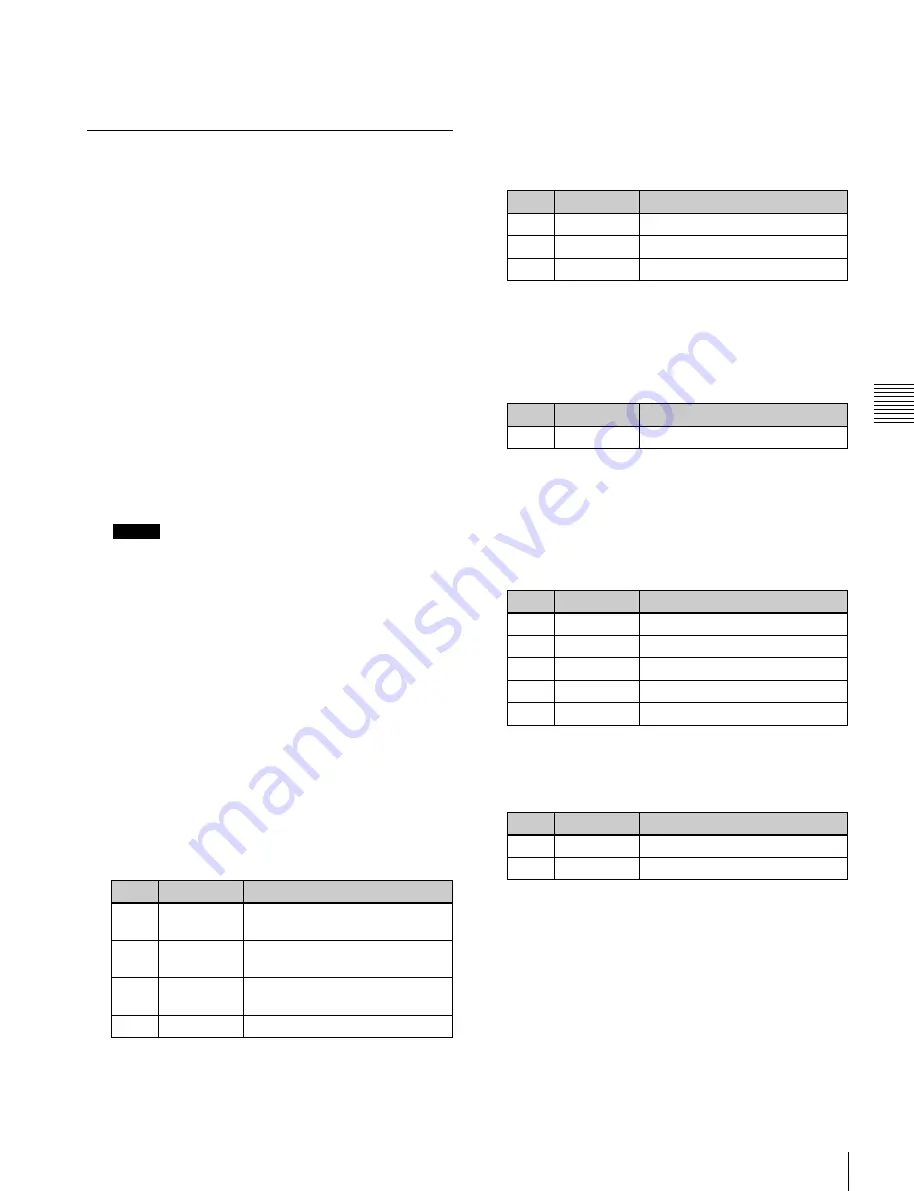
USO
RESTRITO
Resizer
97
No.
Parameter
Adjustment
1
H
Simultaneously adjust width of
left and right borders
2
V
Simultaneously adjust width of
top and bottom borders
3
All
Simultaneously adjust width of all
four borders
4
Density
Border density
Ch
a
p
te
r 4
K
e
y
s
•
“Interpolation Mode” cannot be set.
•
The anti-moiré filter cannot be set.
Resizer Crop/Border Settings
Making a crop setting for a key for which
resizer is on
For example, to make the crop settings for key 1 of the M/
E-1 bank, use the following procedure.
1
In the M/E-1 >Key1 >Processed Key/Resizer menu
(1115), press [Resizer], turning it on.
2
In the <Resizer Effect> group, press [Border/Crop].
The Border/Crop menu (1115.2) appears.
3
Press [Crop], turning it on.
4
Set the parameters.
These settings are the same as
Notes
If mosaic is enabled, or if defocus is enabled and you
select [Video/Key] in the <Defocus Mode> group,
then the crop is disabled.
Applying a border to a key for which
resizer is on
1
In the M/E-1 >key1 >Processed Key/Resizer menu
(1115), press [Resizer], turning it on.
2
In the <Resizer Effect> group, press [Border/Crop].
The Border/Crop menu (1115.2) appears.
3
Press [Border], turning it on.
4
Set the following parameters.
To apply color to a border
1
In the <Border Mode> group of the Border/Crop
menu, press [Flat Color].
2
Set the following parameters.
No.
Parameter
Adjustment
1
Luminance
Luminance
2
Saturation
Saturation
3
Hue
Hue
To soften the inner edge of a border
1
In the Border/Crop menu, press [Border Soft].
2
Set the following parameter.
No.
Parameter
Adjustment
1
Inner Soft
Border inner softness
To apply a beveled light edge
1
In the <Border Mode> group of the Border/Crop
menu, press [Beveled Light Edge].
2
Set the following parameters.
No.
Parameter
Adjustment
1
Top
Position of top side
2
Left
Position of the left side
3
Right
Position of the right side
4
Bottom
Position of the bottom side
5
All
Position of all four sides
3
Press [Border Soft].
4
Set the following parameters.
No.
Parameter
Adjustment
1
Inner Soft
Border inner softness
2
Bound Soft
Border boundary softness
To apply a beveled color edge
1
In the <Border Mode> group of the Border/Crop
menu, press [Beveled Color Edge].
2
In the <Color Adjust> group, select the edges for
adjustment among the [Top], [Left], [Right], and
[Bottom] edges. To select all the four edges, press
[All].
3
Set the color parameters.






























