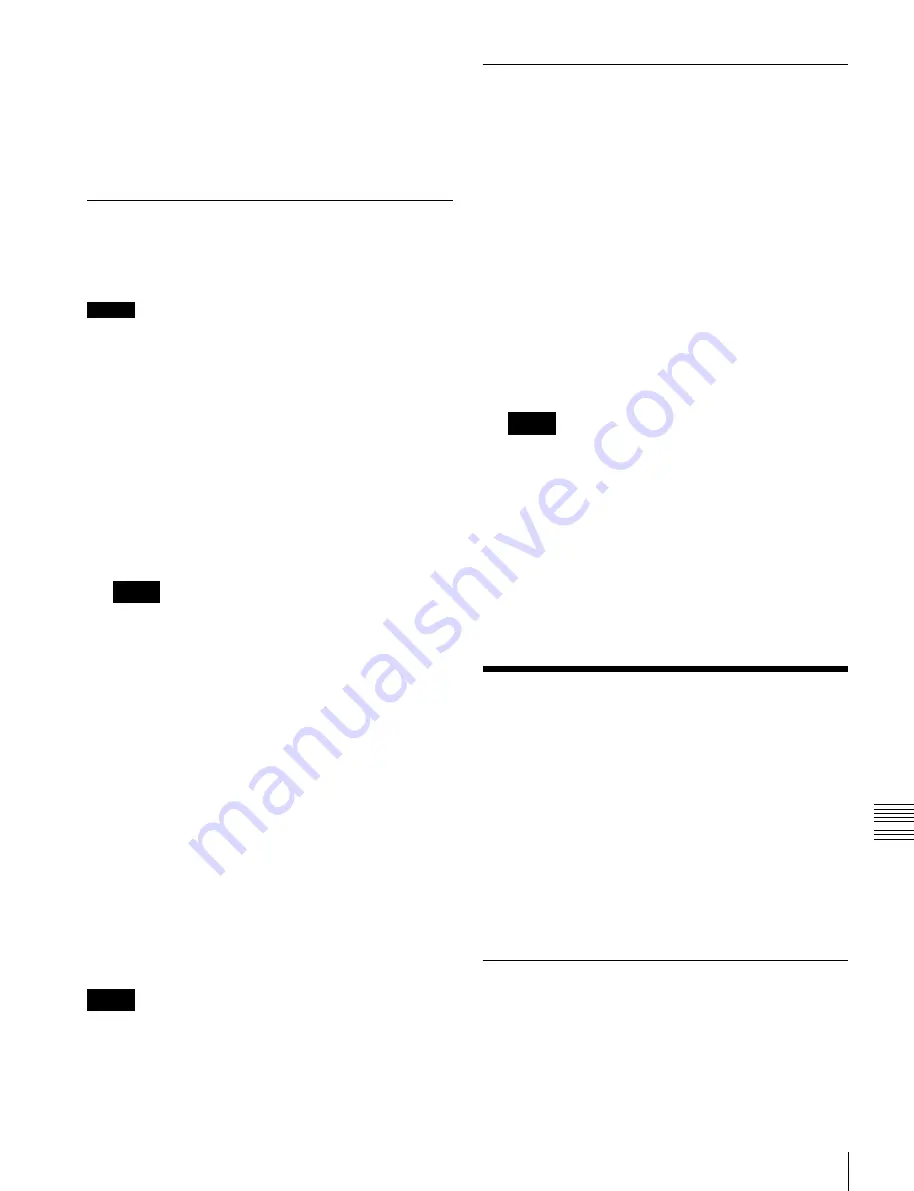
USO
RESTRITO
Importing and Exporting Files
309
Ch
a
p
te
r 16
Fi
le
s
is selected, it is not possible to apply settings to the
<Category> group data.
4
Press [
t
Save].
5
Check the message, then press [Yes].
Batch Loading Files
To batch load files from a local disk or removable disk, use
the following procedure.
Notes
It is not possible to recall a file from a category for which
recall operations are locked
1
Open the File >All, External File >All menu (7161).
2
In the device selection area, select the location where
the files are saved ([Local Disk] or [Removable Disk],
and the directory).
3
If there are files you do not want to load, in the
<Category> group, exclude them from the operation.
To select all files, press [All Select]
Notes
•
The frame memory is not selected when you press
[All Select]. To apply the setting to frame memory,
press [Frame Memory], turning it on. When frame
memory is selected, it is not possible to apply
settings to the <Category> group data.
•
You cannot select [User Setup] when [Src Patch
Link] is lit on the menu screen
4
Press [
T
Load].
5
Check the message, then press [Yes].
To execute the load after clearing the data in the
destination regions
Before pressing [
T
Load], press [CLR Before Load],
turning it on.
The following categories of data can be cleared before
execution of the load.
Effect, Snapshot, Wipe Snapshot, DME Wipe
Snapshot, Key Snapshot, Shotbox, and Macro
Notes
When frame memory is selected for the setting, the data is
always deleted before execution of the load.
Batch Copying Files
To copy files between a local disk and removable disk, use
the following procedure.
1
Open the File >All, External File >All menu (7161).
2
In the operating device selection section, select the
storage location ([Local Disk] or [Removable Disk]
and directory) of the source files.
3
In the operating device selection section, select the
destination storage location ([Local Disk] or
[Removable Disk] and directory) of the source files.
4
If there are files you do not want to copy, remove them
from the selection in the <Category> group. To select
all files, press [All Select].
Notes
The frame memory is not selected when you press [All
Select]. To apply the setting to frame memory, press
[Frame Memory], turning it on. When frame memory
is selected, it is not possible to apply settings to the
<Category> group data.
5
Press [
t
Copy].
If there is already data in the specified location, a
confirmation message appears.
Select [Yes] to overwrite the data.
Importing and Exporting
Files
You can import or export frame memory image data from
or to external media.
Import:
Transfers a file in a different format from a local
disk or removable disk to frame memory as image
data.
Export:
Changes the file format of register data and saves
the data on a local disk or removable disk.
For details about the formats supported for import and
export,
“Importing or exporting files to or from frame
Importing Frame Memory Data
As an example, to import data in a bitmap format from a
removable disk to a frame memory register, use the
following procedure.






























