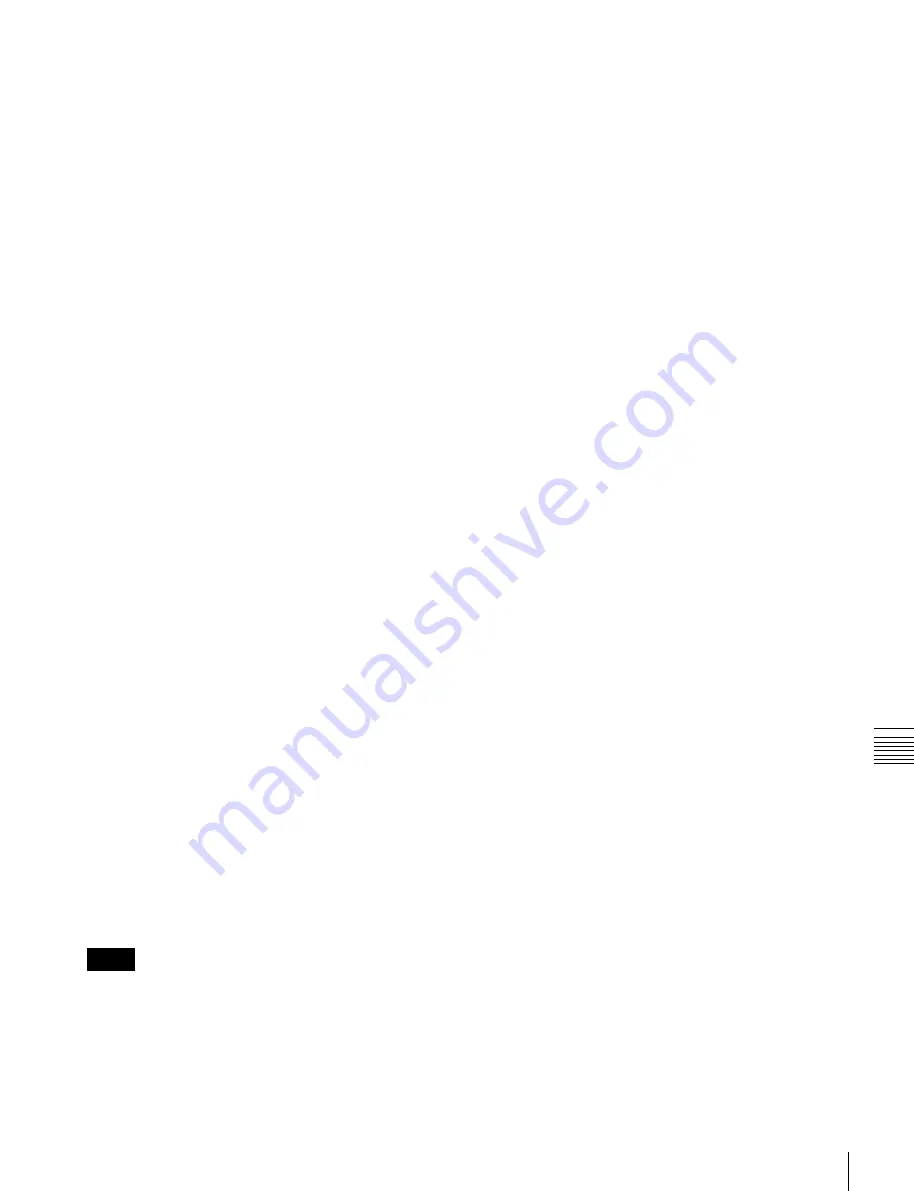
USO
RESTRITO
Macro Attachment Assigning
293
Ch
a
p
te
r 15
M
a
c
ro
s
To set a macro attachment without changing
cross-points
When you set a macro attachment to a cross-point button,
you can make the setting without changing the bus cross-
points. Carry out this selection in the Engineering Setup
>Panel >Operation >Macro menu (7326.6)
To make a macro attachment setting in macro
only mode
1
Recall the macro register (1 to 250) that you want to
assign to the button
2
Press the user preference button with the “Macro Only
Set” assignment, turning it on.
Operation switches to macro only mode.
3
Hold down the cross-point control block [PRE
MCRO] button or [POST MCRO] button, and press
the desired button in the background A row.
The cross-point button you pressed flashes green, and
the register you recalled in step
1
is assigned to the
button. The user preference button with the “Macro
Only Set” assignment turns off.
You can also set a macro attachment in macro only
mode, without switching to macro only mode in step
2
,
by pressing and holding down the [PRE MCRO] and
[POST MCRO] buttons simultaneously and then
pressing the desired button in the background A row.
To check macro attachment settings
Hold down the [PRE MCRO] button or [POST MCRO]
button in the cross-point control block. While it is held
down, buttons for which macro attachments are set flash as
follows.
While the [PRE MCRO] button is held down:
•
Buttons set in pre macro mode: flash amber
•
Buttons set in macro only mode: flash green
While the [POST MCRO] button is held down:
•
Buttons set in post macro mode: flash amber
•
Buttons set in macro only mode: flash green
Setting a macro attachment to a fader lever
You can set a macro attachment to any particular position
of a fader lever in the transition control block.
Notes
In macro-only mode it is not possible to set a macro
attachment.
1
Recall the macro register (1 to 250) that you want to
assign to the fader lever
2
Move the fader lever to the position where you want to
set the macro attachment.
3
Hold down the [PRE MCRO] button or [POST
MCRO] button
1)
in the cross-point control block, and
press the [PRIOR SET] button in the control block
containing the fader lever operated in step
2
.
1)
Only when setting a macro attachment to the start point or end point
of fader lever operation, use [PRE MCRO] and [POST MCRO] in
distinction, as follows.
To set the operation start point (0%):
Hold down [PRE MCRO]
for the operation.
To set the operation end point (100%):
Hold down [POST MCRO]
for the operation.
This assigns the register recalled in step
1
to the fader
lever position selected in step
2
.
To check a macro attachment setting
Hold down the [PRE MCRO] button or [POST MCRO]
button in the cross-point control block. While it is held
down, the fader lever position where the macro attachment
is set appears in the following places.
•
Fader status indicator in the transition execution
section:
An arrow appears where the macro attachment
is set.
•
Transition rate indication in the transition execution
section:
This shows the fader lever position where the
macro attachment is set, as a percentage value (fader
lever start position as 0%, end position 100%).
Removing macro attachment settings
To cancel a macro attachment to a button
Hold down the [PRE MCRO] button or [POST MCRO]
button in the cross-point control block, and press the
flashing button in the background A row. The button for
which the macro attachment is set stops flashing and goes
off, and this removes the setting.
To cancel a macro attachment to a fader lever
Hold down the [PRE MCRO] button or [POST MCRO]
button in the cross-point control block, and press the
[PRIOR SET] button in the control block containing the
fader lever having the macro attachment set.
To delete individual macro attachment settings
You can delete individual settings of a macro attachment
assigned to a button.
1
Open the Macro >Attachment menu (5421).
2
Select the macro attachment settings you want to
delete.
3
Press [Delete].
4
Check the message, then press [Yes].






























