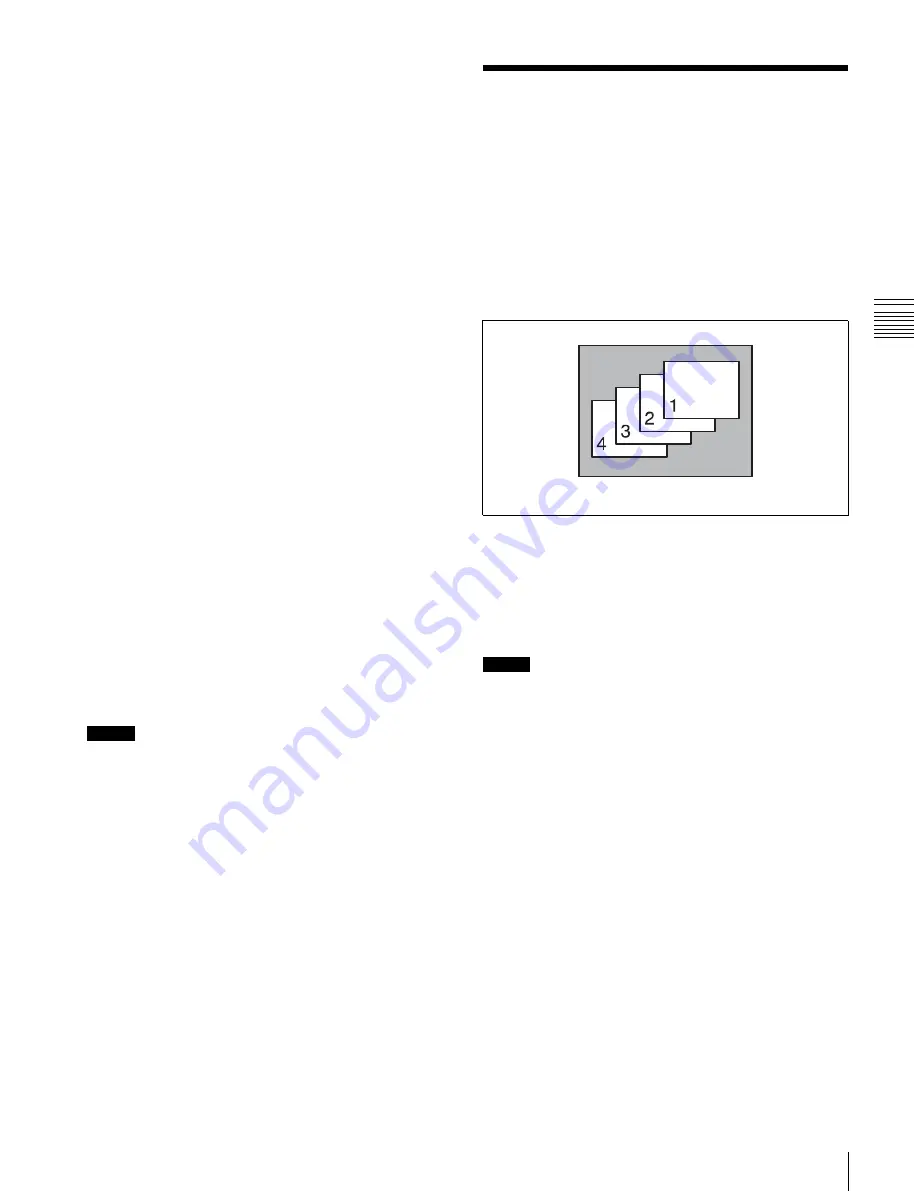
USO
RESTRITO
Key Priority Setting
65
Ch
a
p
te
r 3
S
ig
n
a
l S
e
le
c
ti
o
n
and
T
ra
n
s
itio
n
s
Preset color mix:
“Basic Wipe Setting Operations” (
“Basic DME Wipe Setting Operations”
Clip transition:
Using the transition preview function
, you
can check the transition on the preview monitor.
7
Carry out the transition in the transition control block.
For a gradual transition such as a mix (dissolve) or
wipe:
Press the [AUTO TRANS] button, or
operate the fader lever.
To execute a transition by pressing the [AUTO
TRANS] button, first set the transition rate
(specified as the duration of the transition)
When you have selected a wipe or DME wipe as
the transition type, you can also set the transition
range
For an instantaneous transition:
Press the [CUT]
button.
“Executing a Transition” (p. 68)
Transition linked to the audio mixer
If the video signal selected in the background B row is
linked to the audio mixer in the Setup menu, then the audio
mixer sound changes with the transition. That is, pressing
the [AUTO TRANS] button gives a cross fade, and
pressing the [CUT] button gives an instantaneous sound
switch.
For details about settings,
Notes
•
The audio mixer is not linked to snapshots or key frame
transitions.
•
The audio mixer is not linked to transitions using the
fader lever.
•
If the bus-fixed mode
is selected in the Setup
menu, and the fader lever is in the lowest position, there
is a cross fade from the audio selected on the B row to
the audio selected on the A row.
•
The audio mixer is not linked to key transitions.
•
In the following cases, the audio and video may be out of
sync.
-
When carrying out a cross fade in some DME wipes
(for example, “picture in picture”)
-
When executing a preset color mix in two-stroke mode
•
For details about audio mixers that can be used, contact
your Sony service or sales representative.
Key Priority Setting
If a number of keys are already inserted in the current
video, you can check or change the key priority, that is to
say, the order in which the keys are overlaid.
When a key priority ([KEY PRIOR] button) is selected as
the next transition, you can also change the key priority in
the new video.
The key priority values go from 1 to 4, with a higher
priority key being “in front” as seen on the screen.
Priority sequence 1 to 4 on the screen
You can set the key priority for keys inserted in the current
screen and for keys after the transition. There are two ways
of setting the priority: either using the [PRIOR SET]
button in the transition control block, or using the Misc
menu to access the Key Priority menu for each switcher
bank.
Notes
When the operating mode is set to multi program, the key
priority setting cannot be made.






























