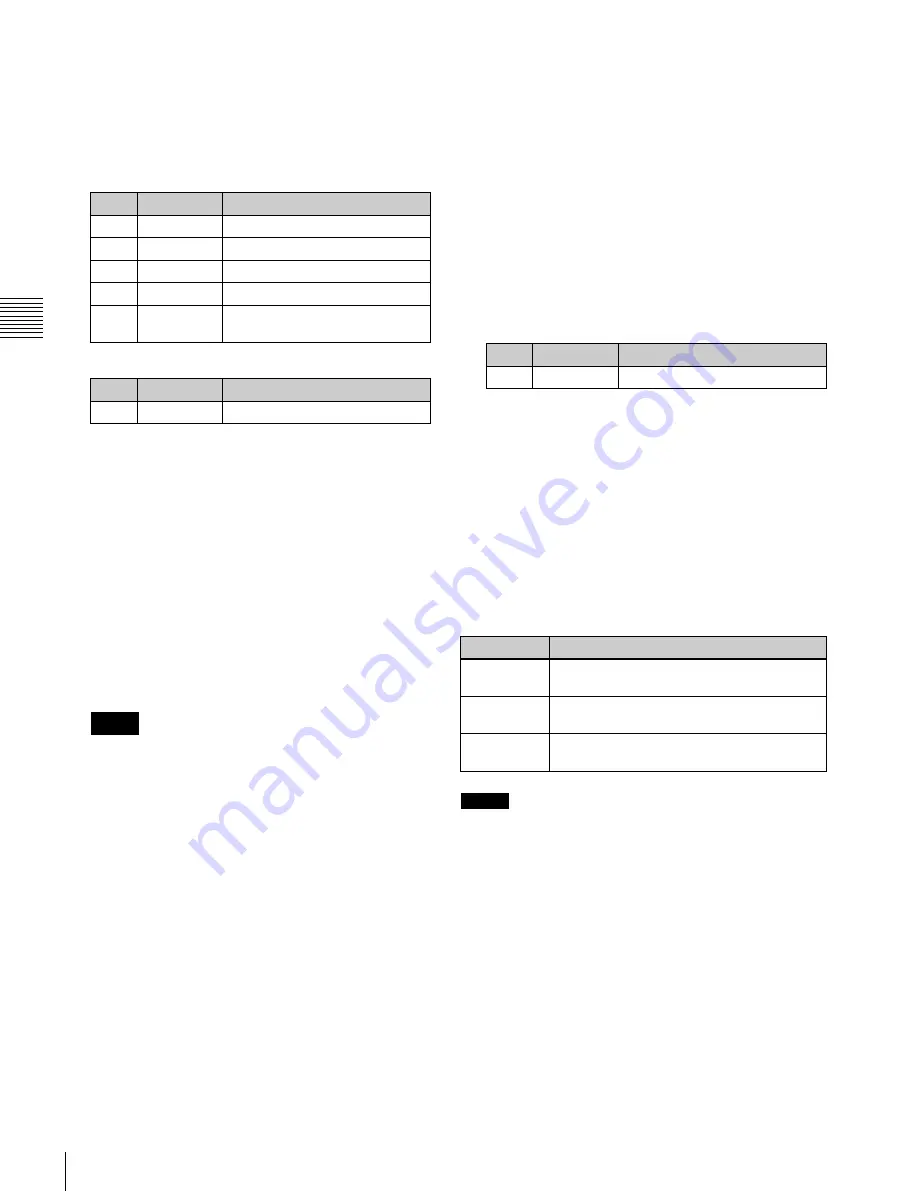
USO
RESTRITO
212
Applying Special Effects (Lighting and Recursive Effects)
Light source
Menu (page No.)
Light 1
DME >Light/Trail >Spot Lighting >Light 1
(4156.3)
Light 2
DME >Light/Trail >Spot Lighting >Light 2
(4156.5)
Light 3
DME >Light/Trail >Spot Lighting >Light 3
(4156.7)
Ch
a
p
te
r 10
DM
E
O
p
e
ra
ti
o
n
s
Wave, Mosaic Glass, Flag, Ripple, Lens,
Panorama, Page Turn, Roll.
5
If you selected [Texture] or [Non Linear] in step
4
, set
the following parameters.
Parameters when you selected Texture
No.
Parameter
Adjustment
1
X
Movement in X-axis direction
2
Y
Movement in Y-axis direction
3
Size X
Image size in X-axis direction
4
Size Y
Image size in Y-axis direction
5
Amp
Emphasize bumps and
depressions
Parameters when you selected Non Linear
No.
Parameter
Adjustment
5
Amp
Distance of light
a)
a)
Light appears from Z direction. At –100.00 the light goes deepest, at
+100.00 the whole image is lit like a flat effect.
6
If you selected [Texture] in step
4
, select the pattern as
explained in
“To select a texture pattern” (
7
If you selected [Texture] in step
4
, select the way it is
applied in the <Surface Axis> group.
Move:
The texture moves together with the DME
image.
Fix:
The texture does not move, even if the DME
image moves.
For the difference between these application methods,
“Coordinate axis on surface of image” (p. 209)
Factory:
List of texture patterns stored in the system
when shipped from the factory.
3
Select a texture.
4
Press [Set].
To set a test sphere
1
In the Spot Lighting menu (4156), press [Test Sphere],
turning it on.
A test sphere effect appears on the image surface.
2
Adjust the following parameter.
No.
Parameter
Adjustment
5
Amp
Distance of light
a)
a)
Light appears from Z direction. At –100.00 the light goes deepest, at
+100.00 the whole image is lit like a flat effect.
For details about the relationship of test spheres and
light sources,
“Relation between test spheres and
Setting light sources
Up to three light sources (Light 1 to Light 3) for
Spotlighting can be set by menus.
Light source menu
The following three light source menus are available.
Notes
If [Non Linear] is selected in the <Surface Select>
group, [Fix] is disabled. Behavior is the same as
[Move].
To select a texture pattern
1
In the Spot Lighting menu (4156), press [Texture Ptn
Select].
The Texture Ptn Select menu (4156.1) appears.
Two lists appear in the status area. The list on the left
displays the number and name of the currently selected
texture. The list on the right is for selecting a texture.
2
In the <Texture Pattern> group, press [User] or
[Factory] to select the texture pattern list.
User:
List of texture patterns created by the user. For
details,
“Adding User Texture Patterns”
Notes
The BZDM-9050 Texture Lighting Software (for MVE-
9000) is required to enable Light 2 and Light 3.
An install key must be entered to use the software.
For details,
“Installation and Device Setup” (p. 317)
To set light source data
The following describes how to set light source data with
the Light 1 menu, as an example.
If you use multiple light sources, use the same procedure
for all light sources.
1
In the <Spot Lighting Adjust> group of the Spot
Lighting menu (4156), press [Light 1].
The Light 1 menu (4156.3) appears.






























