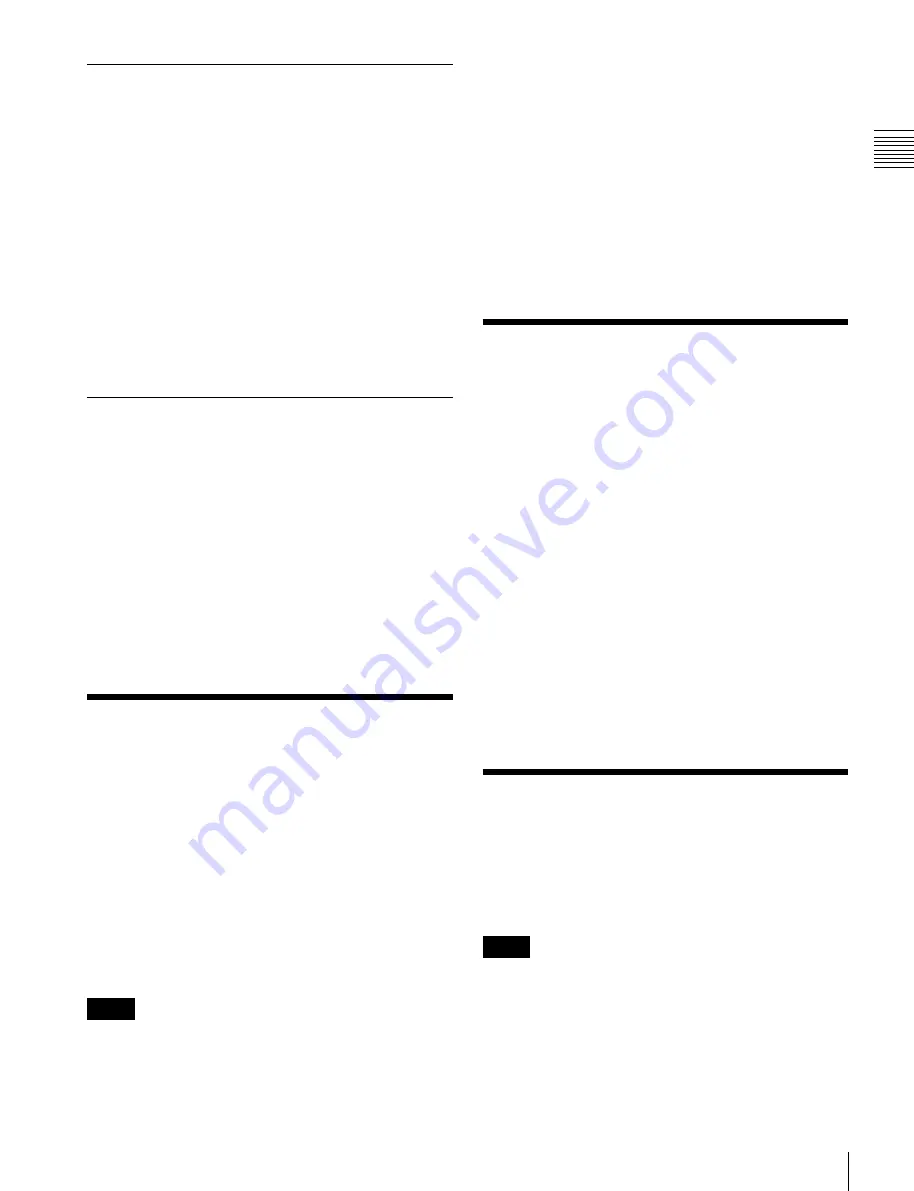
USO
RESTRITO
Reset and Initialization / Setting the Control Panel Type / Installation and Device Setup
317
the
ta
cau
sin
g it
in
stat
Saving User-Defined Settings
1
Open the Engineering Setup >System >Start Up menu
(7314).
2
Select the target device, and then select one of the
following.
•
To save the Setup settings, press [Setup Define].
•
To save the Initial Status settings, press [Init Status
Define].
For details about the settings which will be saved,
“Data Saved by [Setup Define] and [Initial Status
3
Check the message, then press [Yes].
Setting Automatic Loading of
Register Data at Power On (Autoload
Function)
To have specified data read in at power on, press [Power
On File Load] in the Engineering Setup >System >Start Up
menu (7314), turning it on.
This enables the autoload function.
When the autoload function is enabled, a directory
“PWON_LD” appears in the corresponding File menu.
For details about saving data which can be loaded by the
autoload function,
“Saving data recalled by autoload”
Reset and Initialization
You can carry out a reset or memory initialization for a
device.
•
Reset:
Resets state after powering on.
•
All Clear:
Clears the memory and restores the factory
default settings. The Network Config, Format, and Start
Up setup values are set by reference to data stored in
non-volatile memory, and the system automatically
starts up. It is not necessary to reset the Date/Time
settings.
For details,
“Saving and Recalling Setup Data”
Notes
•
Resetting SWR1 also resets DME1 at the same time.
•
Resetting SWR1 also resets PNL1 at the same time.
However, resetting PNL1 does not reset SWR1.
1
In the status area of the Engineering Setup >System
>Initialize menu (7315), select the device.
2
In the <Initialize> group, select one of the following
modes.
All Clear:
Initializes the target device, causing it to
restart in the factory default state.
3
Press [Execute].
4
Check the message, then press [Yes].
Setting the Control Panel
Type
You use this procedure to set the type of ICP-series control
panel connected to the MVS system.
1
In the Engineering Setup >System >Install/Unit
Config menu (7316), select “PNL1” and press [Unit
Config].
The Unit Config menu (7316.8) appears.
2
In the <ICP Type> group, select the type of the control
panel.
You can select [ICP-6530], [ICP-6520], [ICP-3000],
or [ICP-3016].
3
Press [Execute].
4
Check the message, then press [Yes].
Installation and Device
Setup
This installs the software and firmware in all devices
(including the DCU) connected to the LAN.
Notes
The DME1 software is included in the MVS-6520/6530/
3000A software.






























