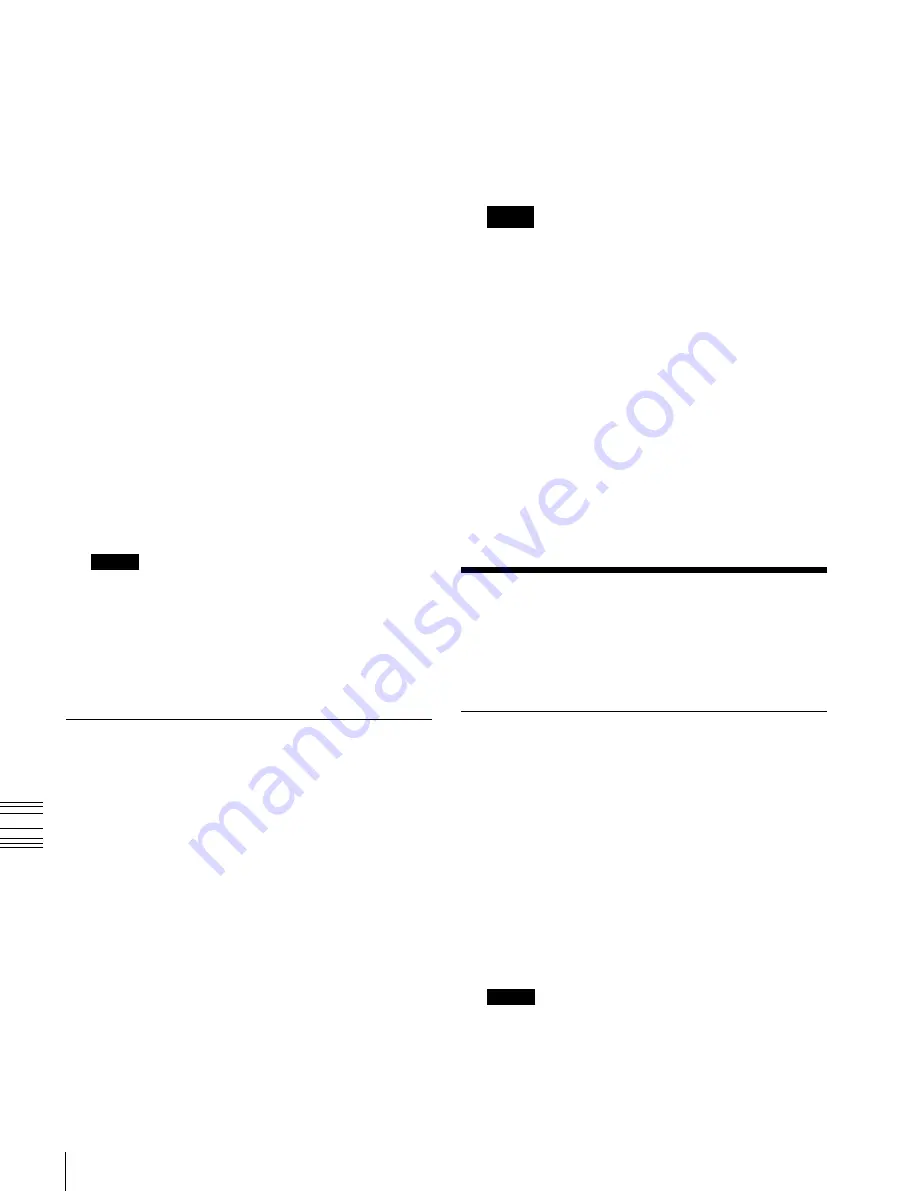
USO
RESTRITO
310
Directory Operations
Ch
a
p
te
r 16
Fi
le
s
For details about the points you should take note of when
importing data,
“About import image size” (p. 303)
1
Open the File >All, External File >Import/Export
menu (7162).
2
Press the file format selection area at the top of the
screen to select [Frame Memory (.BMP)].
Files of the selected type are shown in the list on the
right.
3
Press one of the buttons at the top left to select the type
of data to display.
•
To display still image files, press [Still].
•
To display clip files, press [Clip].
All of the selected type of frame memory data appears
in the list on the left.
4
In the folder selection area on the left, select the frame
memory folder to which you want to import the file.
5
Press the device selection area on the right to select
[Removable Disk].
6
Select the directory to hold the imported files.
All of the selected type of frame memory data appears
in the list on the left.
4
Press the device selection area on the right to select
[Removable Disk].
5
Select the directory to which to export the files.
Notes
The displayed directories are only those directories
immediately below root.
6
In the folder selection area on the left, select the frame
memory folder that contains the file you want to
export.
7
Select the file you want to export from the list on the
left.
8
Press [
t
Export].
This adds the image data from the frame memory in a
bitmap format on the removable disk.
If the specified destination file name already exists, an
overwriting confirmation message appears.
Select [Yes] to overwrite the data.
Notes
Files on a removable disk to be imported must always
be in a directory immediately below root.
7
Select the file to be imported.
8
Press [
T
Import].
Exporting Frame Memory Data
As an example, to save image data from frame memory in
a bitmap format on a removable disk, use the following
procedure.
1
Open the File >All, External File >Import/Export
menu (7162).
2
In the Import/Export menu, press the file format
selection area at the top of the screen to select [Frame
Memory (.BMP)].
Files of the selected type are shown in the list on the
right.
3
Press one of the buttons at the top left to select the type
of data to display.
•
To display still image files, press [Still].
•
To display clip files, press [Clip].
Directory Operations
You can create a new directory on a local disk or
removable disk, rename, or delete a directory.
Creating a New Directory
You can create a maximum of 120 directories on a
removable disk, or 200 on an internal local disk.
1
Open the File >Configure >Directory menu (7171).
2
In the device selection pull-down menu, select [Local
Disk] or [Removable Disk].
3
Press [New].
4
Enter a name of up to eight characters, and press
[Enter].
Notes
The following names cannot be used for directories:
CON, PRN, AUX, CLOCK$, NUL
COM0, COM1, COM2, COM3, COM4, COM5,
COM6, COM7, COM8, COM9






























