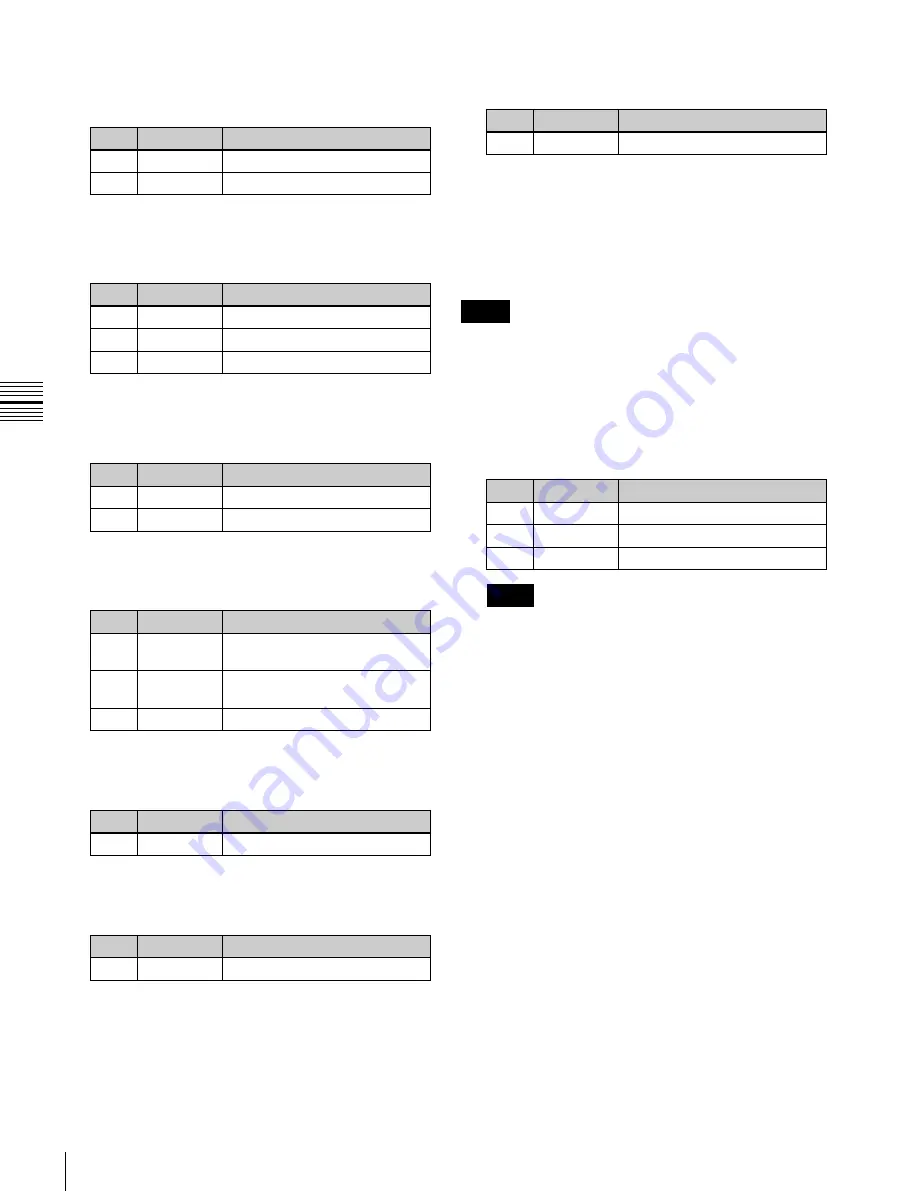
USO
RESTRITO
90
Key Adjustments (Menus)
Ch
a
p
te
r 4
K
e
y
s
After selecting one of the patterns (patterns 1 to 24)
displayed in the Mix Pattern Select menu, you can
adjust the following parameters.
No.
Parameter
Adjustment
1
Size
Pattern size
2
Soft
Edge softness of the pattern
4
Adjust color 1 and color 2.
To adjust colors 1 and 2, turn on [Color1] or [Color2]
respectively, then adjust the following parameters.
No.
Parameter
Adjustment
1
Luminance
Luminance
2
Saturation
Saturation
3
Hue
Hue
5
If required, set the pattern modifiers.
When turning [Position] on and setting the pattern
position
No.
Parameter
Adjustment
1
Position H
Horizontal position
a)
2
Position V
Vertical position
a)
When turning [Multi] on and replicating the
pattern
No.
Parameter
Adjustment
1
H Multi
Number of repetitions of pattern
horizontally
2
V Multi
Number of repetitions of pattern
vertically
3
Invert Type
Replication layout
a)
When turning [Aspect] on and setting the aspect
ratio of the pattern
No.
Parameter
Adjustment
1
Aspect
Aspect ratio
a)
When turning [Angle] on in the <Rotation> group
and inclining the pattern
No.
Parameter
Adjustment
1
Angle
Rotation angle of pattern
a)
When turning [Speed] on in the <Rotation> group
and rotating the pattern at a constant rate
No.
Parameter
Adjustment
1
Speed
Rotation speed of pattern
a)
6
To interchange color 1 and color 2, press the [Color
Invert] button, turning it on.
Applying the zabton effect
Notes
The zabton function and [Fine Key]
cannot be
turned on at the same time.
1
In the M/E-1 >Key1 >Edge menu (1112), press
[Zabton], turning it on.
2
Adjust the following parameters.
No.
Parameter
Adjustment
1
Size
Pattern size
2
Soft
Edge softness of the pattern
3
Density
Density
Notes
If [Mask Pattern] is selected in step 4 below and [Box]
is selected for the mask, the “Size” parameter cannot
be changed. Set “Size” in the Main Mask menu (1113).
3
To adjust the pattern and color, press [Zabton Adjust].
The Zabton Adjust menu (1112.3) appears.
4
In the <Zabton Pattern> group, select the pattern.
Key Wipe:
Use a key wipe.
You can change this pattern by pressing [Pattern
Select] to open the menu for key wipe pattern
selection (Pattern Select menu), and make
adjustments by pressing [Pattern Adjust] to open
the menu for pattern adjustment (Wipe Adjust
menu).
Key Edge Pattern:
Use a color mixing pattern for key
edge.
You can change this pattern by pressing [Pattern
Select] to open the menu for edge color mix
dedicated wipe pattern selection (Mix Ptn Select
menu), and make adjustments by pressing [Pattern
Adjust] to open the menu for pattern adjustment
(Matte Adjust menu).
Mask Pattern:
Use the mask [Box] or [Pattern].






























