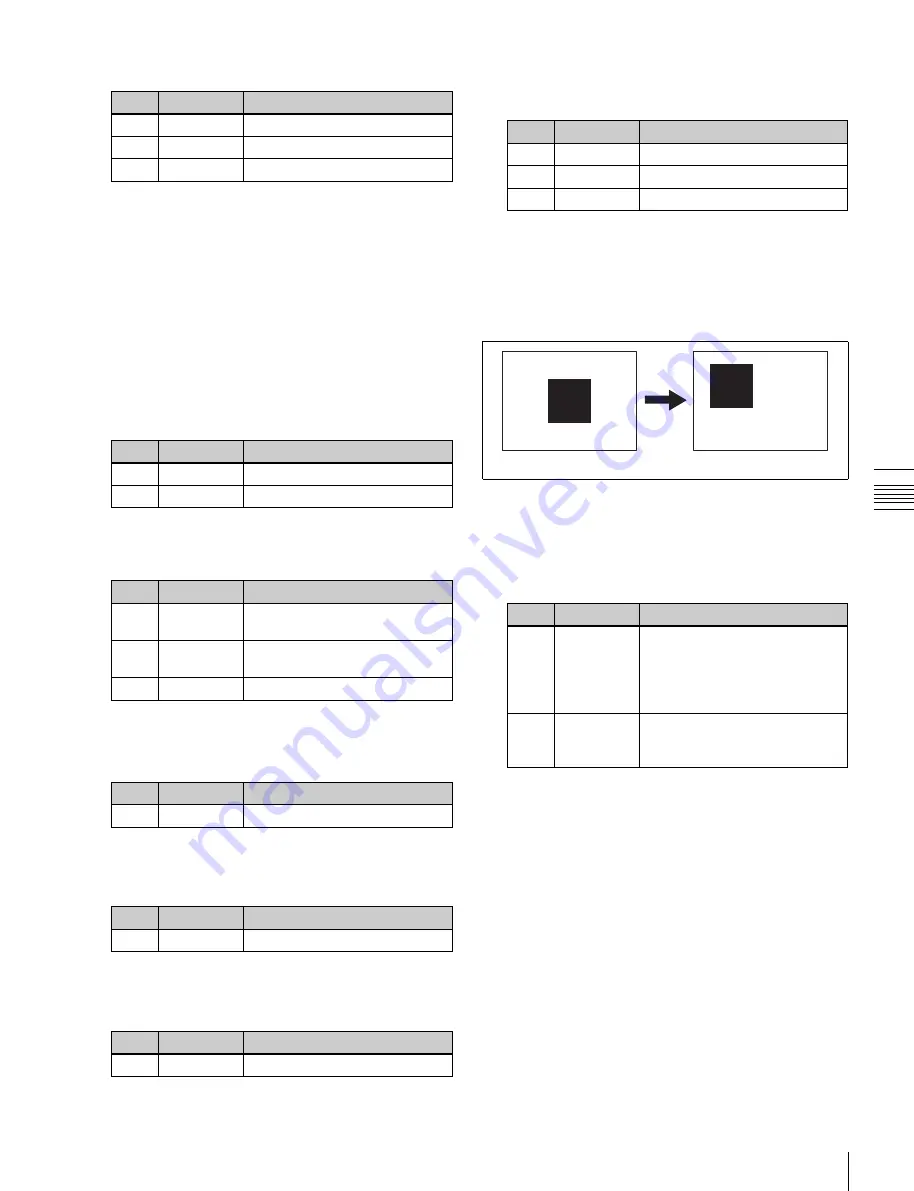
USO
RESTRITO
Basic Wipe Setting Operations
103
No.
Parameter
Adjustment
1
Position H
Horizontal position
a)
2
Position V
Vertical position
a)
No.
Parameter
Adjustment
1
Position H
Horizontal position
• Negative values move to the
left.
• Positive values move to the
right.
2
Position V
Vertical position
• Negative values move down.
• Positive values move up.
No.
Parameter
Adjustment
1
Aspect
a)
No.
Parameter
Adjustment
1
Angle
Rotation angle of pattern
a)
No.
Parameter
Adjustment
1
Speed
Rotation speed of pattern
a)
Ch
a
p
te
r 5
W
ip
e
s
When Pattern is selected
No.
Parameter
Adjustment
1
Size
Pattern size
2
Soft
Edge softness
3
Pattern
Pattern number
a)
You can also select the pattern in the Matte Adjust
menu by pressing [Mix Pattern Select] and selecting
the pattern in the Mix Ptn Select menu (1154.2).
Press the desired pattern (1 to 24) to select it, and set
the Size and Soft parameters.
5
If you selected Pattern in step
4
, if required, the
following modifiers can be added.
If a wipe mix was set, skip to step
6
.
When turning [Position] on and setting the pattern
position
6
To adjust colors 1 and 2, turn on [Color1] or [Color2]
respectively, then adjust the following parameters.
No.
Parameter
Adjustment
1
Luminance
Luminance
2
Saturation
Saturation
3
Hue
Hue
7
To interchange color 1 and color 2, press the [Color
Invert] button, turning it on.
Setting the wipe position (Positioner)
Move the pattern to a desired position.
When turning [Multi] on and using replications of
the same pattern
Positioner Off
Positioner On
1
Open the M/E-1 >Wipe >Main Modify menu (1155).
2
Press [Position] in the <Position> group, turning it on.
3
Set the following parameters.
No.
Parameter
Adjustment
1
H Multi
Number of repetitions of pattern
horizontally
2
V Multi
Number of repetitions of pattern
vertically
3
Invert Type
Replication layout
a)
When turning [Aspect] on and setting the aspect
ratio of the pattern
Aspect ratio
To return the pattern position to the center of the
screen
In the <Position> group, press [Center].
When turning [Angle] on in the <Rotation> group
and slanting the pattern
When turning [Speed] on in the <Rotation> group
and rotating the pattern at a constant rate
To move the pattern from its current position to
the center through the course of a transition
In the <Position> group, press [Auto Center], turning it on.
To set the wipe position using the trackball
You can also set the wipe position using the trackball in the
device control block.
1
Press the [M/E1] button in the device control block,
turning it on.
The buttons in the device control block are assigned to
the wipe position setting as follows.






























