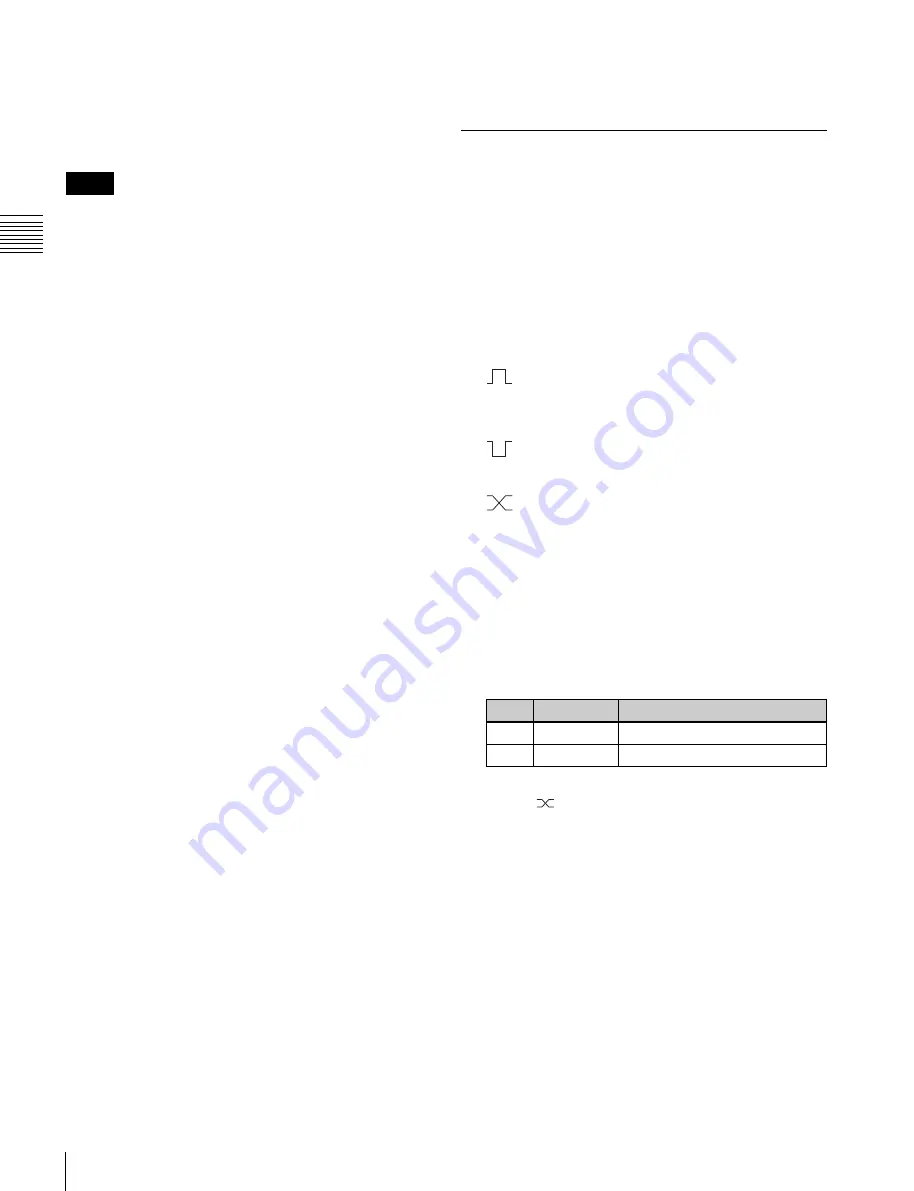
USO
RESTRITO
338
Interfacing with External Devices
Ch
a
p
te
r 18
Co
n
tr
o
l P
a
n
e
l S
e
tu
p
•
When the trigger type is “Level”
When Target is M/E-x: No Action
When Target is Common/Setup: System Format (overall
3
In the <FC Input/Output> group, press [H Set] or [L
Set] to set the high level or low level, respectively.
system settings), Aspect (overall system settings),
Level Enable, No Action
Notes
• “Level Enable” is a function that determines whether
GPI inputs are enabled (“Enable”) or disabled
(“Disable”) for the “Aspect” (or “System Aspect”) and
“System Format” (or “Format”) actions that can be used
when the trigger type is “Level.” When “Level Enable”
is used, if the input is “Disable” then it is not possible to
switch “Aspect” (or “System Aspect”) or “System
Format” (or “Format”) by GPI input.
If a GPI to switch “Aspect” (or “System Aspect”) or
“System Format” (or “Format”) occurs when system
power is turned OFF, the action triggered by the GPI
may start immediately before the power goes off and the
power may go off before the action is completed. This
may corrupt the setup settings. It is therefore
recommended to use “Level Enable” to avoid such a
situation.
•
As for “Aux ? O'ride Src ??,” when “Rising Edge” is
selected, for example, on the rising edge the set AUX
bus input is used, and on the falling edge, the original
state of the cross-point is restored. If the GPI trigger is
applied repeatedly at short intervals (0.5 second or less),
the cross-point switching may not be carried out
correctly. In this case, apply the GPI trigger again.
Carrying out level settings
To set the low level and high level, first set the trigger type
to “Level,” then use the following procedure.
1
In the Engineering Setup >Panel >Device Interface
>GPI Input menu (7325.1), select the action to be set,
and press [H/L Set].
The H/L Set menu (7325.2) appears.
2
Select the setting.
3
To apply the selection made in step
2
when the input
is the GPI high level, press [H Set]. To apply the
selection the input is low, press [L Set].
To set the level for the format converter
1
Set “System Format” for “Action” using the same
operation in step
5
The format converter list appears.
2
Select the format converter that you want to set from
the list.
Making Control Panel GPI Output
Settings
You can set the GPI output ports and trigger type, and
make the action settings.
1
Open the Engineering Setup >Panel >Device Interface
>GPI Output menu (7325.3).
2
Select the setting.
3
In the <Trigger Type> group, select the trigger type.
(Rising Edge):
The trigger causes the relay
contacts to be open-circuit or drives the output
high, and holds this state for the specified pulse
width.
(Falling Edge):
The trigger causes the relay
contacts to be shorted or drives the output low, and
holds this state for the specified pulse width.
(Any Edge):
Each time the trigger occurs, the
relay contacts are alternately closed or opened, or
the output is switched between high and low.
Status:
Depending on the status, the relay contacts are
closed or opened, or the output is switched
between high and low.
No Operation:
The trigger has no effect on the relay
state or output level.
4
Select the pulse width and timing.
No.
Parameter
Adjustment
3
Pulse Width Pulse width
4
Timing
Output timing
a)
a)
1: Field 1, 2: Field 2, 3: Any
When “
” is selected as the trigger polarity, there is
no Pulse Width setting. When “Status” is selected,
there is no Pulse Width or Timing setting.
5
In the <Source> group, select the action block.
M/E-1 and P/P:
Sets an action for the M/E or PGM/
PST bank.
Common:
Sets an action for error status.
6
Select the action to set.
7
Press [Action Set] to confirm the action selection.






























