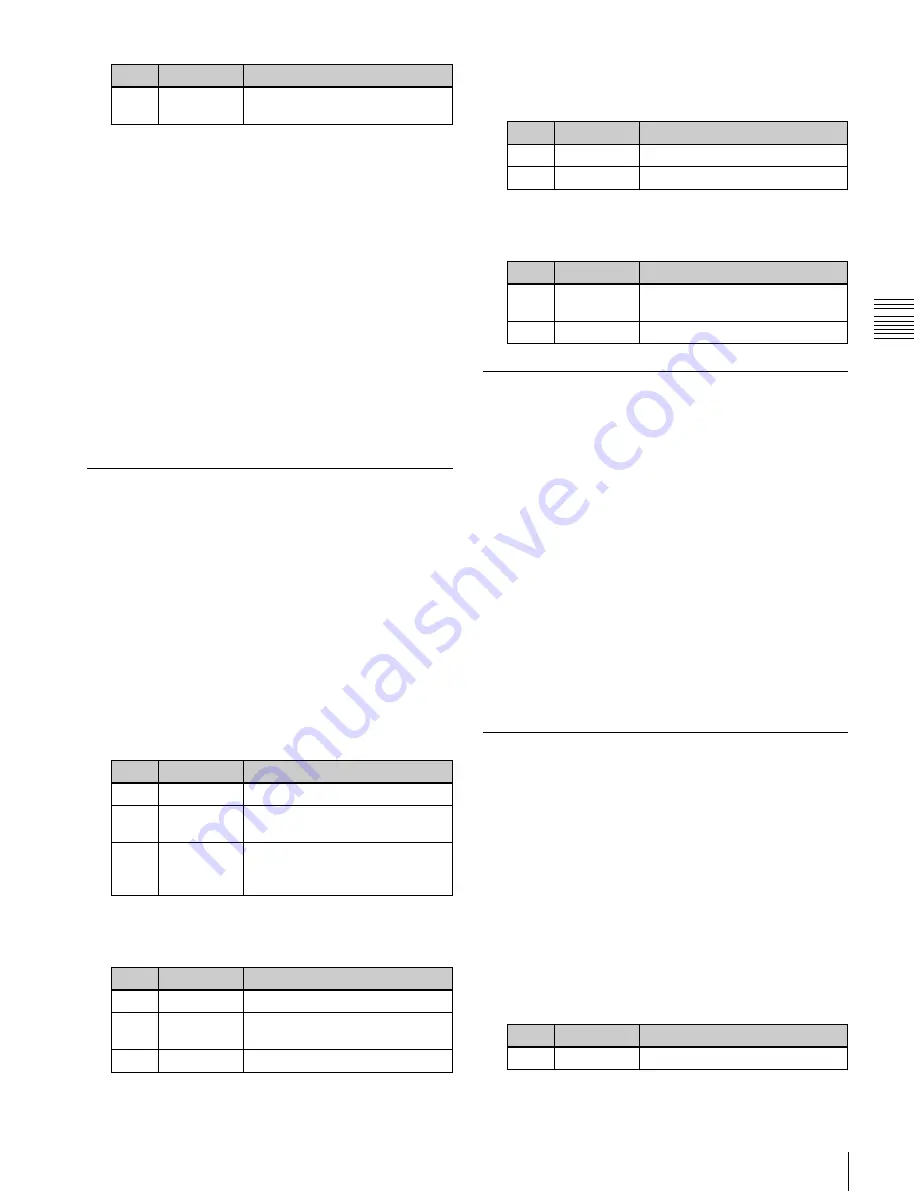
USO
RESTRITO
Applying Special Effects (Nonlinear Effect Settings)
195
No.
Parameter
Adjustment
4
Offset A
Center of modulation range along
periphery
No.
Parameter
Adjustment
1
H
Horizontal center position
2
V
Vertical center position
No.
Parameter
Adjustment
1
Density
Degree to which image
disappears around periphery
2
Random
Degree of jaggies at block edges
No.
Parameter
Adjustment
1
Width
Width of partition
2
Random
Degree of randomness in
partition width
3
Angle
Starting angle of effect
Ch
a
p
te
r 10
DM
E
O
p
e
ra
ti
o
n
s
4
To set the ring center position, press [Position] and set
the following parameters.
To reverse the ripple range
When modulation mode is Radial, Both, or Shape:
Press [Range Rev R], turning it on.
When modulation mode is Both or Angular:
Press
[Range Rev A], turning it on.
Other settings
You can turn [Lock], [Form], [Random], and [Range
Envelope] on to do the following.
•
Stop the waves
•
Select the wave shape
•
Randomize the waveform
5
To partition into pixels, press [Pixel], turning it on, and
set the following parameters.
•
Smooth the range envelope when the wave range is
limited
For details about the Lock, Form, Random, and Range
Envelope functions,
Rings Settings
You can set the degree of transition, the degree of
randomness in the distance moved by each block, the
amount of movement, the width of the partitions, the
degree of randomness in partition width, the center point,
the starting angle, and other parameters.
Applying the Rings effect
1
Open the Non Linear >Rings menu (4141.7).
2
To make transition settings, press [Transition] and set
the following parameters.
No.
Parameter
Adjustment
1
Transition
Degree of transition
2
Random
Degree of randomness in
distance moved by each block
3
Spiral
Amount of movement toward
periphery accompanying
transition
3
To set the partition method, press [Partition] and set
the following parameters.
Broken Glass Settings
You can set the degree of transition, the degree of
randomness in the distance moved by each block, the
amount of movement, the width of the partitions, the
degree of randomness in partition width, the center point,
the starting angle, and other parameters.
You can also fix the direction in which shards scatter.
Applying the Broken Glass effect
Display the Non Linear >Broken Glass menu (4141.8).
The items and parameters in the Broken Glass menu are
the same as those of the Rings menu
, with the
exception of [Direction].
To fix the direction in which shards scatter
Press [Direction], turning it on.
Flying Bars Settings
You can set the degree of transition, the degree of
randomness in the distance moved by each block, the
direction of movement, the width of the partitions, the
degree of randomness in partition width, the partition
angle, and other parameters.
Applying the Flying Bars effect
1
Open the Non Linear >Flying Bars menu (4141.9).
2
To make transition settings, press [Transition] and set
the following parameters.
No.
Parameter
Adjustment
1
Transition
Degree of transition






























