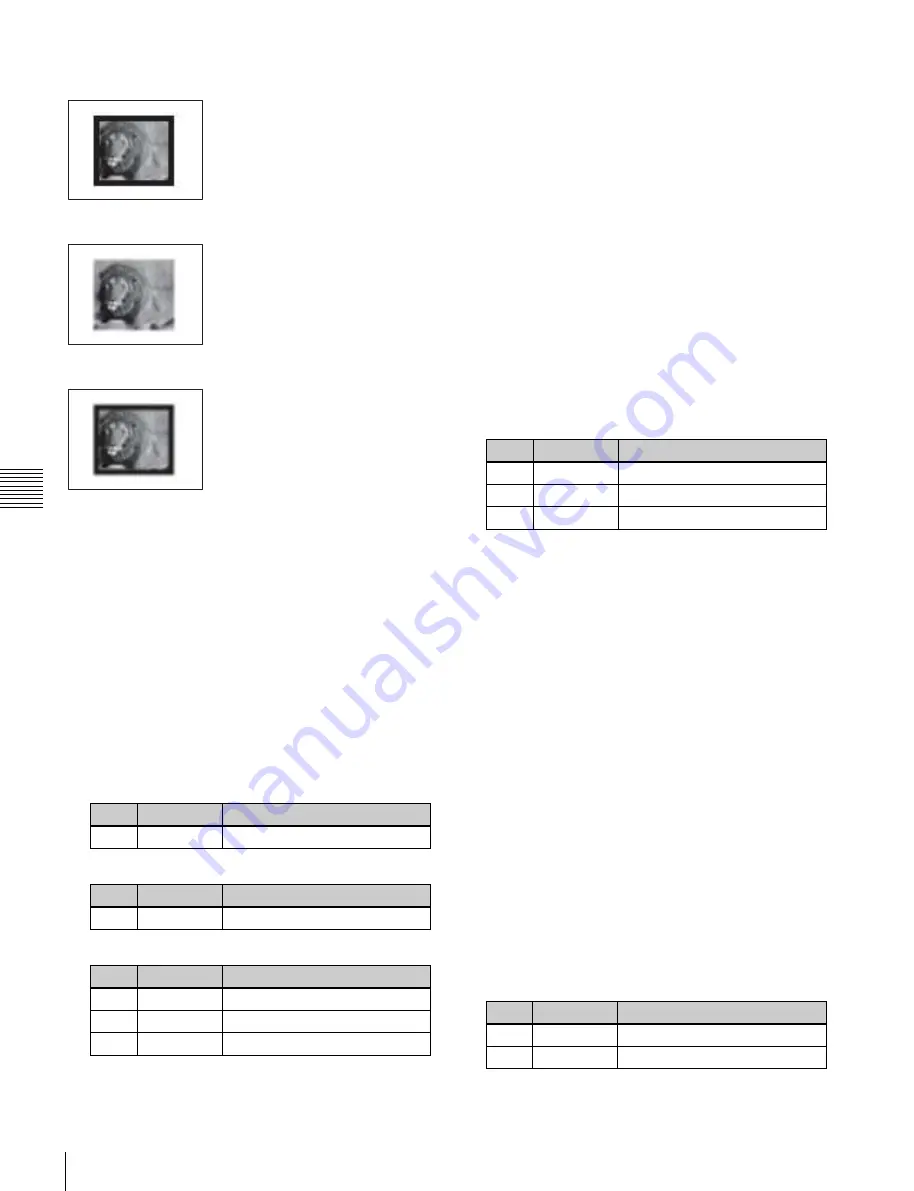
USO
RESTRITO
102
Basic Wipe Setting Operations
No.
Parameter
Adjustment
1
Luminance
Luminance
2
Saturation
Saturation
3
Hue
Hue
No.
Parameter
Adjustment
1
Width
Border width
No.
Parameter
Adjustment
1
Soft
Edge softness
No.
Parameter
Adjustment
1
Width
Border width
2
Inner Soft
Border inner softness
3
Outer Soft
Border outer softness
Ch
a
p
te
r 5
W
ip
e
s
Border
Soft
Soft Border
Applies a border to the pattern.
Softens the pattern edges.
Softens the border applied to the
pattern.
4
When you selected Border or Soft Border, select the
edge fill signal in the <Edge Fill> group.
Utility 1 Bus:
Signal selected on the utility bus
Matte:
Signal from the dedicated color matte
generator
5
Depending on the selection in step
4
, carry out the
following operation.
When [Utility 1 Bus] is selected:
Hold down the
[UTIL1] button in the 1st row of the cross-point
control block, and select the signal in the 2nd row.
When [Matte] is selected:
In the Edge/Direction
menu, press [Matte Adjust] to display the Matte
Adjust menu (1154.1), then adjust the single-color
or two-color combination color matte. Select
whether to use a single-color matte or a two-color
combination in the <Edge Matte> group.
Flat Color:
Adjust color 1 with the following
parameters.
When a border or soft border is selected, the signal filling
the border is called edge fill. For the edge fill, you can use
a matte generated by the dedicated color matte generator,
or the signal selected on the utility bus. A matte can
include color 1 and color 2, and a combination of the two
colors (a “color mix”).
1
Open the M/E-1 >Wipe >Edge/Direction menu
(1154).
2
Select the edge type in the <Edge> group.
3
Depending on the selection in step
2
, set the following
parameters.
When Border is selected
When Soft (edge) is selected
When Soft Border is selected
Carrying out a color mix for the edge fill
matte
If you selected [Matte] for the border or soft border edge
fill, you can combine color 1 and color 2.
For the combination, you can use not only a normal wipe
generator pattern, but also the dedicated color mix pattern.
1
In the <Edge Fill> group of the Edge/Direction menu,
select [Matte], and press [Matte Adjust].
The Matte Adjust menu (1154.1) appears.
2
In the <Edge Matte> group, press [Mix Color], turning
it on.
3
In the <Mix Pattern> group, make one of the following
selections.
Wipe:
Use the wipe pattern selected for the transition.
Pattern:
Use the dedicated pattern.
4
Depending on the selection in step
3
, set the following
parameters.
When Wipe is selected
No.
Parameter
Adjustment
1
Size
Pattern size
2
Soft
Edge softness
















































