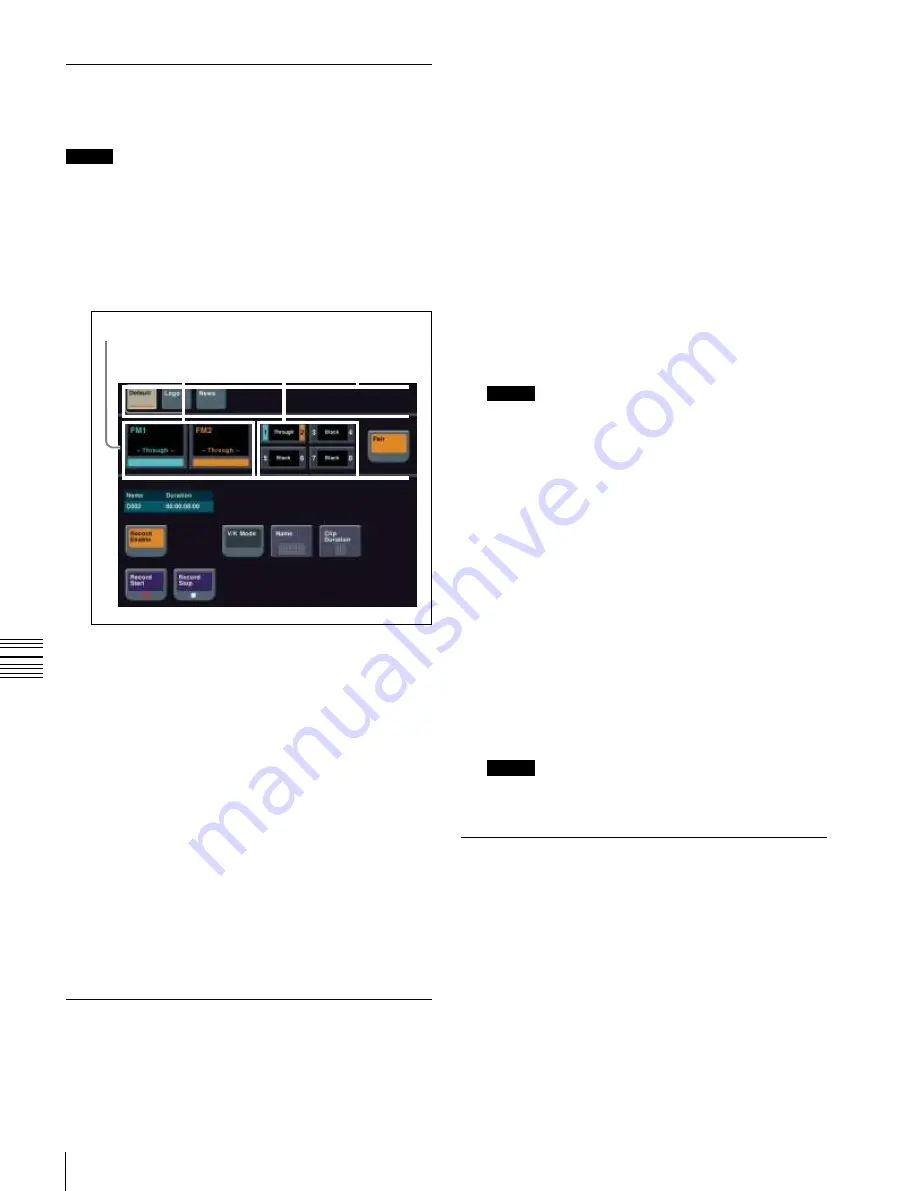
USO
RESTRITO
138
Frame Memory Clip Operations
get selection buttons Pair selection buttons
Ch
a
p
te
r 7
F
ra
m
e
M
e
m
o
ry
Clip Creation
You save a movie as a clip.
Notes
If the number of frame memory clips exceeds 100 single
files (50 pair files), an error appears.
Using the menu to record clips
1
Open the Frame Memory >Clip >Record menu (2523).
Frame memory selection area
Folder selection area
Tar
Creating a new folder
1
Open the Frame Memory >Folder menu (2551).
2
Select [New].
3
Enter a folder name and press [Enter].
Changing the folder name
1
Select the folder in the Frame Memory >Folder menu
(2551).
2
Press [Rename].
3
Enter the new folder name and press [Enter].
Notes
The following names cannot be used for folders:
Default, Flash1, Flash2
CON, PRN, AUX, CLOCK$, NUL
COM0, COM1, COM2, COM3, COM4, COM5,
COM6, COM7, COM8, COM9
LPT0, LPT1, LPT2, LPT3, LPT4, LPT5, LPT6, LPT7,
LPT8, LPT9
2
When [Pair] is off, press a target FM selection button
to select the target.
3
In the folder selection area, select the folder containing
the clip to be recorded.
4
Press [Record Enable], turning it on.
5
To set the clip name, press [Name].
Input the clip name, and press [Enter].
6
To start recording, press [Record Start].
7
To end recording, press [Record Stop].
To set the clip duration
Press [Clip Duration], enter a timecode value or number of
frames, and press [Enter].
Deleting a folder
1
Select the folder in the Frame Memory >Folder menu
(2551).
To select all folders, press [All].
2
Press [Delete].
3
Check the message, then press [Yes].
Notes
The “Default” folder cannot be deleted.
Clip Output
As with still image operation, you can use the reposition
and lock functions.
For details about the method of operation,
Creating and Handling Frame
Memory Folders
You can create, rename, and delete frame memory folders.






























