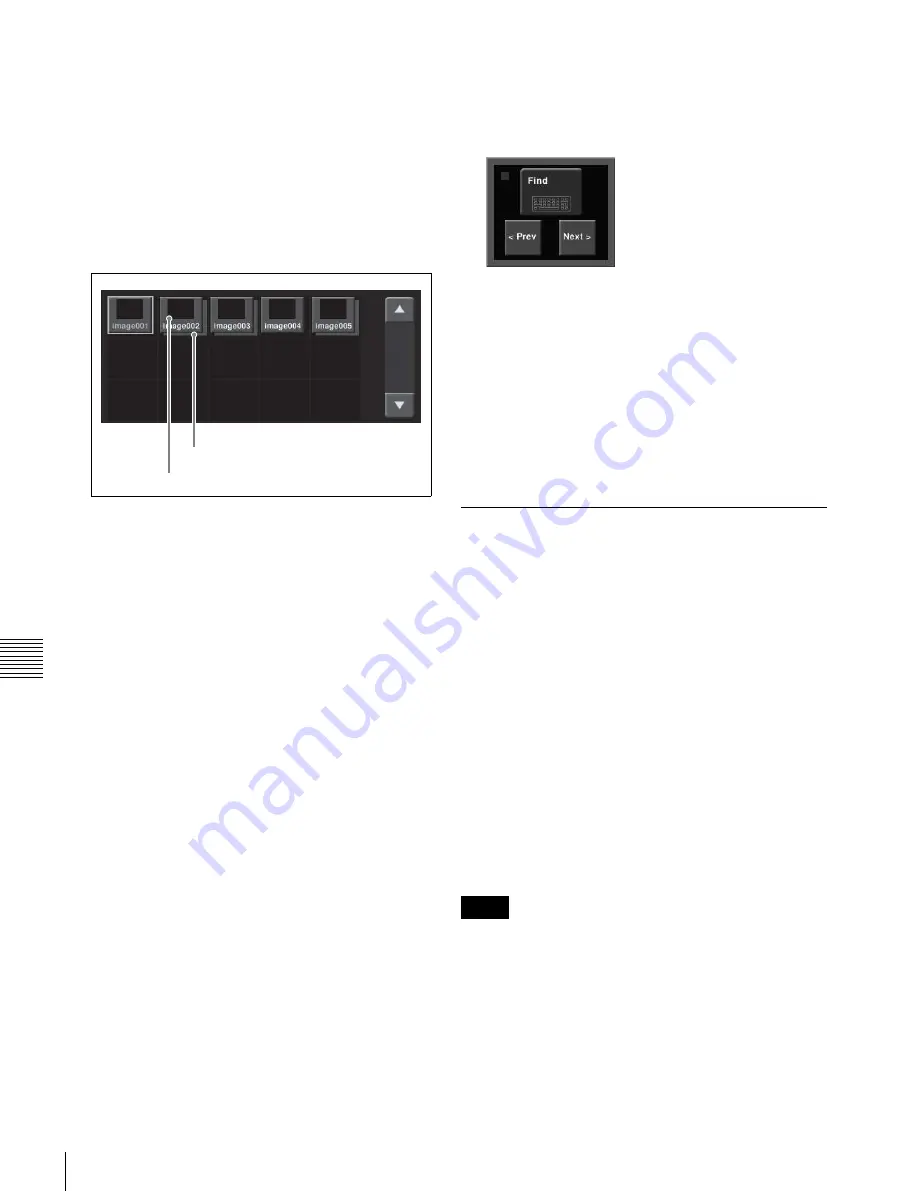
USO
RESTRITO
132
Still Image Operations
Ch
a
p
te
r 7
F
ra
m
e
M
e
m
o
ry
Recalling a still image
To recall a still image file saved in memory using the
thumbnails, and assign it to an FM output, use the
following procedure.
1
Open the Frame Memory >Still >Recall menu (2511).
When [Pair] is on, only pair files (each consisting of a
main file and a sub file) are displayed.
When [Pair] is set to Off, both of single files and pair
files are shown (see following figure).
Sub file
Main file
2
In the frame memory selection area, select the frame
memory to be assigned
3
If [Direct Recall] is on, press it to turn it off.
4
Select the desired folder in the folder selection area.
By pressing [More] to switch the display, you can
select from a maximum of 12 folders.
Thumbnails of the files within the selected folder
appear.
5
Press the thumbnail of the still image you want to
recall.
6
Press [Recall].
This recalls the still image file, which is assigned to the
FM you selected in step
2
.
To recall in direct recall mode
Direct recall means that pressing a thumbnail immediately
recalls the file.
In this mode, only the front thumbnail file is recalled.
1
In step
6
instead of pressing [Recall], press [Direct Recall].
2
Press the thumbnail for the file you want to recall.
To display the sub file in front
While direct recall mode is on, press [Sub Display],
turning it on.
To search by file name
1
Press [Find].
The Find window appears.
2
Press [Find].
3
Enter the string you want to search, and press [Enter].
This starts the search, and the indicator lights.
When the search ends, the found files are selected.
4
To move through the selected files, press [< Prev] or
[Next >].
5
Press outside the Find window on the menu screen.
Image Output
There are two functions related to image output: the
reposition function for moving the output image, and the
lock function for fixing the output image.
Moving the output image (reposition
function)
For up to two channels of FM1 to FM8 (one from FM1,
FM3, FM5, and FM7 and the other from FM2, FM4, FM6,
and FM8), you can move the output image with respect to
the screen. The area of the screen around the image that has
been moved is filled with black.
There are two ways of carrying out this repositioning.
Normal mode:
Movement in the horizontal direction in
two-pixel increments.
Black and white mode:
Movement in the horizontal
direction in one-pixel increments, and for each pixel
moved the color is inverted.
Notes
•
It is not possible to save an image moved with the
reposition function directly to frame memory.
•
If the frame memory save mode is set to “Save with
ancillary data” on an HD system, then the reposition
function cannot be used.
1
Open the Frame Memory >Reposition/Lock
>Reposition menu (2531).






























