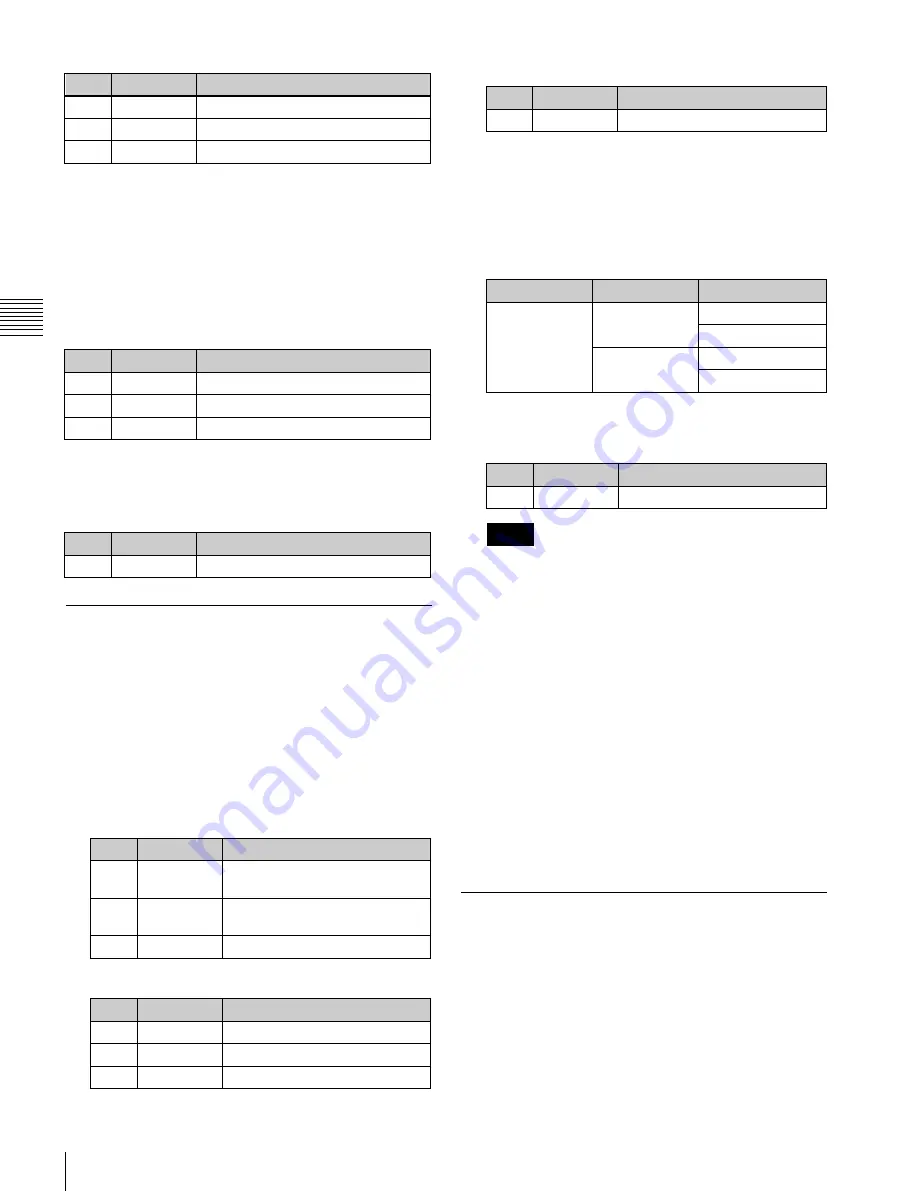
USO
RESTRITO
174
Applying Special Effects (Edge Effects)
No.
Parameter
Adjustment
1
Luminance
Luminance
2
Saturation
Saturation
3
Hue
Hue
No.
Parameter
Adjustment
1
H
Crop positions on left and right
sides
2
V
Crop positions on top and bottom
sides
3
All
Crop positions on all sides
No.
Parameter
Adjustment
1
Top
Crop position on top side
2
Left
Crop position on left side
3
Right
Crop position on right side
Ch
a
p
te
r 10
DM
E
O
p
e
ra
ti
o
n
s
Parameter group [2/2]
No.
Parameter
Adjustment
4
Bottom
Crop position on bottom side
When the MVE-9000 is used
In the <Border Fill> group of the Border/Crop menu
(4111), select the signal to insert in the border.
Flat Color:
Single color
Mix Color:
Mix color signal set in the Color Mix menu
Ext Video:
An external video signal input to the Ext IN
connector
If Flat Color is selected, adjust the following parameters.
No.
Parameter
Adjustment
1
Luminance
Luminance
2
Saturation
Saturation
3
Hue
Hue
Softening the border edges
In the Border/Crop menu (4111), press [Border Soft],
turning it on, and set the following parameter.
No.
Parameter
Adjustment
1
Soft
Border inner softness
Crop Settings
Cropping the image
1
Open the DME >Edge >Border/Crop menu (4111).
2
Press [Crop], turning it on.
3
Set the following parameters.
Parameter group [1/2]
Signs of numeric settings
For H, V, and All settings, the sign (+/–) of the setting
need not be considered. For example, in the case of an
H setting, the value for Left is automatically regarded
as a negative value, and the value for Right as a
positive value, to display the image. The following is
an example of these settings.
Parameter
Entered value
Setting
H
1.5
Left =
–1.50
Right = 1.50
–1.5
Left =
–1.50
Right = 1.50
4
To soften the edges of the image, press [Edge Soft],
turning it on, and set the following parameter.
No.
Parameter
Adjustment
1
Soft
Edge softness
Notes
Edges cannot be softened when the Crop effect is
disabled.
To specify whether to invert the crop area when
inverting the video image
In the <Invert/Crop Process> group, select either of the
following.
Crop –> Invert:
Set an axis of symmetry at the center of
the input video, and invert both the desired area of
video and the crop area horizontally and vertically
around that axis of symmetry. The order of effect
application is Crop > Invert.
Invert –> Crop:
Set an axis of symmetry at the center of
the input video, and invert only the desired area of
video horizontally and vertically around that axis of
symmetry. The order of effect application is Invert >
Crop.
Beveled Edge Settings
Parameter group [2/2]
Applying a beveled edge
1
Open the DME >Edge >Beveled Edge menu (4112).
2
Press [Beveled Edge], turning it on.
3
Set the following parameters.






























