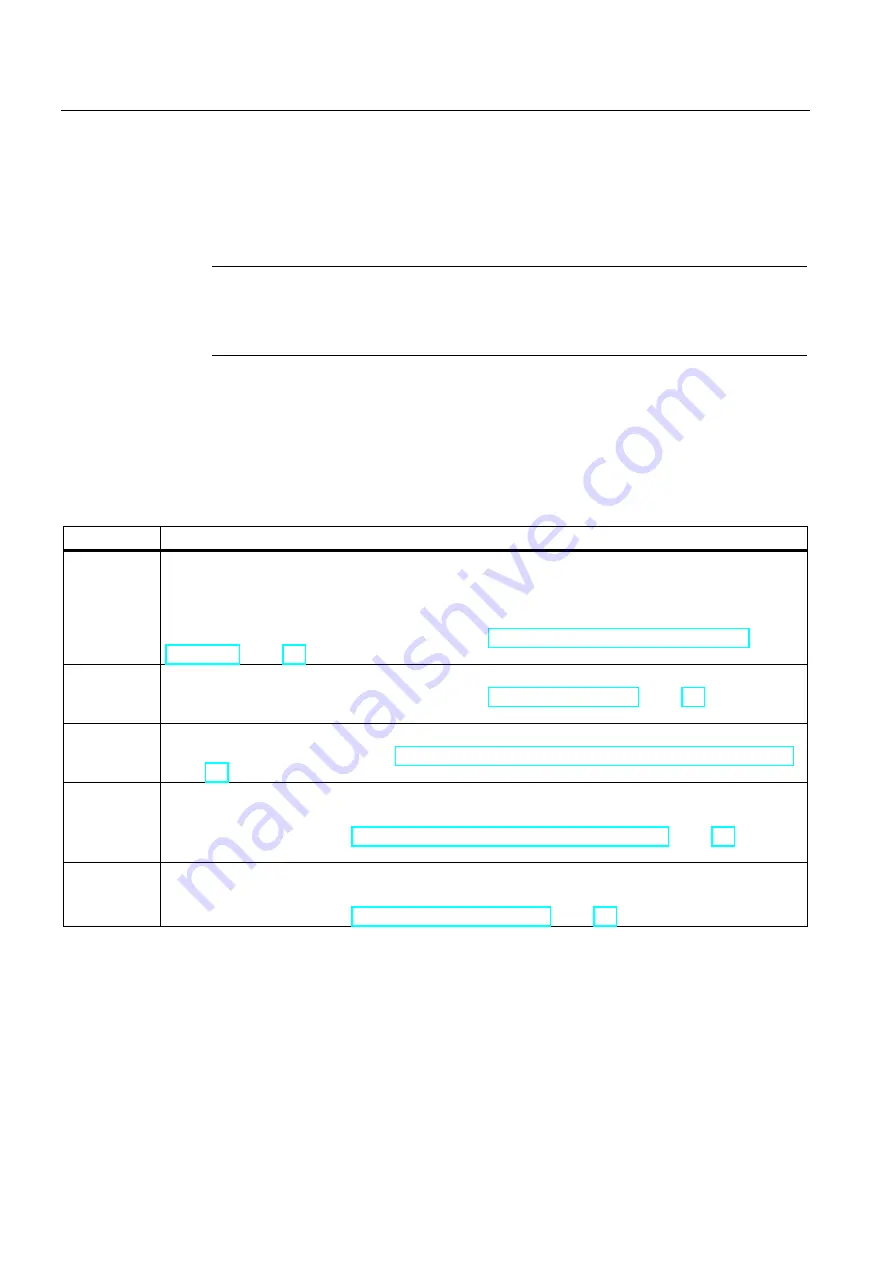
103BCommunication
10.2 PROFINET
S7-1200 Programmable controller
432
System Manual, 11/2011, A5E02486680-05
●
The HMI configuration information is part of the CPU project and can be configured and
downloaded from within the project.
●
No Ethernet switch is required for one-to-one communications; an Ethernet switch is
required for more than two devices in a network.
Note
The rack-mounted CSM1277 4-port Ethernet switch can be used to connect your CPUs
and HMI devices. The PROFINET port on the CPU does not contain an Ethernet
switching device.
Supported functions:
●
The HMI can read/write data to the CPU.
●
Messages can be triggered, based upon information retrieved from the CPU.
●
System diagnostics
Table 10- 30 Required steps in configuring communications between an HMI and a CPU
Step
Task
1
Establishing the hardware communications connection
A PROFINET interface establishes the physical connection between an HMI and a CPU. Since Auto-
Cross-Over functionality is built into the CPU, you can use either a standard or crossover Ethernet cable
for the interface. An Ethernet switch is not required to connect an HMI and a CPU.
Refer to "Communication with a programming device: Establishing the hardware communications
connection" (Page 429) for more information.
2
Configuring the devices
Refer to "Communication with a programming device: Configuring the devices" (Page 430) for more
information.
3
Configuring the logical network connections between an HMI and a CPU
Refer to "HMI-to-PLC communication: Configuring the logical network connections between two devices"
(Page 432) for more information.
4
Configuring an IP address in your project
Use the same configuration process; however, you must configure IP addresses for the HMI and the CPU.
Refer to "Device configuration: Configuring an IP address for a CPU in your project" (Page 127) for more
information.
5
Testing the PROFINET network
You must download the configuration for each CPU and HMI device.
Refer to "Device configuration: Testing the PROFINET network" (Page 129) for more information.
10.2.4.1
Configuring logical network connections between two devices
After you configure the rack with the CPU, you are now ready to configure your network
connections.
In the Devices and Networks portal, use the "Network view" to create the network
connections between the devices in your project. First, click the "Connections" tab, and then
select the connection type with the dropdown, just to the right (for example, an ISO on TCP
connection).






























