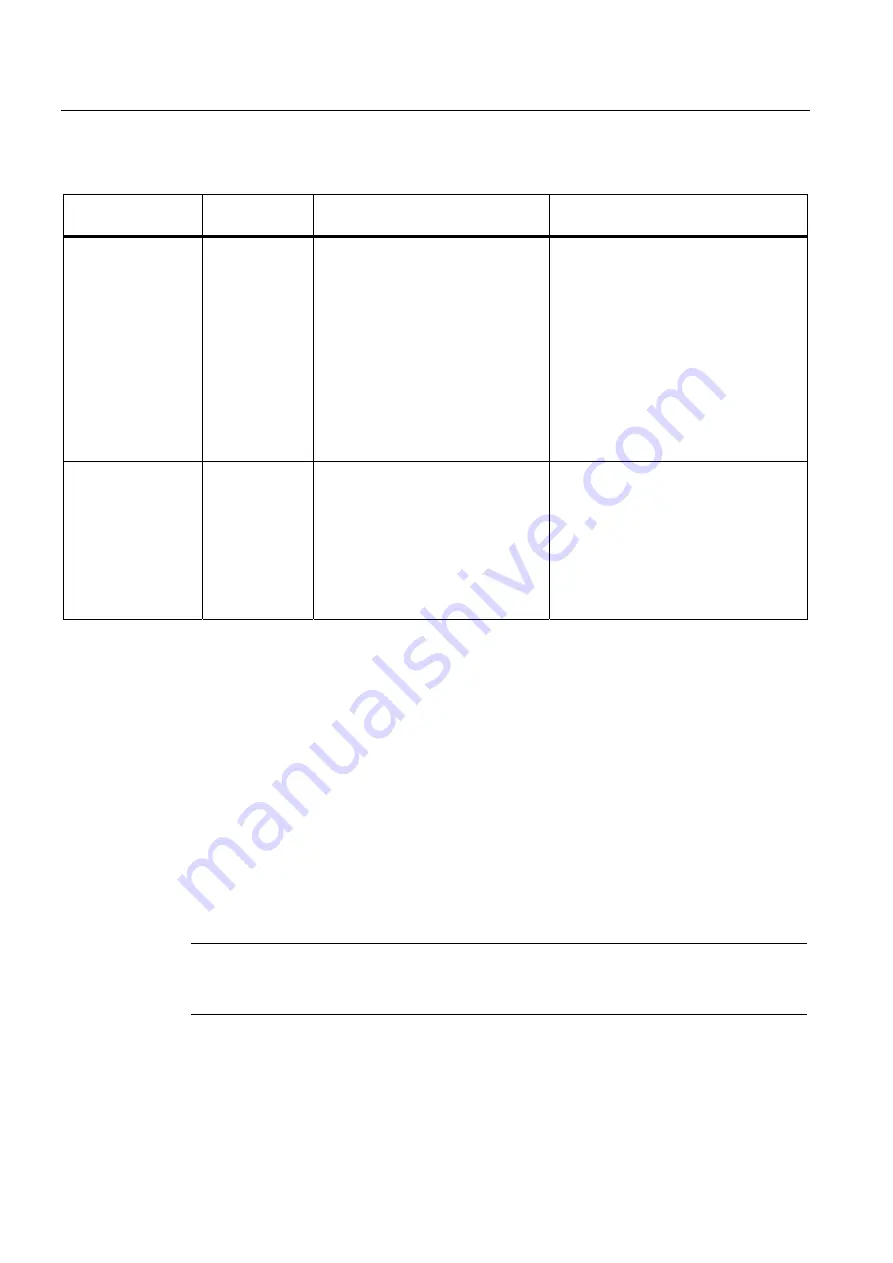
98BDevice configuration
5.6 Configuring the CPU for communication
S7-1200 Programmable controller
124
System Manual, 11/2011, A5E02486680-05
Table 5- 8
Assigning Ethernet addresses
Programming Device
Adapter Card
Network Type
Internet Protocol (IP) Address
Subnet Mask
On-board adapter
card
Connected to
your plant LAN
(and possibly
the world-wide
web)
Network ID of your CPU and the
programming device's on-board
adapter card must be exactly the
same.
The Network ID is the first part of the
IP address (first three octets) (for
example, 211.154.184.16) that
determines what IP network you are
on.)
The subnet mask of your CPU and the
on-board adapter card must be exactly
the same.
The subnet mask normally has a value of
255.255.255.0; however, since your
computer is on a plant LAN, the subnet
mask may have various values (for
example, 255.255.254.0) in order to set
up unique subnets. The subnet mask,
when combined with the device IP
address in a mathematical AND
operation, defines the boundaries of an
IP subnet.
Ethernet-to-USB
adapter card
Connected to an
isolated network
Network ID of your CPU and the
programming device's Ethernet-to-
USB adapter card must be exactly
the same.
The Network ID is the first part of the
IP address (first three octets) (for
example, 211.154.184.16) that
determines what IP network you are
on.)
The subnet mask of your CPU and the
Ethernet-to-USB adapter card must be
exactly the same.
The subnet mask normally has a value of
255.255.255.0. The subnet mask, when
combined with the device IP address in a
mathematical AND operation, defines the
boundaries of an IP subnet.
Assigning or checking the IP address of your programming device using "My Network Places" (on
your desktop)
You can assign or check your programming device's IP address with the following menu
selections:
●
(Right-click) "My Network Places"
●
"Properties"
●
(Right-click) "Local Area Connection"
●
"Properties"
In the "Local Area Connection Properties" dialog, in the "This connection uses the following
items:" field, scroll down to "Internet Protocol (TCP/IP)". Click "Internet Protocol (TCP/IP)",
and click the "Properties" button. Select "Obtain an IP address automatically (DHCP)" or
"Use the following IP address" (to enter a static IP address).
Note
Dynamic Host Configuration Protocol (DHCP) automatically assigns an IP address to your
programming device upon power up from the DHCP server.















































