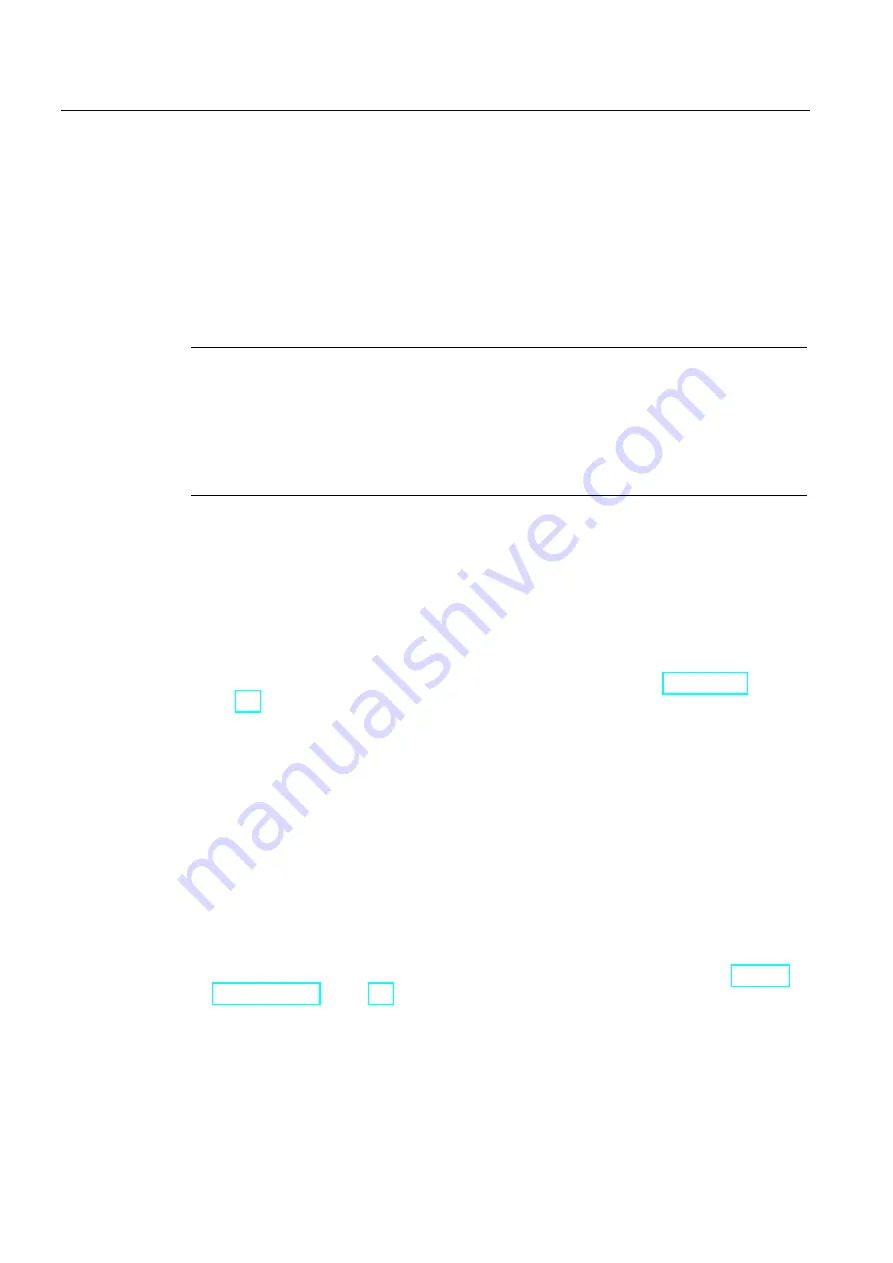
104BWeb server
11.2 Standard web pages
S7-1200 Programmable controller
488
System Manual, 11/2011, A5E02486680-05
Downloading and clearing a log file
To download a log file and then clear all the data records, you must be logged in as the
"admin" user. Then click the "Download & Clear" icon corresponding to a specific log file.
You will be prompted by Microsoft Windows to open or save the log file.
After the download is complete, a new "//END" line is inserted after the header record of the
Data log file stored in the PLC. This effectively clears the Data log for future internal PLC
processing, but subsequent downloads of this file will have new data records inserted above
the first "//END" line.
Note
Data log .csv file "//END" marker
The "//END" .csv file end marker is only used for the first ((max records) -1) records to mark
the logical end of the file. Behind the logical end, the file may contain data which may be
interpreted by Excel as additional data records. You should search for the first "//END" then
delete it and all records below it. If the logical end marker is not present, you can sort the
data rows using the record number.
Deleting a log file
To delete a log file, you must be logged in as the "admin" user. Then click the Delete icon
that corresponds to a specific log file. The Web server then deletes the selected log file.
Additional information
For information on programming with the Data log instructions, see the Data logging
(Page 291) chapter.
11.2.11
Constraints
The following IT considerations can affect your use of the Web server:
●
Typically, you must use the IP address of the CPU to access the standard Web pages or
user-defined Web pages. If your Web browser does not allow connecting directly to an IP
address, see your IT administrator. If your local policies support DNS, you can connect to
the IP address through a DNS entry to that address.
●
Firewalls, proxy settings, and other site-specific restrictions can also restrict access to the
CPU. See your IT administrator to resolve these issues.
●
The standard Web pages use JavaScripts and cookies. If JavaScripts or cookies are
disabled in your Web browser, enable them. If you cannot enable them, some features
will be restricted (Page 489). Use of JavaScripts and cookies in user-defined Web pages
is optional. If used, they must be enabled in your browser.






























