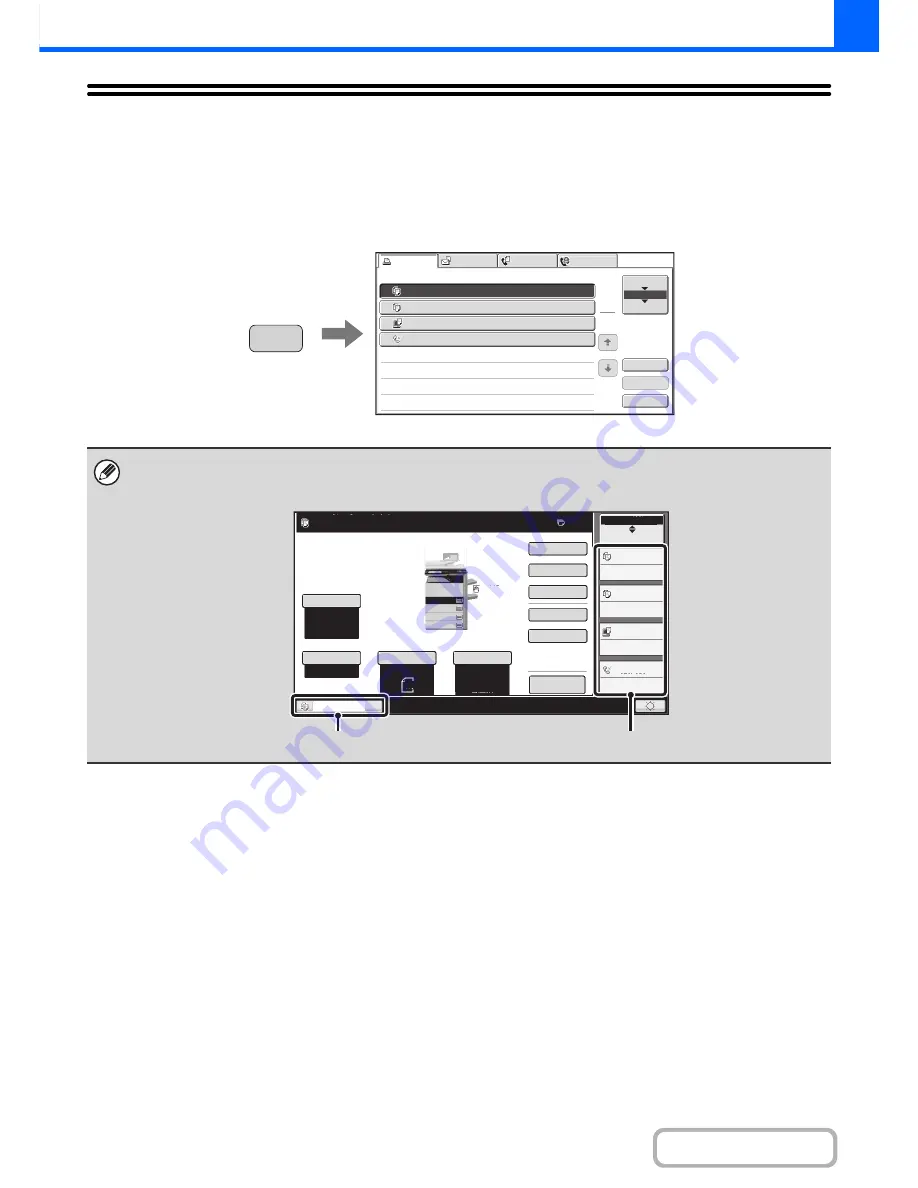
2-131
COPIER
Contents
JOB STATUS SCREEN
The job status screen is displayed when the [JOB STATUS] key on the operation panel is pressed. The job status
screen shows the status of jobs by mode. When the [JOB STATUS] key is pressed, the job status screen of the mode
that was being used before the key was pressed appears.
Example: Pressing the key in copy mode
The job status display (A) is in the lower left corner of the touch panel. The job status display can be touched to display the
job status screen. The first four jobs in the print queue (the job in progress and reserved jobs) can be checked in the job
status display (B).
Detail
Spool
Complete
Stop/Delete
Copy
2
3
4
002
/
000
Waiting
Computer01
002
/
000
Waiting
0312345678
001
/
000
Waiting
Job
Job
Queue
Sets
/
Progress
Status
Scan
to
Fax
Job
Internet
Fax
Priority
1
1
Job
Queue
Copy
1
020
/
001
Copying
JOB STATUS
Tray1
Special
Modes
Plain
2
-
Sided
Copy
Output
File
Quick
File
Copy
Ratio
100
%
A3
3.
2.
1.
A4R
Original
Paper
Select
Auto
A4
Plain
Auto
Exposure
Auto
B4
4.
A4
A4
A4
Ready
to
scan
for
copy.
0
MFP
Status
020/001
Copying
002/000
Waiting
002/000
Waiting
001/000
Waiting
Job
Status
Preview
(A)
(B)
Содержание MX-M282N
Страница 11: ...Conserve Print on both sides of the paper Print multiple pages on one side of the paper ...
Страница 34: ...Search for a file abc Search for a file using a keyword Search by checking the contents of files ...
Страница 35: ...Organize my files Delete a file Delete all files Periodically delete files Change the folder ...
Страница 322: ...3 19 PRINTER Contents 4 Click the Print button Printing begins ...
Страница 870: ...MXM502N GB Z1 Operation Guide MODEL MX M282N MX M362N MX M452N MX M502N ...
















































