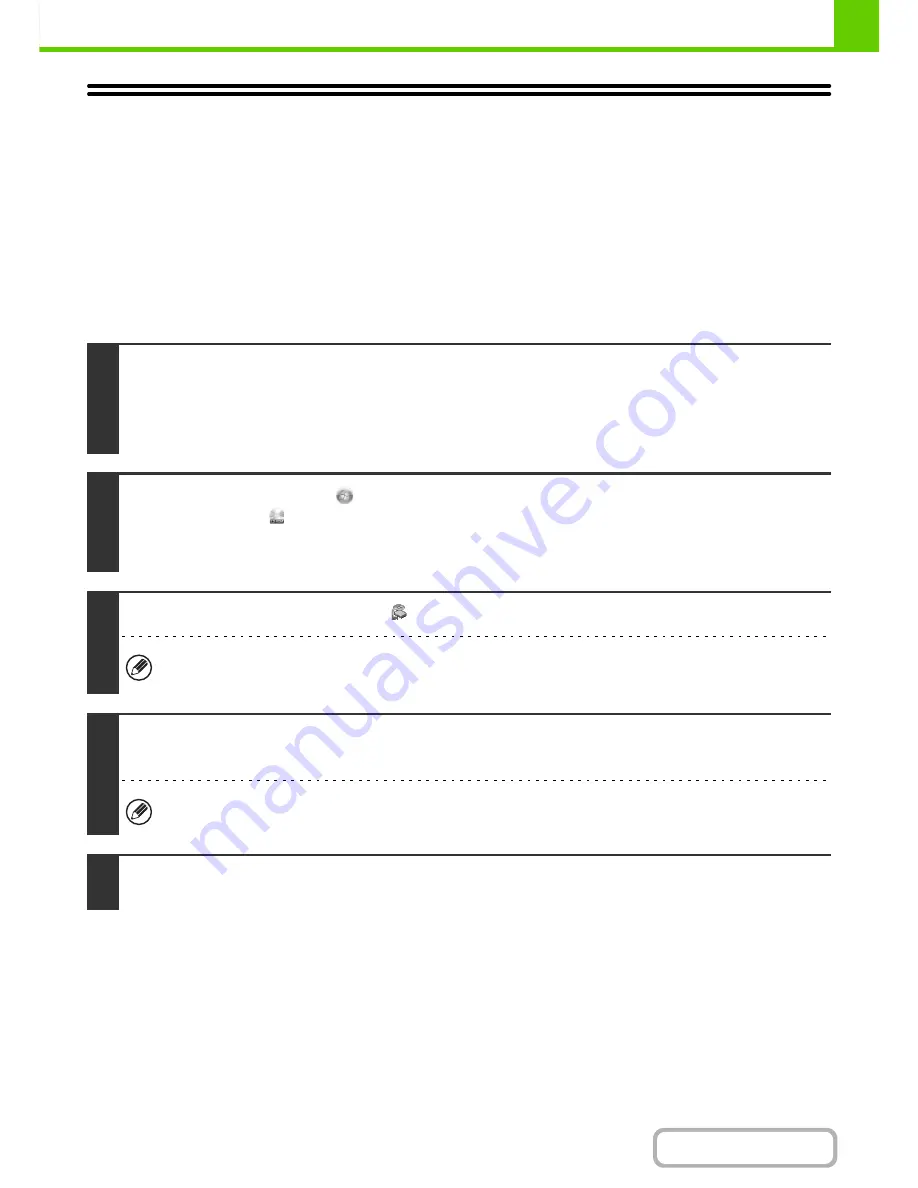
1-79
BEFORE USING THE MACHINE
Contents
SETUP IN A WINDOWS ENVIRONMENT
This section explains how to install the software and configure settings so that the printer and scanner function of the
machine can be used with a Windows computer.
The section from this page to page 1-83 is also included in the Start Guide. (This section details basic setup
procedures.)
The instructions from page 1-84 to page 1-106 are not included in the Start Guide. Refer to the guide as necessary.
OPENING THE SOFTWARE SELECTION SCREEN (FOR
ALL SOFTWARE)
1
Insert the "Software CD-ROM" into your computer's CD-ROM drive.
• If you are installing the printer driver or printer status monitor, insert the "Software CD-ROM" that shows "Disc 1" on the
front of the CD-ROM.
• If you are installing the PC-Fax driver or scanner driver, insert the "Software CD-ROM" that shows "Disc 2" on the front of
the CD-ROM.
2
Click the [Start] button (
), click [Computer], and then double-click the
[CD-ROM] icon (
).
• In Windows XP/Server 2003, click the [start] button, click [My Computer], and then double-click the [CD-ROM] icon.
• In Windows 2000, double-click [My Computer] and then double-click the [CD-ROM] icon.
3
Double-click the [Setup] icon (
).
• In Windows 7, if a message screen appears asking you for confirmation, click [Yes].
• In Windows Vista/Server 2008, if a message screen appears asking you for confirmation, click [Allow].
4
The "SOFTWARE LICENCE" window will appear. Make sure that you understand
the contents of the licence agreement and then click the [Yes] button.
You can show the "SOFTWARE LICENCE" in a different language by selecting the desired language from the
language menu. To install the software in the selected language, continue the installation with that language selected.
5
Read the message in the "Welcome" window and then click the [Next] button.
Содержание MX-M282N
Страница 11: ...Conserve Print on both sides of the paper Print multiple pages on one side of the paper ...
Страница 34: ...Search for a file abc Search for a file using a keyword Search by checking the contents of files ...
Страница 35: ...Organize my files Delete a file Delete all files Periodically delete files Change the folder ...
Страница 322: ...3 19 PRINTER Contents 4 Click the Print button Printing begins ...
Страница 870: ...MXM502N GB Z1 Operation Guide MODEL MX M282N MX M362N MX M452N MX M502N ...






























