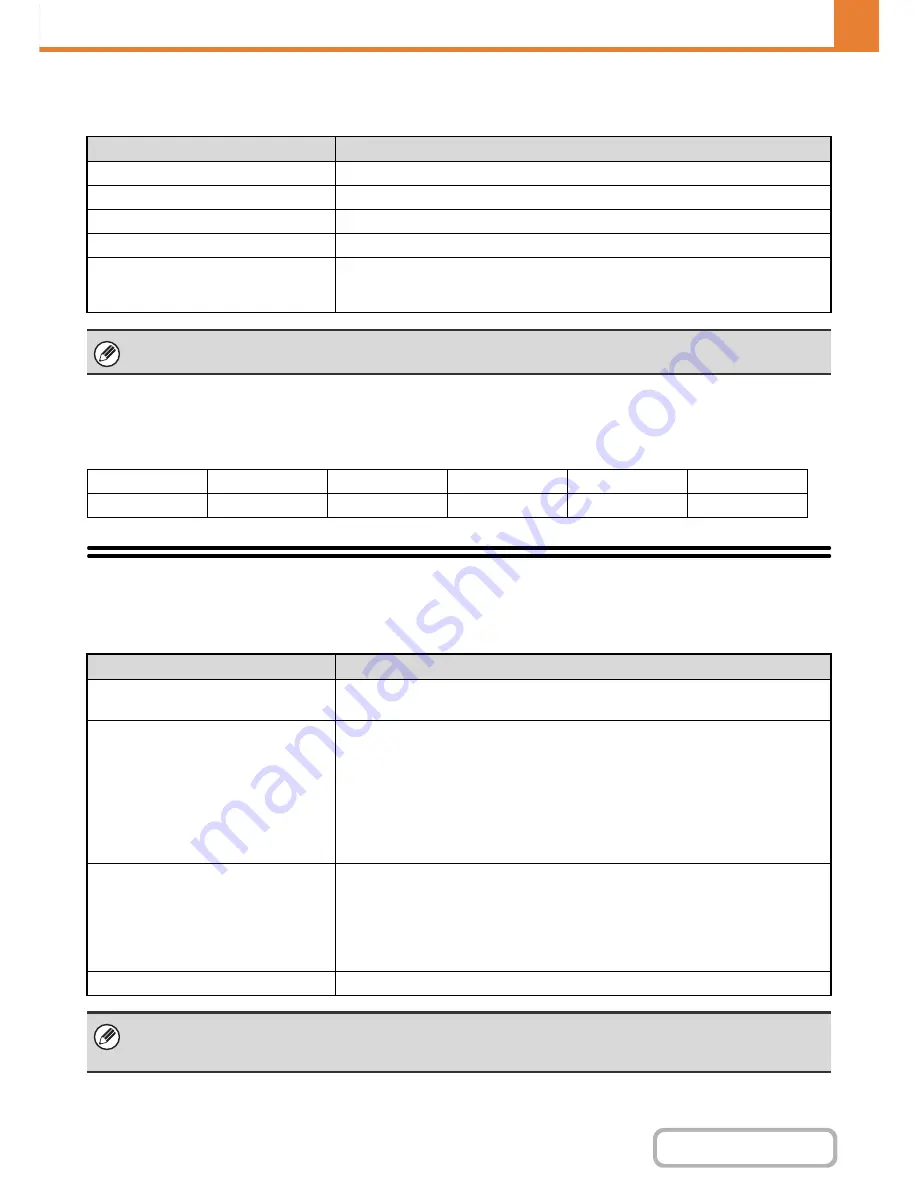
7-12
SYSTEM SETTINGS
Contents
Date Format
The format used to print the date on lists and other output can be changed.
Keyboard Select
The layout of the keyboard that appears in text entry screens can be changed.
The keyboard layouts that can be selected are shown below.
List Print (User)
Lists showing the settings and information stored in the machine can be printed. Touch the [List Print (User)] key and
select the settings.
Item
Settings
Current Setting
The current time appears in the format set in the date format settings.
Format
Set the order of display of the year, month, and day (YYYY/MM/DD).
Separator
Select one of three symbols or a blank space for the separator used in the date.
Day-Name Position
Select whether the day name appears before or after the date.
Time Display
Select 12-hour format or 24-hour format for the time.
12-Hour Display: 12:00AM to 11:59AM/12:00 to 11:59PM
24-Hour Display: 00:00 to 23:59
If "
Disabling of Clock Adjustment
" (page 7-63) has been enabled in the system settings (administrator), the date and time
cannot be set.
English (US)
English (UK)
Japanese
French
German
Swedish
Norwegian
Finnish
Danish
Russian
Greek
Turkish
List name
Description
All Custom Setting List
This list shows the hardware status, software status, printer condition settings, paper
tray settings, and total counts.
Printer Test Page
This is used to print the PCL Symbol Set List, various font lists, and the NIC page
(network interface settings, etc.).
• PCL Symbol Set List
• PCL Internal Font List
• PCL Extended Font List
• PS Font List
• PS Extended Font List
• NIC Page
Sending Address List
Lists can be printed of various addresses stored in the machine.
• Individual List
• Group List
• Program List
• Memory Box List
• All Sending Address List
Document Filing Folder List
This shows the folder names for document filing.
• The items that appear will vary depending on the functions that have been added to the machine.
• If "
Prohibit Test Page Printing
" (page 7-75) has been enabled in the system settings (administrator), it will not be possible
to print a test page.
Содержание MX-M282N
Страница 11: ...Conserve Print on both sides of the paper Print multiple pages on one side of the paper ...
Страница 34: ...Search for a file abc Search for a file using a keyword Search by checking the contents of files ...
Страница 35: ...Organize my files Delete a file Delete all files Periodically delete files Change the folder ...
Страница 322: ...3 19 PRINTER Contents 4 Click the Print button Printing begins ...
Страница 870: ...MXM502N GB Z1 Operation Guide MODEL MX M282N MX M362N MX M452N MX M502N ...
















































