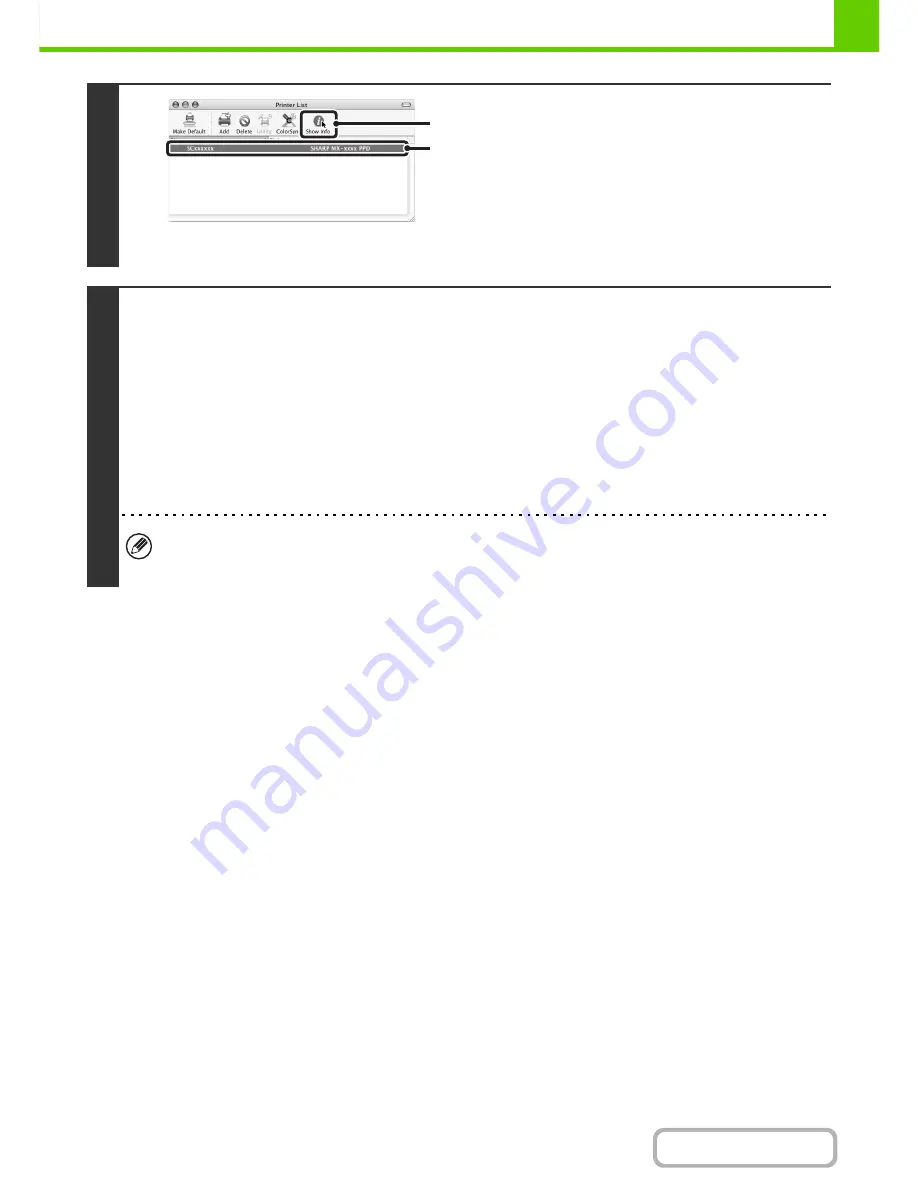
1-111
BEFORE USING THE MACHINE
Contents
This completes the configuration of the printer driver.
15
Display printer information.
(1) Click the machine's name.
If you are using Mac OS X v10.5 to 10.5.8 or v10.6 to
10.6.2, click the [Options & Supplies] button, click the
[Driver] tab and go to step 16.
(2) Click [Show Info].
If you are using Mac OS X v10.2.8, select [Show Info]
from the [Printers] menu.
16
Select the machine configuration.
If you selected [Auto Select] in (3) of step 14, the machine configuration is detected and automatically configured. Check the
configured settings to make sure they are correct.
(1) Select [Installable Options].
If you are using Mac OS X v10.5 to 10.5.8 or v10.6 to 10.6.2, it does not appear.
(2) Select the options that are installed on the machine.
(3) Click the [Apply Changes] button.
If you are using Mac OS X v10.5 to 10.5.8 or v10.6 to 10.6.2, click the [OK] button.
(4) Click to close the window.
You can check the options that are installed on the machine by printing out the "All Custom Setting List" in the system
settings. (However, note that "Input Tray Options" must be set to the number of trays on the machine.) The "All
Custom Settings List" can be printed from [List Print (User)] in the system settings.
(1)
(2)
Содержание MX-M282N
Страница 11: ...Conserve Print on both sides of the paper Print multiple pages on one side of the paper ...
Страница 34: ...Search for a file abc Search for a file using a keyword Search by checking the contents of files ...
Страница 35: ...Organize my files Delete a file Delete all files Periodically delete files Change the folder ...
Страница 322: ...3 19 PRINTER Contents 4 Click the Print button Printing begins ...
Страница 870: ...MXM502N GB Z1 Operation Guide MODEL MX M282N MX M362N MX M452N MX M502N ...






























