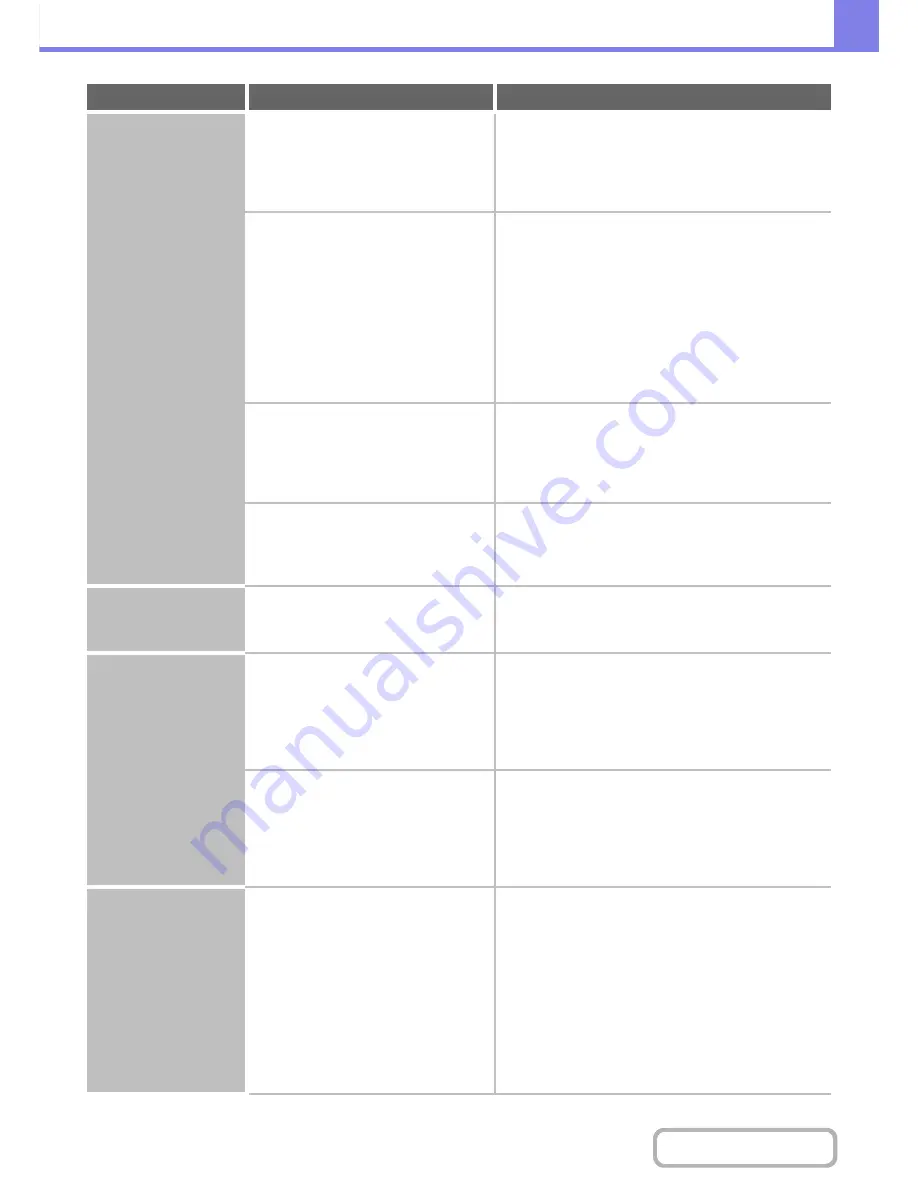
8-54
TROUBLESHOOTING
Contents
Toner does not adhere
well or creases appear
in the paper.
Are you using paper that is not within
the specifications?
Use SHARP-recommended paper.
Using paper that is for other models or special paper
that is not supported may result in misfeeds, creases, or
smudges.
☞
"SUPPLIES" in the Start Guide
Did you set the correct paper type?
Set the correct paper type in the tray settings.
Make sure that the following has not occurred:
• Heavy paper is being used, but a paper type other
than heavy paper is selected in the tray settings. (The
image may disappear if rubbed.)
• Paper other than heavy paper is being used, but
heavy paper is selected in the tray settings. (This may
cause creases and misfeeds.)
➞
System Settings > "Paper Tray Settings" > "Tray
Settings"
Is the paper loaded so that printing
takes place on the reverse side?
Check that the paper is loaded so that printing takes
place on the correct side.
If printing takes place on the wrong side of label sheets
or transparency film, the toner may not adhere well and
a clear image may not be obtained.
Is a suitable paper weight set?
Setting a suitable paper weight in the system settings
(administrator) may improve toner adherence.
➞
System Settings (administrator) > "Device Control" >
"Fusing Control Settings"
Print quality is poor.
Is "Toner Save Mode" enabled?
Check with your administrator.
When "Toner Save Mode" is enabled, printing takes
place using less toner and thus the print result is lighter.
Part of the image is
cut off.
Has the correct paper size been set?
If you are using a special size, be sure to specify the
paper size.
If the size of paper loaded in a tray was changed, be
sure to check the paper size setting.
➞
System Settings > "Paper Tray Settings" > "Tray
Settings"
Was the original placed in the correct
position?
If you are using the document glass, be sure to
place the original in the far left corner of the
document glass.
☞
1. BEFORE USING THE MACHINE "
PLACING
THE ORIGINAL ON THE DOCUMENT GLASS
"
(page 1-40)
Printing takes place
on the wrong side of
the paper.
Is the paper loaded with the print side
facing in the correct direction?
Check that the paper is loaded so that printing takes
place on the correct side.
• Trays 1 to 4:
Load the paper with the front side facing up*.
• Bypass tray and tray 5:
Load the paper with the front side facing up*.
* When the paper type is "Pre-Printed" or "Letter Head",
load the paper in the opposite way. (Except when
"Disabling of Duplex" is enabled in the system settings
(administrator). For the current setting, check with your
administrator.)
Problem
Point to check
Solution
Содержание MX-M282N
Страница 11: ...Conserve Print on both sides of the paper Print multiple pages on one side of the paper ...
Страница 34: ...Search for a file abc Search for a file using a keyword Search by checking the contents of files ...
Страница 35: ...Organize my files Delete a file Delete all files Periodically delete files Change the folder ...
Страница 322: ...3 19 PRINTER Contents 4 Click the Print button Printing begins ...
Страница 870: ...MXM502N GB Z1 Operation Guide MODEL MX M282N MX M362N MX M452N MX M502N ...




















