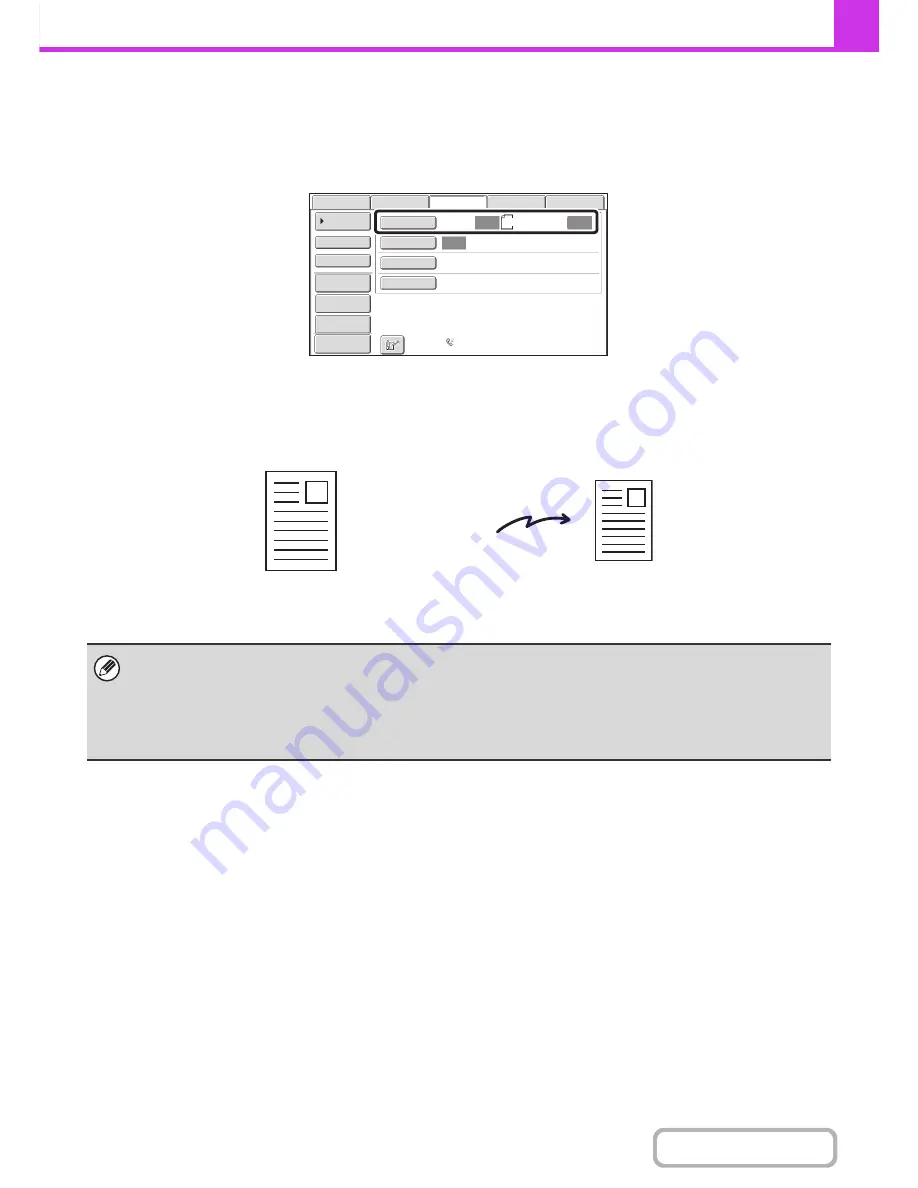
4-48
FACSIMILE
Contents
SPECIFYING THE SCAN SIZE AND SEND SIZE
(Enlarge/Reduce)
When the original is placed, its size is automatically detected and displayed in the base screen.
The size of the placed original is indicated as the scan size, and the size to be transmitted is indicated as the send size.
In the above screen, the scan size (the placed original) is A4 (8-1/2" x 11") and the send size is auto. If, for example, the
scan size were A4 (8-1/2" x 11") and the send size were B5 (5-1/2" x 8-1/2"), the image would be reduced before
transmission.
• Only standard original sizes can be automatically detected.
☞
STANDARD SIZES
(page 4-29)
• When the original size is a non-standard size, or if the size is not detected correctly, manually specify the original scan
size.
☞
Specifying the original scan size (Specify using a standard size)
(page 4-49)
☞
Specifying the original scan size (by numerical values)
(page 4-51)
Auto
Auto
Auto
USB
Mem.
Scan
Fax
Scan
Standard
Auto
Reception
Fax
Memory
:
100
%
Internet
Fax
PC
Scan
Scan
:
Send
:
A4
File
Quick
File
Address
Review
Direct
TX
Sub
Address
Address
Book
Special
Modes
Resolution
Exposure
Original
Preview
A4 (8-1/2" x 11")
The image is reduced
to B5 (5-1/2" x 8-1/2")
before transmission
"Scan Size"
"Send Size" is set to
B5 (5-1/2" x 8-1/2")
Transmission
Содержание MX-M282N
Страница 11: ...Conserve Print on both sides of the paper Print multiple pages on one side of the paper ...
Страница 34: ...Search for a file abc Search for a file using a keyword Search by checking the contents of files ...
Страница 35: ...Organize my files Delete a file Delete all files Periodically delete files Change the folder ...
Страница 322: ...3 19 PRINTER Contents 4 Click the Print button Printing begins ...
Страница 870: ...MXM502N GB Z1 Operation Guide MODEL MX M282N MX M362N MX M452N MX M502N ...
















































