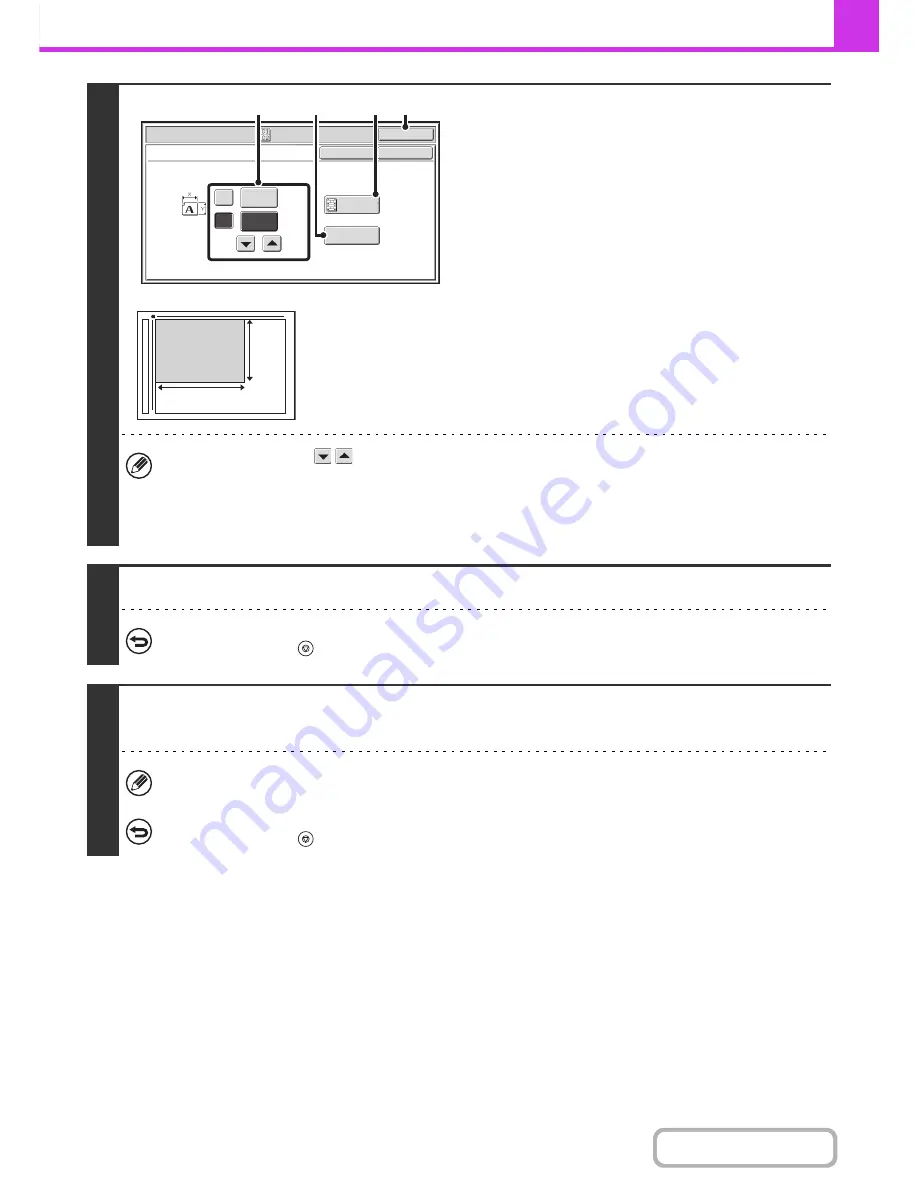
4-84
FACSIMILE
Contents
4
Specify the original size.
(1) Enter the original size.
• Touch the X (width) numeric value display key and
enter the width.
• Touch the Y (height) numeric value display key and
enter the height.
(A) To return the original size to the default size, touch
the [Size Reset] key.
(B) To automatically enlarge or reduce the image size to
the send size, touch the [Fit to Send Size] key. Do not
touch this key if you wish to scan the original at the
original size that you entered.
(2) Touch the [OK] key.
• You can also touch the
keys to change the number.
• The send size is automatically selected based on the original size you entered.
• After selecting Card Shot, you can touch the [Original] key in the base screen to change the original scan size or the
send size. In this case, the screen of step 3 appears when you touch the scan size key. For the procedure for
setting the send size, see "
Specifying the send size of the original
" (page 4-53).
5
Press the [START] key to scan the front of the card.
To cancel scanning...
Press the [STOP] key (
).
6
Turn the card over so that the back is face down, and press the [START] key to
scan the back of the card.
Before scanning the back of the card, you can touch the [Configure] key in the touch panel to change the exposure.
To cancel scanning...
Press the [STOP] key (
).
Fax/Special Modes
OK
X
Y
Card Shot
OK
Cancel
Fit to
Send Size
Size Reset
(25~210)
mm
(25~210)
mm
86
54
(2)
(B)
(1)
(A)
X
Y
Содержание MX-M282N
Страница 11: ...Conserve Print on both sides of the paper Print multiple pages on one side of the paper ...
Страница 34: ...Search for a file abc Search for a file using a keyword Search by checking the contents of files ...
Страница 35: ...Organize my files Delete a file Delete all files Periodically delete files Change the folder ...
Страница 322: ...3 19 PRINTER Contents 4 Click the Print button Printing begins ...
Страница 870: ...MXM502N GB Z1 Operation Guide MODEL MX M282N MX M362N MX M452N MX M502N ...






























