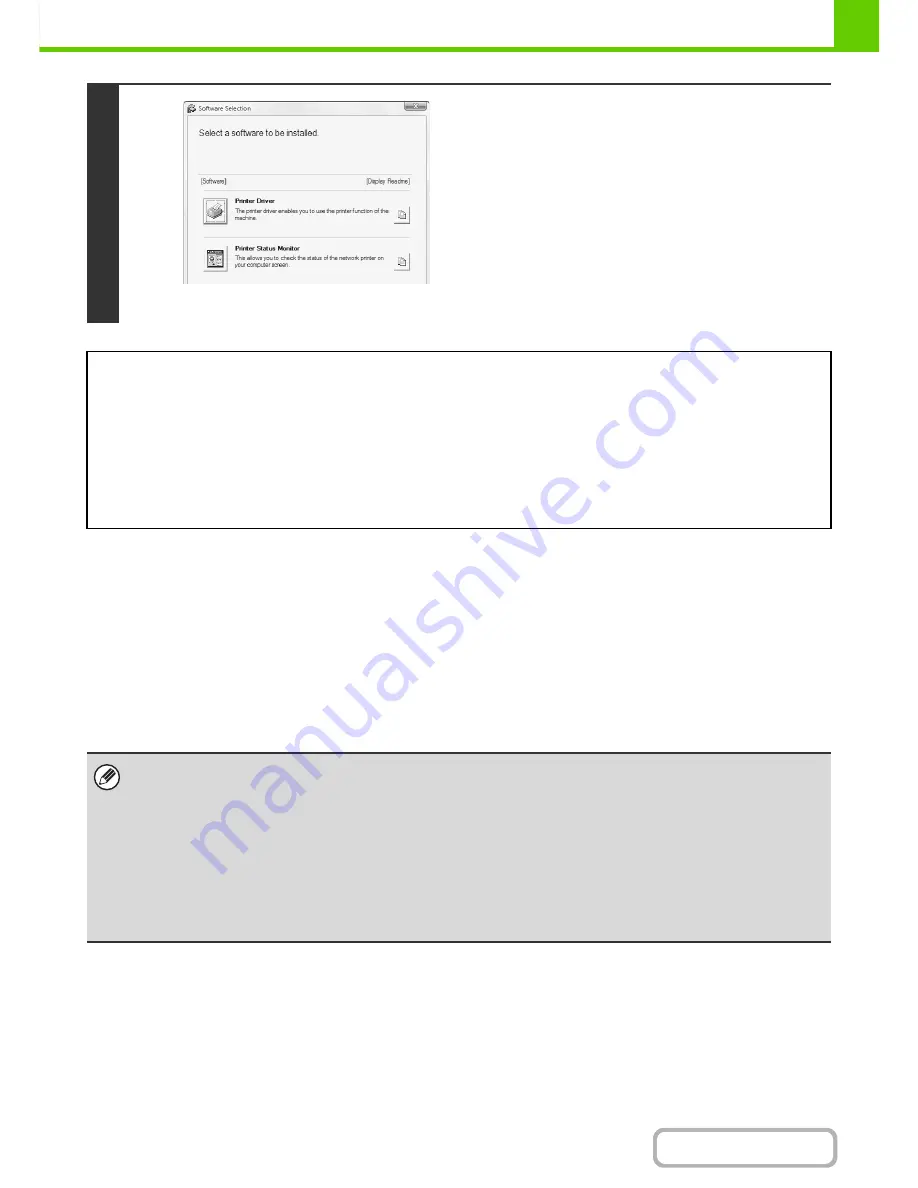
1-80
BEFORE USING THE MACHINE
Contents
For the steps that follow, see the appropriate page below for the software that you are installing.
INSTALLING THE PRINTER DRIVER / PC-FAX DRIVER
To install the printer driver or the PC-Fax driver, follow the appropriate procedure in this section depending on whether
the machine is connected to a network or connected by USB cable.
☞
WHEN THE MACHINE WILL BE CONNECTED WITH A USB CABLE
(page 1-89)
WHEN THE MACHINE IS CONNECTED TO A NETWORK
This section explains how to install the printer driver and the PC-Fax driver when the machine is connected to a
Windows network (TCP/IP network).
6
* The above screen appears when using the "Disc 1"
CD-ROM.
The software selection screen appears.
The software selection screen appears.
Before installing the software, be sure to click the [Display
Readme] button and view the detailed information on the
software.
INSTALLING THE PRINTER DRIVER / PC-FAX DRIVER
•
WHEN THE MACHINE IS CONNECTED TO A NETWORK
*
-
Standard installation
: page 1-81
-
Installation by specifying the machine's address
: page 1-84
-
Printing using the IPP function and the SSL function
: page 1-87
•
WHEN THE MACHINE WILL BE CONNECTED WITH A USB CABLE
: page 1-89
•
USING THE MACHINE AS A SHARED PRINTER
: page 1-94
INSTALLING THE PRINTER STATUS MONITOR
: page 1-99
INSTALLING THE SCANNER DRIVER
: page 1-100
*
If the machine is being used on an IPv6 network, see "
Installation by specifying the machine's address
" (page 1-84).
• The PS3 expansion kit is required to use the PS printer driver or the PPD driver.
• To print to the machine over the Internet using the IPP function when the machine is installed in a remote location, or to
print using the SSL (encrypted communication) function, see "
Printing using the IPP function and the SSL function
" (page
1-87) and install the printer driver or the PC-Fax driver.
•
If the machine is connected to an IPv6-only network
The software cannot be installed by detecting the machine's address from the installer. After installing the software as
explained in "
Installation by specifying the machine's address
" (page 1-84), change the port as explained in "
Changing to a
Standard TCP/IP Port
" (page 1-105).
• The installation procedure in this section is for both the printer driver and the PC-Fax driver, although the explanations are
centred on the printer driver.
Содержание MX-M282N
Страница 11: ...Conserve Print on both sides of the paper Print multiple pages on one side of the paper ...
Страница 34: ...Search for a file abc Search for a file using a keyword Search by checking the contents of files ...
Страница 35: ...Organize my files Delete a file Delete all files Periodically delete files Change the folder ...
Страница 322: ...3 19 PRINTER Contents 4 Click the Print button Printing begins ...
Страница 870: ...MXM502N GB Z1 Operation Guide MODEL MX M282N MX M362N MX M452N MX M502N ...






























