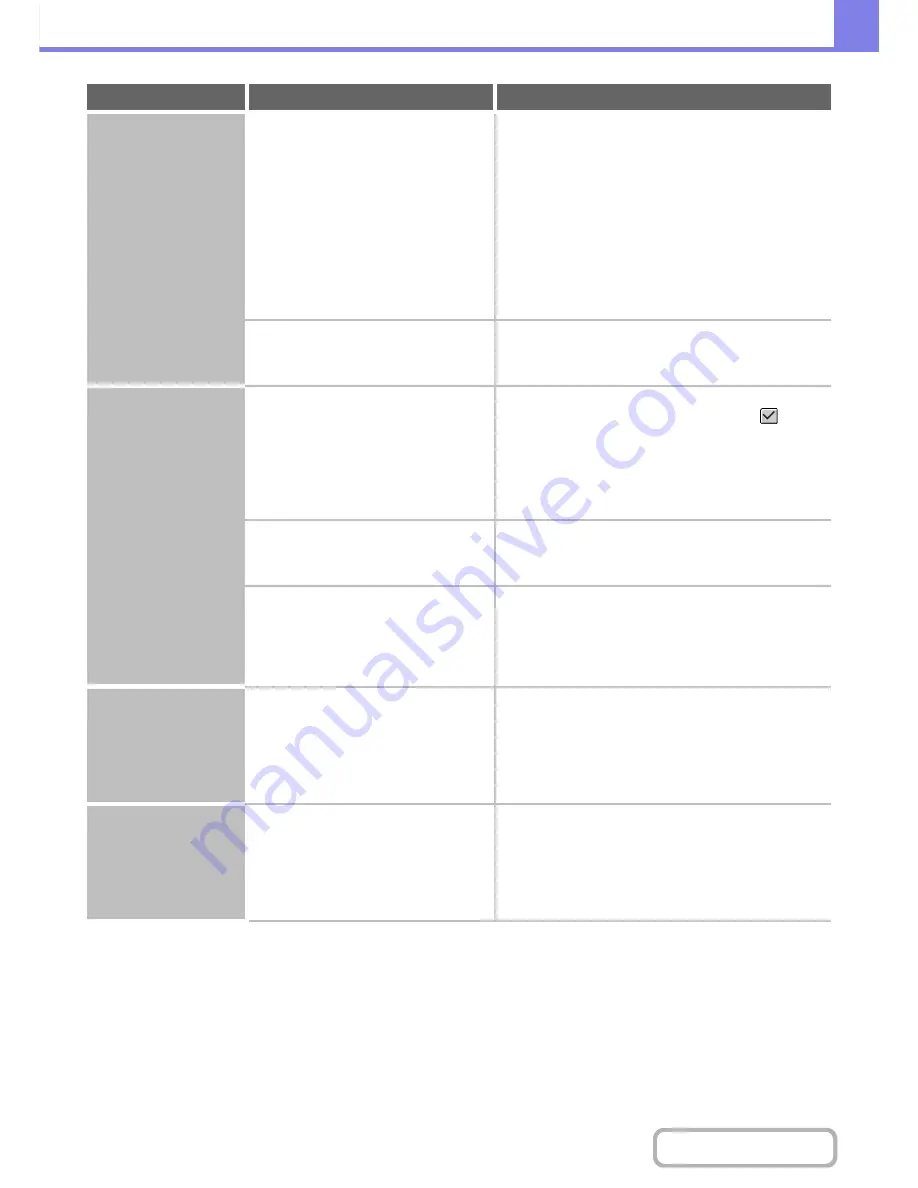
8-30
TROUBLESHOOTING
Contents
Printing does not take
place.
Was a Notice Page printed?
Check the printed Notice Page.
A Notice Page will be printed to indicate the cause of the
problem if a print job cannot be performed as specified
and the cause is not shown in the display. Read the
printed page and take appropriate action.
For example, a notice page will be printed in the
following situations.
• The print job is too large to fit in memory.
• A function that has been prohibited by the
administrator is specified.
By factory default, Notice Pages are not printed.
Have functions been disabled by the
administrator?
Check with your administrator.
When user authentication is enabled, the functions that
you can use may be restricted in your user settings.
Two-sided printing
does not take place.
Does the paper type setting of the
selected tray specify a type of paper that
cannot be used for two-sided printing?
Check "Tray Settings" in the system settings.
If the [Disable Duplex] checkbox is selected
,
two-sided printing using that tray will not be possible.
Change the paper type setting to a type that can be
used for two-sided printing.
➞
System Settings > "Paper Tray Settings" > "Tray
Settings" > "Change"
Are you using a special size or type of
paper?
For the paper types and sizes that can be used for
two-sided printing, see "SPECIFICATIONS" in the
Start Guide.
Have functions been disabled by the
administrator?
Check with your administrator.
Some functions may have been disabled in the system
settings (administrator).
When user authentication is enabled, the functions that
you can use may be restricted in your user settings.
Direct printing of a file
in a shared folder on a
computer is not
possible.
Is "IPsec Settings" enabled on the
machine?
Check with your administrator.
When "IPsec Settings" is enabled in the system settings
(administrator), direct printing of a file in a shared folder
may not be possible in some computer environments.
➞
System Settings (Administrator) > "Security Settings"
> "IPsec Settings"
A tray, finisher, or
other peripheral
device installed on the
machine cannot be
used.
Have the peripheral devices that are
installed on the machine been
configured in the printer driver?
Open the printer properties and click the [Auto
Configuration] button on the [Configuration] tab.
(Windows)
If auto configuration cannot be executed, see
"
SOFTWARE SETUP
" (page 1-78) in "1. BEFORE
USING THE MACHINE".
Problem
Point to check
Solution
Содержание MX-M282N
Страница 11: ...Conserve Print on both sides of the paper Print multiple pages on one side of the paper ...
Страница 34: ...Search for a file abc Search for a file using a keyword Search by checking the contents of files ...
Страница 35: ...Organize my files Delete a file Delete all files Periodically delete files Change the folder ...
Страница 322: ...3 19 PRINTER Contents 4 Click the Print button Printing begins ...
Страница 870: ...MXM502N GB Z1 Operation Guide MODEL MX M282N MX M362N MX M452N MX M502N ...






























