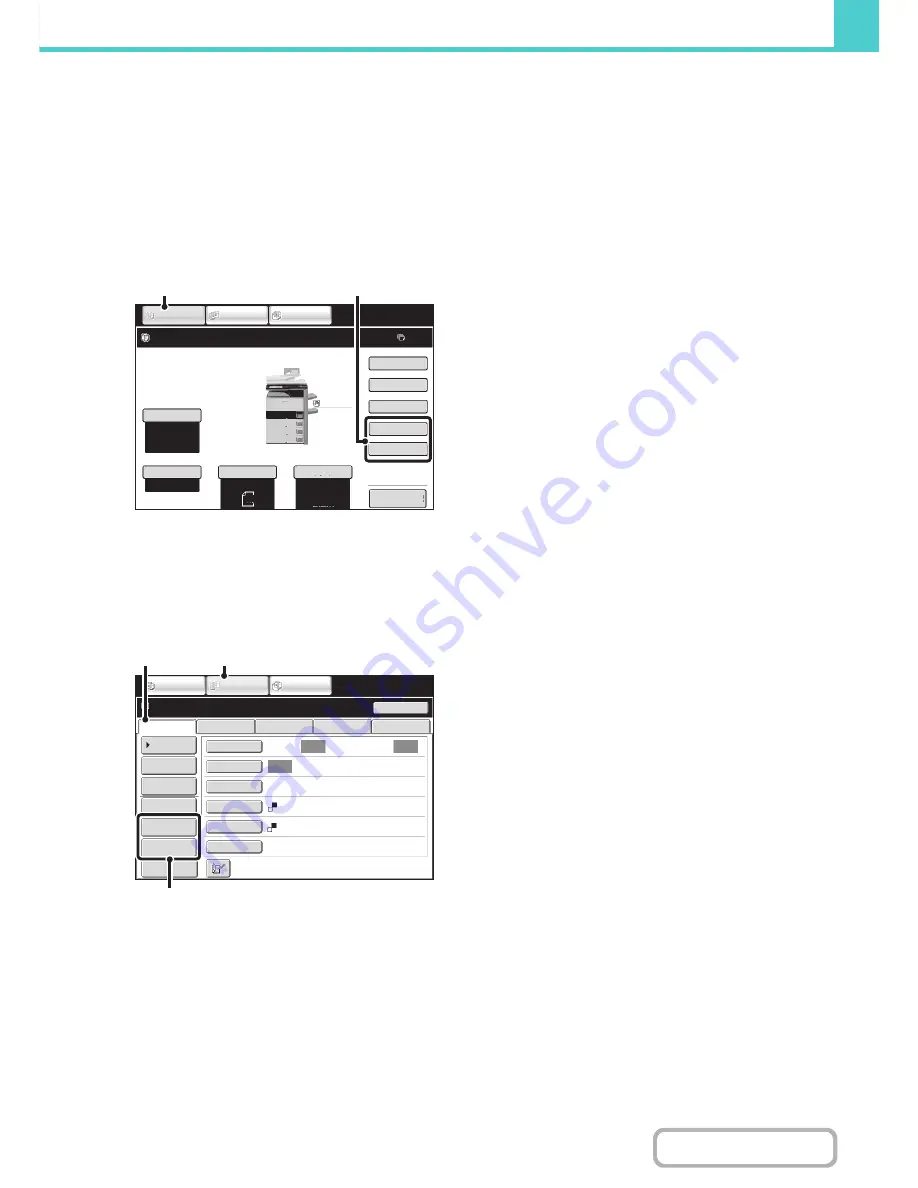
6-8
DOCUMENT FILING
Contents
USING DOCUMENT FILING IN EACH MODE
In copy or image send mode, the original can be saved as a file on the hard drive at the same time it is copied or
transmitted. In addition, Scan to HDD can be used to save the scanned data of an original to the hard drive without
copying or transmitting the data.
Copy mode
The original is saved as an image file at the same time it is copied.
Image Send mode
Example: Base screen of scan mode
The original is saved as an image file at the same time it is scanned and transmitted.
(1) Touch the [COPY] key.
(2) Touch the [File] key or the [Quick File]
key.
(1) Touch the [IMAGE SEND] key.
(2) Touch the [Scan] tab.
(3) Touch the [File] key or the [Quick File]
key.
Ready to scan for copy.
0
Auto
2.
3.
4.
1.
Plain
Special Modes
2-Sided Copy
Output
File
Quick File
Original
Paper Select
Exposure
Auto
Copy Ratio
IMAGE SEND
DOCUMENT
FILING
COPY
100%
Preview
Auto
A4
Plain
A4
A4R
B4
A3
A4
A4
(1)
(2)
Auto
Auto
Auto
File
Quick File
Address Review
Send Settings
Address Entry
Address Book
USB Mem. Scan
Fax
Internet Fax
PC Scan
Resend
Special Modes
Colour Mode
File Format
Resolution
Exposure
Original
Scan:
Scan
Send:
200X200dpi
Mono2
Ready to send.
IMAGE SEND
DOCUMENT
FILING
COPY
Preview
(3)
(1)
(2)
Содержание MX-M282N
Страница 11: ...Conserve Print on both sides of the paper Print multiple pages on one side of the paper ...
Страница 34: ...Search for a file abc Search for a file using a keyword Search by checking the contents of files ...
Страница 35: ...Organize my files Delete a file Delete all files Periodically delete files Change the folder ...
Страница 322: ...3 19 PRINTER Contents 4 Click the Print button Printing begins ...
Страница 870: ...MXM502N GB Z1 Operation Guide MODEL MX M282N MX M362N MX M452N MX M502N ...






























