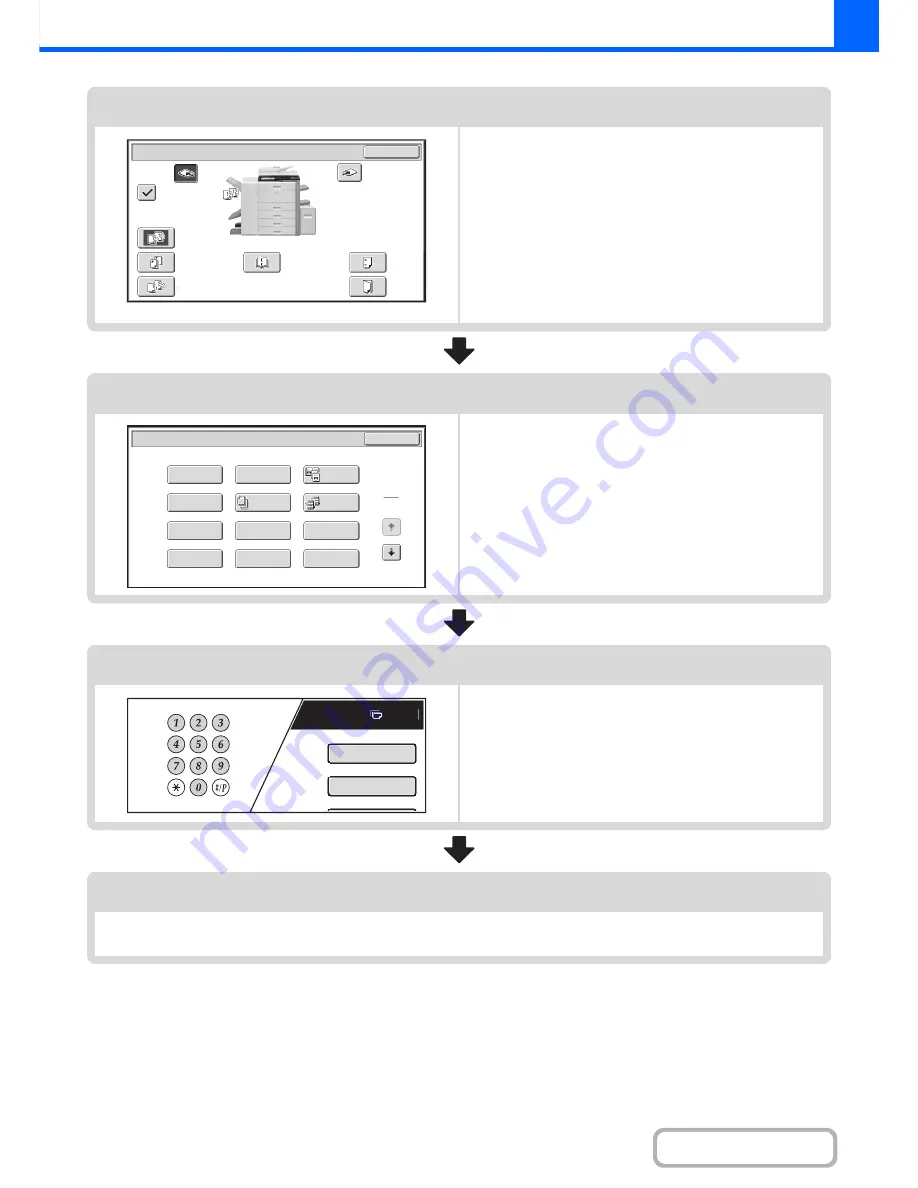
2-7
COPIER
Contents
Output settings
Select copy output settings.
The main settings are as follows:
• Sort mode
☞
Sort mode
(page 2-33)
• Group mode
☞
Group mode
(page 2-33)
• Offset mode
☞
Offset function
(page 2-33)
• Staple sort mode
☞
Staple sort function / Saddle stitch function
(page 2-34)
• Pamphlet staple function
☞
Staple sort function / Saddle stitch function
(page 2-34)
• Punch function
☞
Punch function
(page 2-37)
• Fold function
☞
Paper folding function
(page 2-36)
Special mode settings
Select special modes such as "Margin Shift" and "Erase".
☞
SPECIAL MODES
(page 2-41)
Number of copies (sets) setting
Set the number of copies (number of sets).
Start copying.
Start scanning the original(s) and making copies.
Press the [START] key.
OK
Output
Sort
Right
Tray
Offset
Offset
Tray
Staple
Sort
Group
Saddle
Stitch
Punch
Fold
Special
Modes
1
2
Card
Shot
Multi
Shot
OK
Dual
Page
Copy
Tandem
Copy
Tab
Copy
Transparency
Inserts
Erase
Job
Build
Book
Copy
Covers/Inserts
Margin
Shift
Pamphlet
Copy
Plain
7
A4
Special
Modes
2
-
Sided
Copy
Содержание MX-M282N
Страница 11: ...Conserve Print on both sides of the paper Print multiple pages on one side of the paper ...
Страница 34: ...Search for a file abc Search for a file using a keyword Search by checking the contents of files ...
Страница 35: ...Organize my files Delete a file Delete all files Periodically delete files Change the folder ...
Страница 322: ...3 19 PRINTER Contents 4 Click the Print button Printing begins ...
Страница 870: ...MXM502N GB Z1 Operation Guide MODEL MX M282N MX M362N MX M452N MX M502N ...
















































