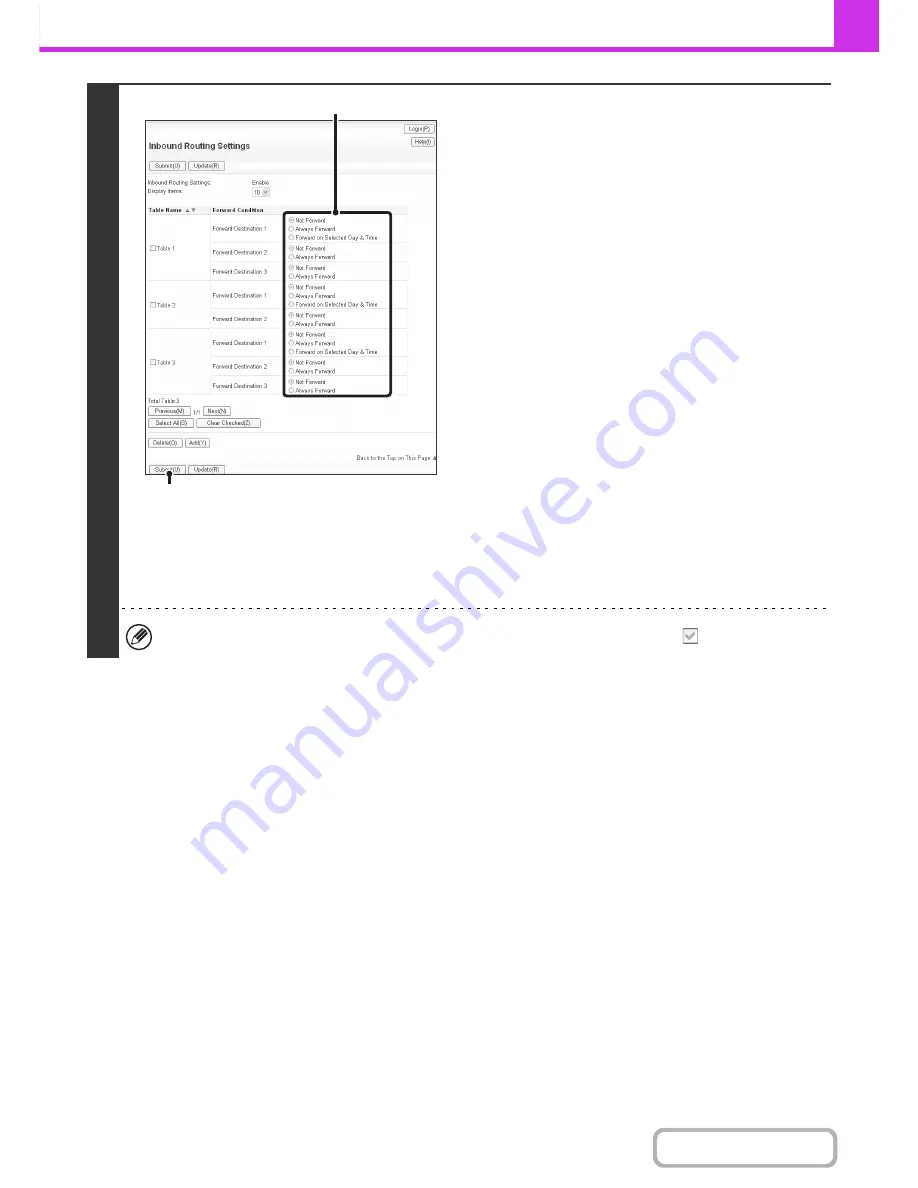
4-69
FACSIMILE
Contents
4
Specifying forwarding tables to be used.
To use the inbound routing function, enable the forwarding
tables that you wish to use from among the stored tables.
(1) Click [Inbound Routing Settings] in the Web
page menu.
(2) Select [Always Forward] or [Forward on
Selected Day & Time] from the forwarding
table.
The forwarding permission settings that appear here are
linked to the forwarding conditions set in step 3. If you
wish to use different forwarding conditions than those set
in step 3, set the forwarding permission settings.
(3) Click [Submit].
To delete a forwarding table, click the checkbox next to the table name so that it is selected
and click [Delete].
(2)
(3)
Содержание MX-M282N
Страница 11: ...Conserve Print on both sides of the paper Print multiple pages on one side of the paper ...
Страница 34: ...Search for a file abc Search for a file using a keyword Search by checking the contents of files ...
Страница 35: ...Organize my files Delete a file Delete all files Periodically delete files Change the folder ...
Страница 322: ...3 19 PRINTER Contents 4 Click the Print button Printing begins ...
Страница 870: ...MXM502N GB Z1 Operation Guide MODEL MX M282N MX M362N MX M452N MX M502N ...






























