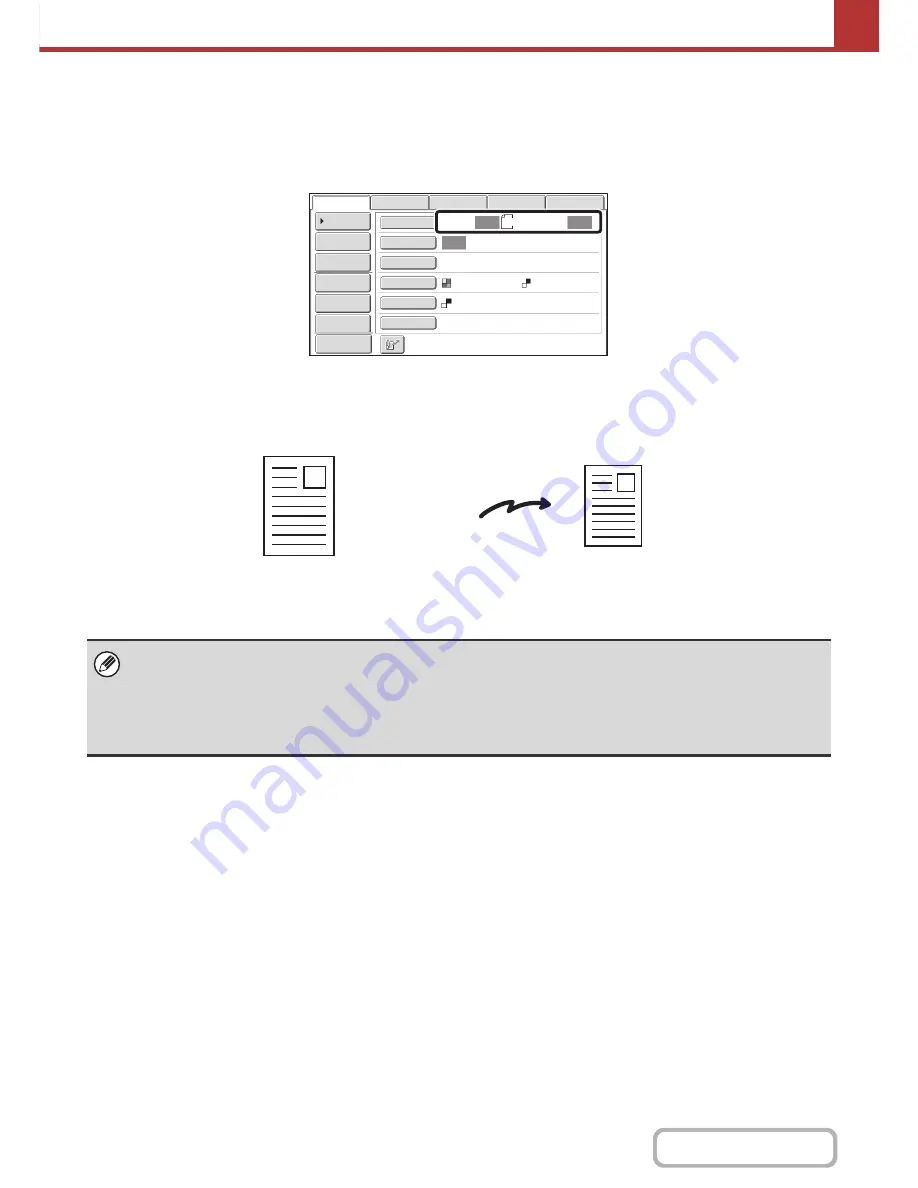
5-55
SCANNER/INTERNET FAX
Contents
SPECIFYING THE ORIGINAL SCAN SIZE AND SEND
SIZE (Enlarge/Reduce)
When the original is placed, its size is automatically detected and displayed in the base screen.
The size of the placed original is indicated as the scan size, and the size to be transmitted is indicated as the send size.
In the above screen, the scan size (the placed original) is A4 (8-1/2" x 11") and the send size is auto. For example, if the
scan size is A4 (8-1/2" x 11") and the send size is B5 (5-1/2" x 8-1/2"), the image will be reduced before transmission.
• Only standard original sizes can be automatically detected.
☞
STANDARD SIZES
(page 5-17)
• When the original size is a non-standard size, or if the size is not detected correctly, manually specify the original scan
size.
☞
Specifying the original scan size (Specify using a standard size)
(page 5-56)
☞
Specifying the original scan size (by numerical values)
(page 5-57)
A4
Auto
Auto
Auto
File
Quick File
Address Review
Send Settings
Address Entry
Address Book
USB Mem. Scan
Fax
Internet Fax
PC Scan
Special Modes
Colour Mode
File Format
Resolution
Exposure
Original
Scan:
Scan
Send:
Text
200X200dpi
Preview
Mono2
A4 (8-1/2" x 11")
The image is reduced
to B5 (5-1/2" x 8-1/2")
before transmission
"Scan Size"
"Send Size" is set
to B5
(5-1/2" x 8-1/2")
Transmission
Содержание MX-M282N
Страница 11: ...Conserve Print on both sides of the paper Print multiple pages on one side of the paper ...
Страница 34: ...Search for a file abc Search for a file using a keyword Search by checking the contents of files ...
Страница 35: ...Organize my files Delete a file Delete all files Periodically delete files Change the folder ...
Страница 322: ...3 19 PRINTER Contents 4 Click the Print button Printing begins ...
Страница 870: ...MXM502N GB Z1 Operation Guide MODEL MX M282N MX M362N MX M452N MX M502N ...
















































