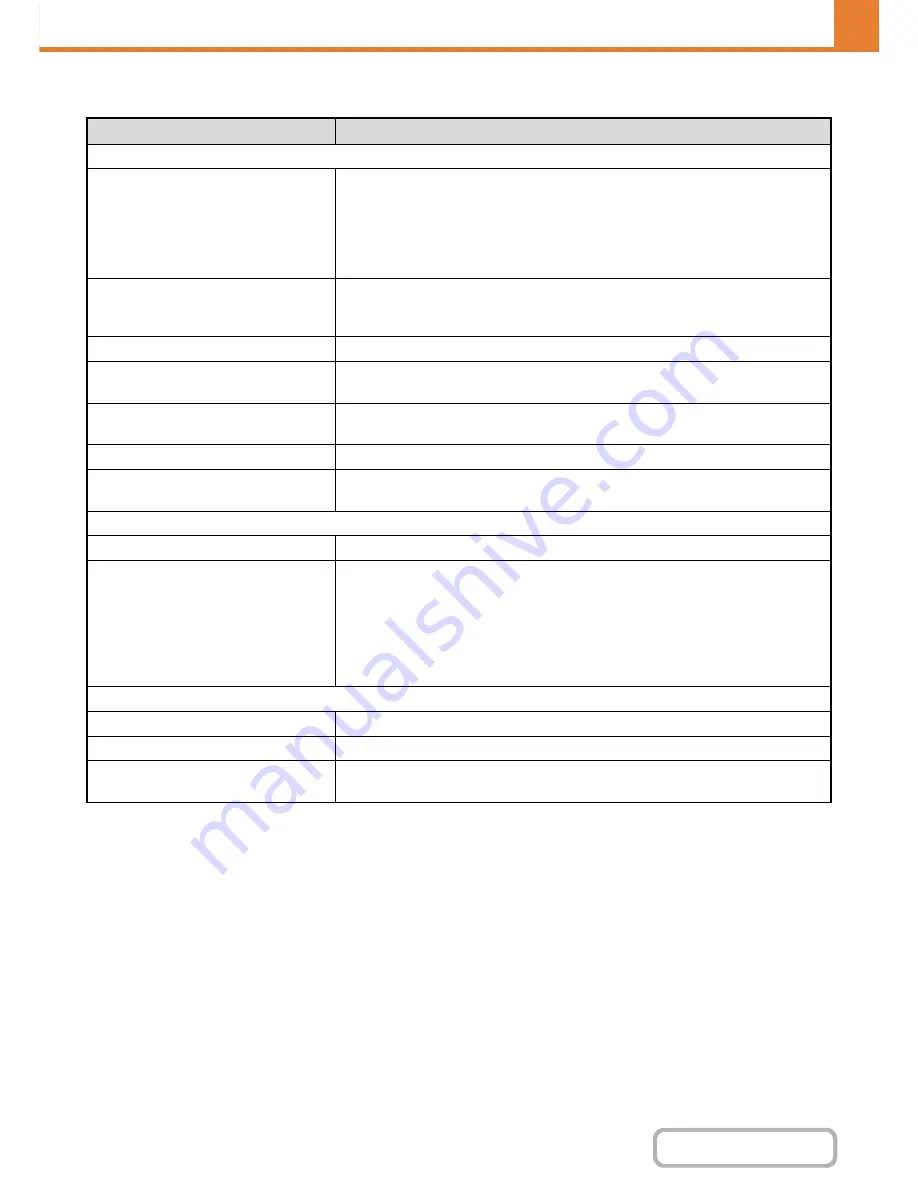
7-17
SYSTEM SETTINGS
Contents
Settings
Item
Description
Items stored in all modes
Address Type
Select the type of address to be stored in the address book.
• E-mail:
Store an e-mail address in a one-touch key.
• Internet Fax: Store an Internet fax address in a one-touch key.
• Direct SMTP:Store a Direct SMTP address in a one-touch key.
• Fax:
Store a fax number in a one-touch key.
• Group:
Store multiple addresses as a group for a broadcast transmission.
Search Number
Set a search number. The lowest available number is automatically entered. To
change the number, enter a number from 0001 to 1000. A search number that has
already been stored cannot be used.
Address Name
Enter a maximum of 36 characters for the address name.
Initial
Enter up to 10 characters for the initials. The initials you enter here determine the
position of the one-touch key in the alphabetical index.
Key Name
Enter the name that you wish to appear in the address book (this is different from the
address name).
Custom Index
Select the custom index in which the address will appear.
Register this Address to be added to the
[Frequent Use] index.
Frequently used addresses can be stored in the [Frequent Use] index.
Items appearing when an e-mail address is stored
E-mail Address
Enter an e-mail address (max. 64 characters).
File Format
Specify the format of the file to be generated and the compression mode for black &
white mode and colour mode.
• File Type:
Set the format of the file to be generated.
• Compression Mode (Black & White): Select the compression mode for black &
white transmission.
• Compression Ratio (Colour/Greyscale):Select the compression ratio for
colour/greyscale transmission.
Items appearing when an Internet fax address is stored
I-Fax Address
Enter an Internet fax address (max. 64 characters).
File Format
Compression Mode: Select the compression mode for transmission.
Request Internet Fax Reception Report
Select whether or not you wish to receive a reception report by e-mail after
transmission is completed.
Содержание MX-M282N
Страница 11: ...Conserve Print on both sides of the paper Print multiple pages on one side of the paper ...
Страница 34: ...Search for a file abc Search for a file using a keyword Search by checking the contents of files ...
Страница 35: ...Organize my files Delete a file Delete all files Periodically delete files Change the folder ...
Страница 322: ...3 19 PRINTER Contents 4 Click the Print button Printing begins ...
Страница 870: ...MXM502N GB Z1 Operation Guide MODEL MX M282N MX M362N MX M452N MX M502N ...
















































