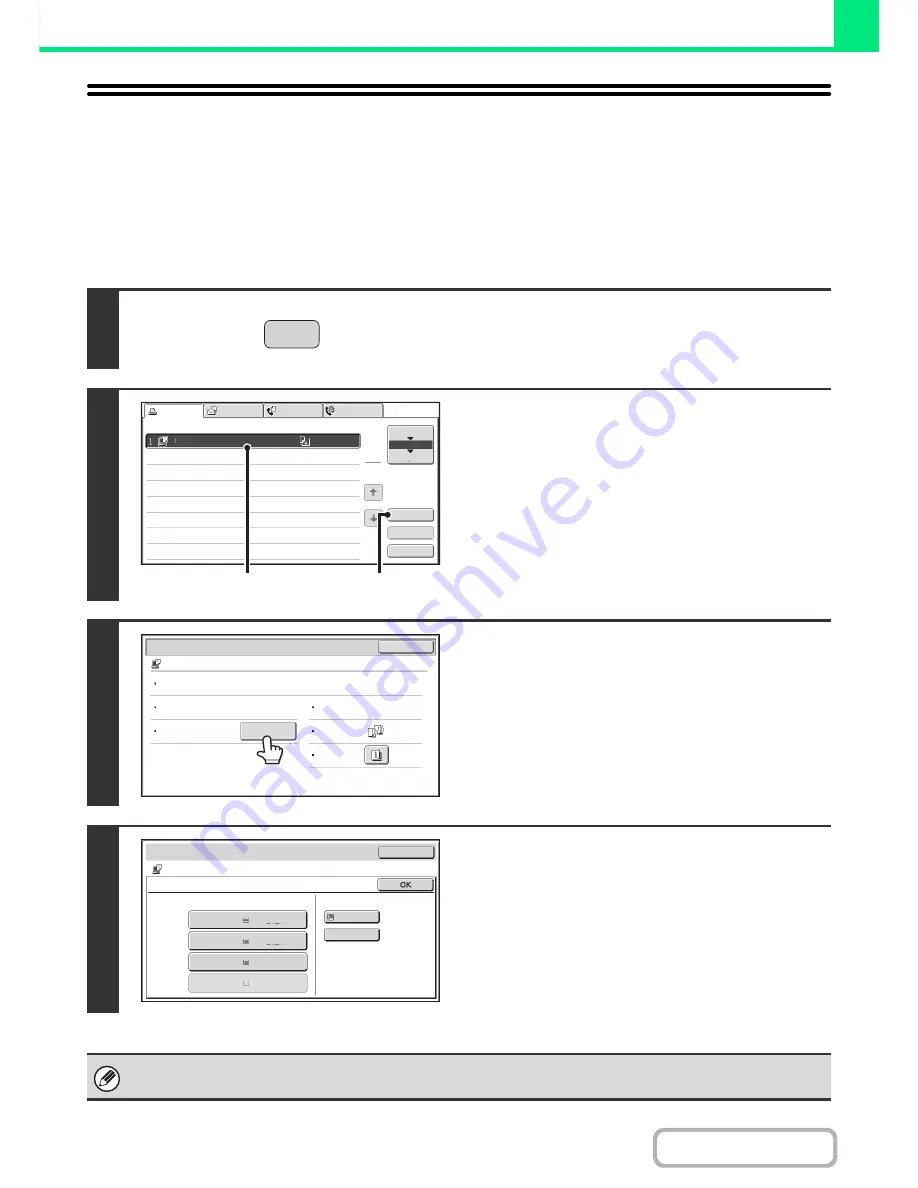
3-72
PRINTER
Contents
CHANGING TO ANOTHER PAPER SIZE AND
PRINTING WHEN PAPER RUNS OUT
If printing stops because the machine ran out of paper, or if the size of paper specified in the printer driver is not loaded
in the machine, a message will appear in the touch panel. Printing will begin automatically when the [OK] key is touched
and paper is loaded in the machine. If you wish to print on paper in another tray because the desired size of paper is not
immediately available, follow the steps below.
1
Press the [JOB STATUS] key.
2
Display details on the print job for which
there is no paper.
(1) Touch the key of the job for which "Paper
Empty" appeared.
(2) Touch the [Detail] key.
3
Touch the [Paper Select] key.
4
Touch the key of the tray that has the
paper you wish to use.
Printing begins.
If you changed to a different paper size, printing may not take place correctly; for example part of the text or image may run
off the paper.
JOB STATUS
Computer01
020 / 001
Paper Empty
Priority
Spool
Job Queue
Complete
Detail
Stop/Delete
1
1
Print Job
Scan to
Fax Job
Internet Fax
Job Queue
Sets / Progress
Status
(1)
(2)
Detail
OK
Computer01
020 / 001
Paper Empty
Data
:
File
-
01.tiff
Colour / B/W
:
B/W
Paper
:
A3
Plain
Paper Select
Document
Style
:
Special
Modes
:
Output
:
2
-
Sided
(Book)
Detail
OK
Computer01
020
/
001
Paper
Select
Plain
Plain
Plain
A4
Plain
1.A4
2.A4R
4.A3
3.B4
Plain
Paper
Empty
Paper
Tray
Bypass
Tray
Содержание MX-M282N
Страница 11: ...Conserve Print on both sides of the paper Print multiple pages on one side of the paper ...
Страница 34: ...Search for a file abc Search for a file using a keyword Search by checking the contents of files ...
Страница 35: ...Organize my files Delete a file Delete all files Periodically delete files Change the folder ...
Страница 322: ...3 19 PRINTER Contents 4 Click the Print button Printing begins ...
Страница 870: ...MXM502N GB Z1 Operation Guide MODEL MX M282N MX M362N MX M452N MX M502N ...
















































