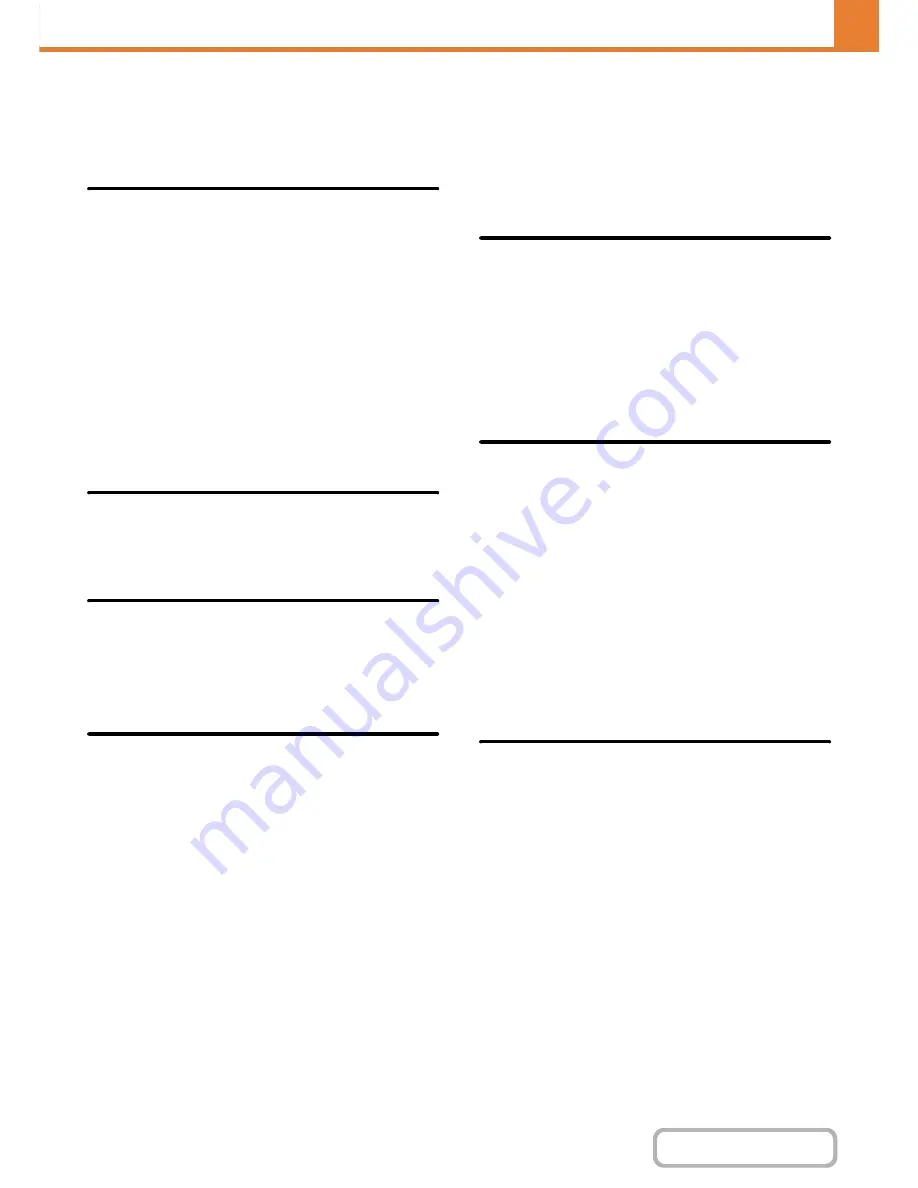
7-66
SYSTEM SETTINGS
Contents
Preview Setting
Configure settings for the preview screen that can be
used for fax / image send and document filing.
Default Preview
Set the selection state of the [Preview] key in each of the
screens below.
Copy
Image Send
• Scan Send
• Internet Fax Send
• Fax Send
• Data Entry
• USB Memory Scan
• Address Book
Document Filing
• Scan to HDD
Default Preview Display
Set the display zoom ratio of the preview screen for
copy, fax / image send, and document filing.
Received Data Image Check
Setting
Select whether or not a preview of received faxes and
Internet faxes is shown.
Default List/Thumbnail Display
Select whether the default display format of the
document filing file selection screen and the received fax
list screen is list or thumbnails.
Remote Operation
Settings
Configure settings required for remote operation of the
machine from a computer connected to the same
network.
Remote Software Operation
Operational Authority
This is used when remote software is used to operate
the machine remotely.
View Password Entry Screen
When remote software is used to operate the machine
remotely, you can have a password entry screen appear
on the machine, on the computer, or both.
Operation from Specified PC
Operational Authority
This is used to allow remote operation of the machine
using a specified computer.
Hostname or IP Address of PC
Enter the host name or IP address of the computer that
will connect to the machine.
A maximum of 127 characters can be entered.
View Password Entry Screen
When a specified computer is used to operate the
machine remotely, you can have a password entry
screen appear on the machine, on the computer, or
both.
Operation by User who Has
Password
Operational Authority
This is used to allow a user who has a password to
operate the machine. For information on the password,
consult your service technician.
View Password Entry Screen
When a user who has a password operates the machine
remotely, you can have a password entry screen appear
on the machine, on the computer, or both.
Soft Keyboard Template Setting
Store text that you frequently use when entering an address or domain. Up to 16 characters can be entered.
Содержание MX-M282N
Страница 11: ...Conserve Print on both sides of the paper Print multiple pages on one side of the paper ...
Страница 34: ...Search for a file abc Search for a file using a keyword Search by checking the contents of files ...
Страница 35: ...Organize my files Delete a file Delete all files Periodically delete files Change the folder ...
Страница 322: ...3 19 PRINTER Contents 4 Click the Print button Printing begins ...
Страница 870: ...MXM502N GB Z1 Operation Guide MODEL MX M282N MX M362N MX M452N MX M502N ...
















































