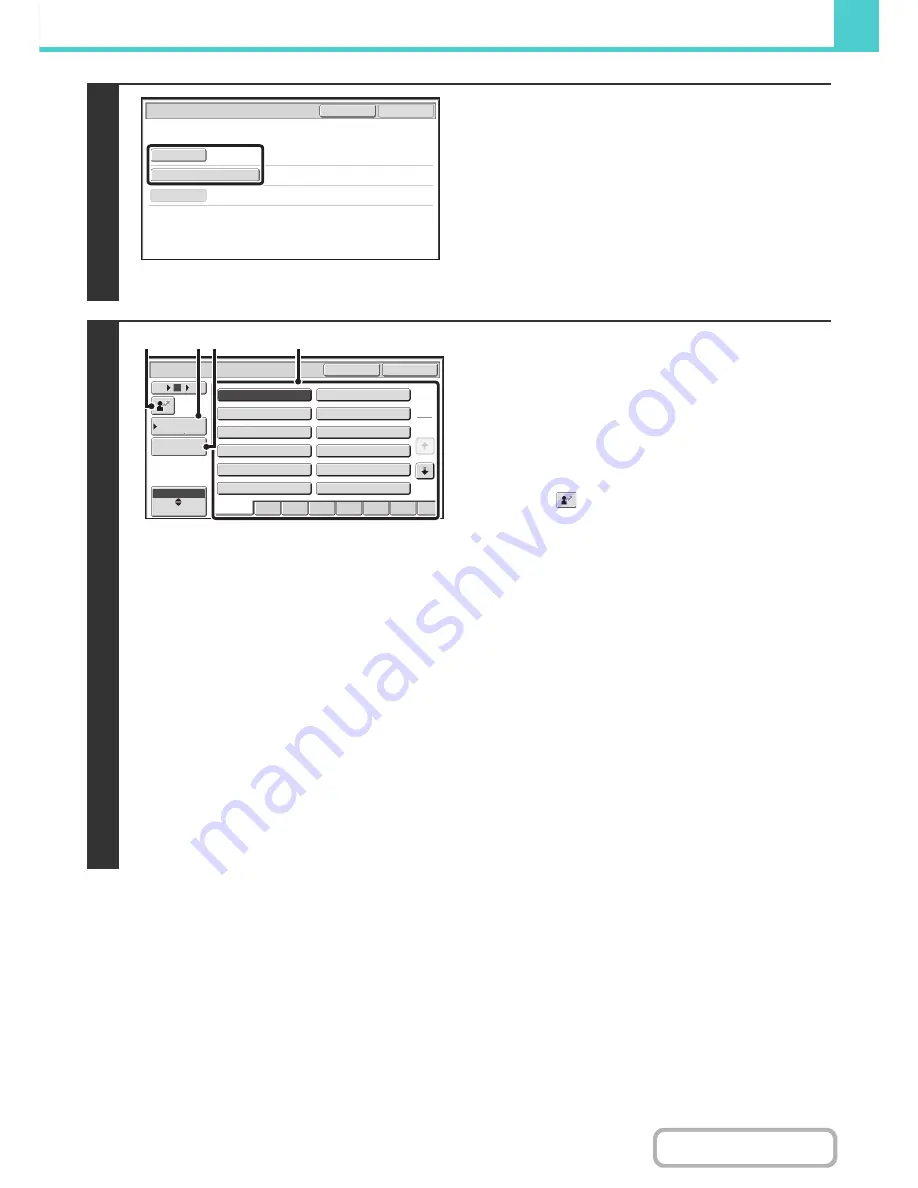
6-48
DOCUMENT FILING
Contents
2
Touch the [User Name] key or the [File
or Folder Name] key.
If you know the user name, touch the [User Name] key and go
to "
Using the user name to search
" in step 3.
If you know the file name, touch the [File or Folder Name] key
and go to "
Using the file name or folder name to search
" in
step 3.
When "Display only the Files of Logged-in Users" is enabled
under System Settings (Administrator): Authority Group List
(Document Filing), the user name of the currently logged-in
user is selected and other user names cannot be selected.
3
Using the user name to search
There are four ways to select the user name:
(A) Touch the key of the user name.
The touched user name is highlighted.
If you accidentally select the wrong user name, touch the
key of the correct name.
(B) Touch the [Default User] key.
The user name can be selected from the factory stored
users.
(C) Touch the
key.
An area for entering the "Registration No." [----] appears in
the message display. Enter the "Registration No." set
during user registration. This will allow you to select the
user name.
(D) Touch the [Direct Entry] key.
A text entry screen appears. Directly enter the user name.
Searching is possible even if you only enter the first several
letters of the user name.
After selecting the user name, touch the [OK] key.
After the user name is selected, the [Password] key can be
touched. To search for files of the selected user name that
have a certain password, touch the [Password] key and enter
the password.
(It is not possible to search using a password only.)
Using the file name or folder name to
search
Enter the file name or folder name in the text entry screen that
appears and touch the [OK] key.
Search
Cancel
Start Search
User Name
File or Folder Name
Password
User Name
OK
Cancel
6
18
12
ABC
User
Name 3
Name 1
Name 5
Name 7
Name 9
Name 11
Name 2
Name 4
Name 6
Name 8
Name 10
Name 12
1
2
Default User
Direct Entry
All
ABCD
EFGH
IJKL
QRSTU
MNOP
VWXYZ
etc.
(A)
(B)(D)
(C)
Содержание MX-M282N
Страница 11: ...Conserve Print on both sides of the paper Print multiple pages on one side of the paper ...
Страница 34: ...Search for a file abc Search for a file using a keyword Search by checking the contents of files ...
Страница 35: ...Organize my files Delete a file Delete all files Periodically delete files Change the folder ...
Страница 322: ...3 19 PRINTER Contents 4 Click the Print button Printing begins ...
Страница 870: ...MXM502N GB Z1 Operation Guide MODEL MX M282N MX M362N MX M452N MX M502N ...
















































