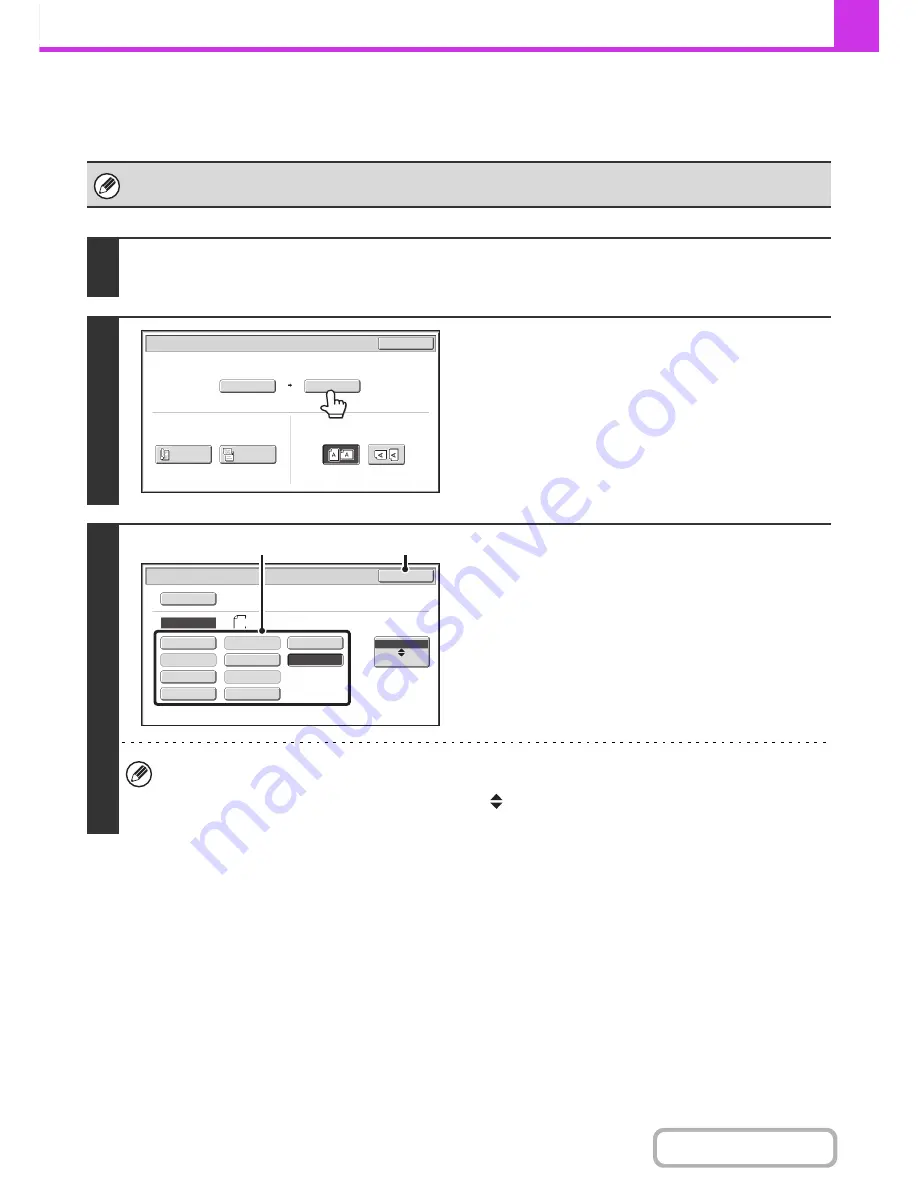
4-53
FACSIMILE
Contents
Specifying the send size of the original
Specify the send size as a paper size. If a send size bigger than the scan size is selected, the image will be enlarged. If
a send size smaller than the scan size is selected, the image will be reduced.
The send size cannot be specified when [Long Size] is selected for the scan size, or when the scan size is specified by
numerical values.
1
Touch the [Original] key.
☞
IMAGE SETTINGS
(page 4-46)
2
Touch the [Send Size] key.
3
Specify the send size.
(1) Touch the desired send size key.
(2) Touch the [OK] key.
• Depending on the "Scan Size" setting, it may not be possible to select some sizes for the "Send Size". Size keys
that cannot be specified for the "Send Size" are greyed out to prevent selection.
• To specify an Inch size for the send size, touch the [AB
Inch] key to highlight the [Inch] side and then specify the
send size.
Auto
Auto
A4
Scan
Size
Send
Size
100
%
Fax/Original
OK
2
-
Sided
Booklet
2
-
Sided
Tablet
Image
Orientation
Auto
Fax/Original
Manual
OK
A3
Manual
B5R
B4
A4
A5R
B5
216x343
216x340
A4R
A5
AB
Inch
(2)
(1)
Содержание MX-M282N
Страница 11: ...Conserve Print on both sides of the paper Print multiple pages on one side of the paper ...
Страница 34: ...Search for a file abc Search for a file using a keyword Search by checking the contents of files ...
Страница 35: ...Organize my files Delete a file Delete all files Periodically delete files Change the folder ...
Страница 322: ...3 19 PRINTER Contents 4 Click the Print button Printing begins ...
Страница 870: ...MXM502N GB Z1 Operation Guide MODEL MX M282N MX M362N MX M452N MX M502N ...
















































