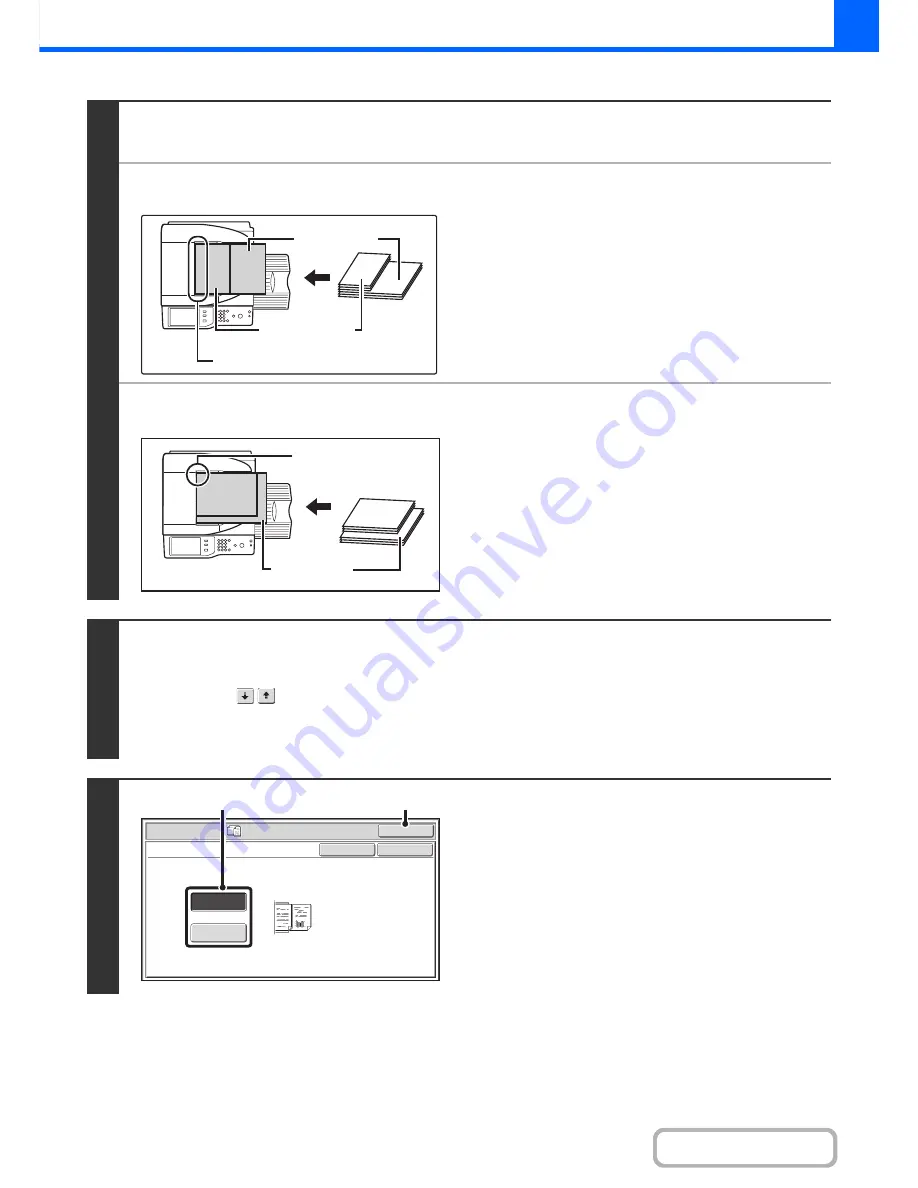
2-122
COPIER
Contents
1
Insert the originals face up in the
document feeder tray.
●
When "Same Width" is used
Place the originals with the sides that are the same length
aligned on the left.
●
When "Different Width" is used
Place the originals with the corners aligned in the far left corner
of the document feeder tray.
2
Select the special modes.
(1) Touch the [Special Modes] key.
(2) Touch the
keys to switch through the screens.
(3) Touch the [Mixed Size Original] key.
☞
Special modes menu (2nd screen)
(page 2-42)
3
Select Mixed Size Original settings.
(1) Touch the [Same Width] key or the
[Different Width] key as appropriate for the
originals.
(2) Touch the [OK] key.
You will return to the base screen of copy mode.
A3 (11" x 17")
A4 (8-1/2" x 11")
Place with the sides that are the same
length aligned on the left.
B4
(8-1/2" x 14")
A3 (11" x 17")
B4
(8-1/2" x 14")
Place the originals
aligned to the far left
corner.
OK
Cancel
Same Width
Different
Width
OK
Special Modes
Mixed Size Original
Place the same width
originals.
(1)
(2)
Содержание MX-M282N
Страница 11: ...Conserve Print on both sides of the paper Print multiple pages on one side of the paper ...
Страница 34: ...Search for a file abc Search for a file using a keyword Search by checking the contents of files ...
Страница 35: ...Organize my files Delete a file Delete all files Periodically delete files Change the folder ...
Страница 322: ...3 19 PRINTER Contents 4 Click the Print button Printing begins ...
Страница 870: ...MXM502N GB Z1 Operation Guide MODEL MX M282N MX M362N MX M452N MX M502N ...
















































