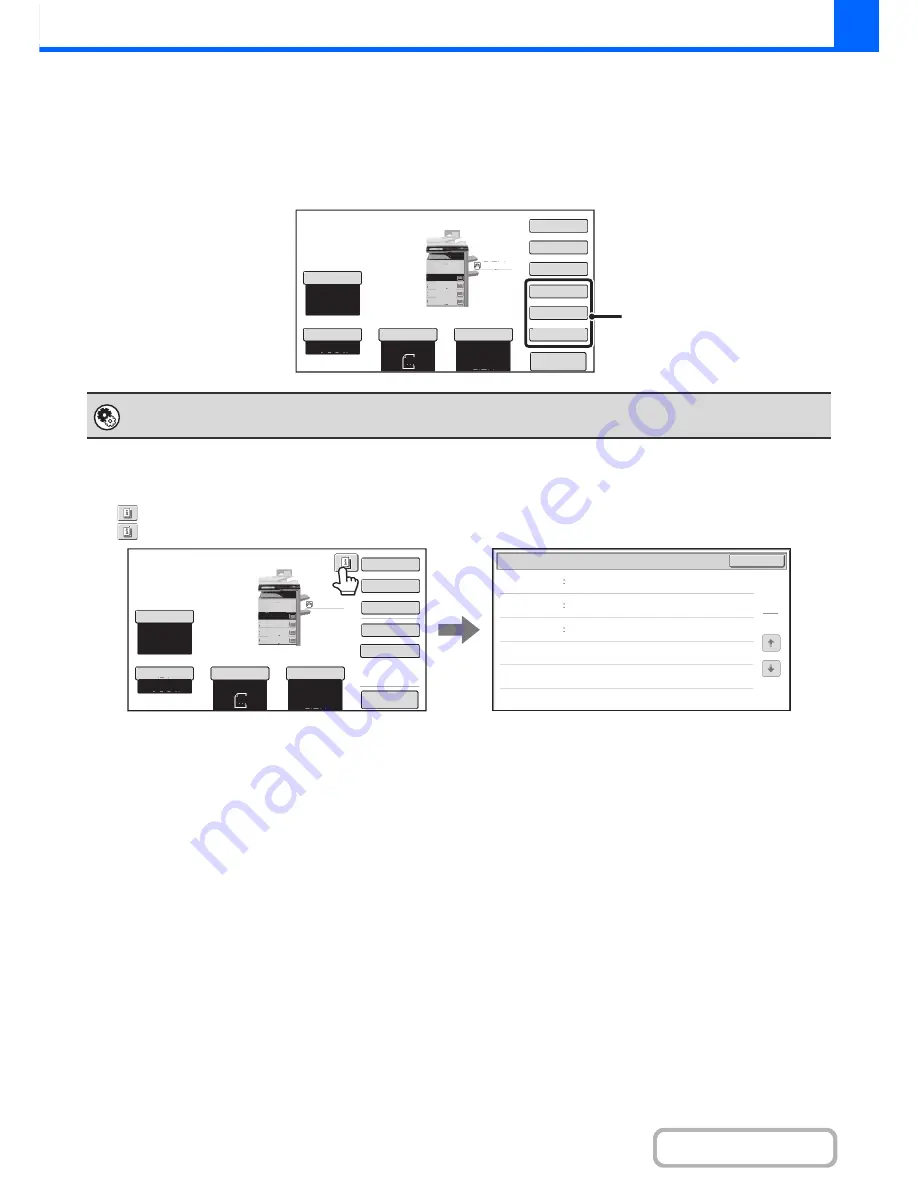
2-5
COPIER
Contents
Customizing displayed keys
Special mode keys and other keys can be displayed in the base screen. By assigning frequently used functions to these
keys, you can access the functions with a single touch. To change the function that is assigned to a key, use "Customize
Key Setting" in the Web pages.
When "Erase", "Margin Shift", and "Mirror Image" are assigned to the customized keys
Checking what special modes are selected
The
key appears in the base screen when one or more special modes are selected.
The
key can be touched to display the selected special modes. To close the screen, touch the [OK] key.
System Settings (Administrator): Customize Key Setting
Registration is performed in [System Settings] - [Operation Settings] - "Customize Key Setting" in the Web page menu.
Special
Modes
Plain
2
-
Sided
Copy
Output
Erase
Mirror
Image
Margin
Shift
Copy
Ratio
100
%
A3
3.
2.
1.
A4
A4R
Original
Paper
Select
Auto
A4
Plain
Auto
Exposure
Auto
B4
4.
A4
A4
Preview
These 3 keys can be changed
as desired.
OK
1
1
Function
Review
Margin
Shift
Erase
Shift
:
Right
Front
:
10mm/Back
:
10mm
Edge
:
10mm
Centre
:
10mm
Covers/Inserts
Front
:
2
-
Sided/Back
:
Insert
Insertion
A
:
10
Page/B
:
10
Page
Special
Modes
Plain
2
-
Sided
Copy
Output
File
Quick
File
Copy
Ratio
100
%
A3
3.
2.
1.
A4
A4R
Original
Paper
Select
Auto
A4
Plain
Auto
Exposure
Auto
B4
4.
A4
A4
Preview
Содержание MX-M282N
Страница 11: ...Conserve Print on both sides of the paper Print multiple pages on one side of the paper ...
Страница 34: ...Search for a file abc Search for a file using a keyword Search by checking the contents of files ...
Страница 35: ...Organize my files Delete a file Delete all files Periodically delete files Change the folder ...
Страница 322: ...3 19 PRINTER Contents 4 Click the Print button Printing begins ...
Страница 870: ...MXM502N GB Z1 Operation Guide MODEL MX M282N MX M362N MX M452N MX M502N ...
















































