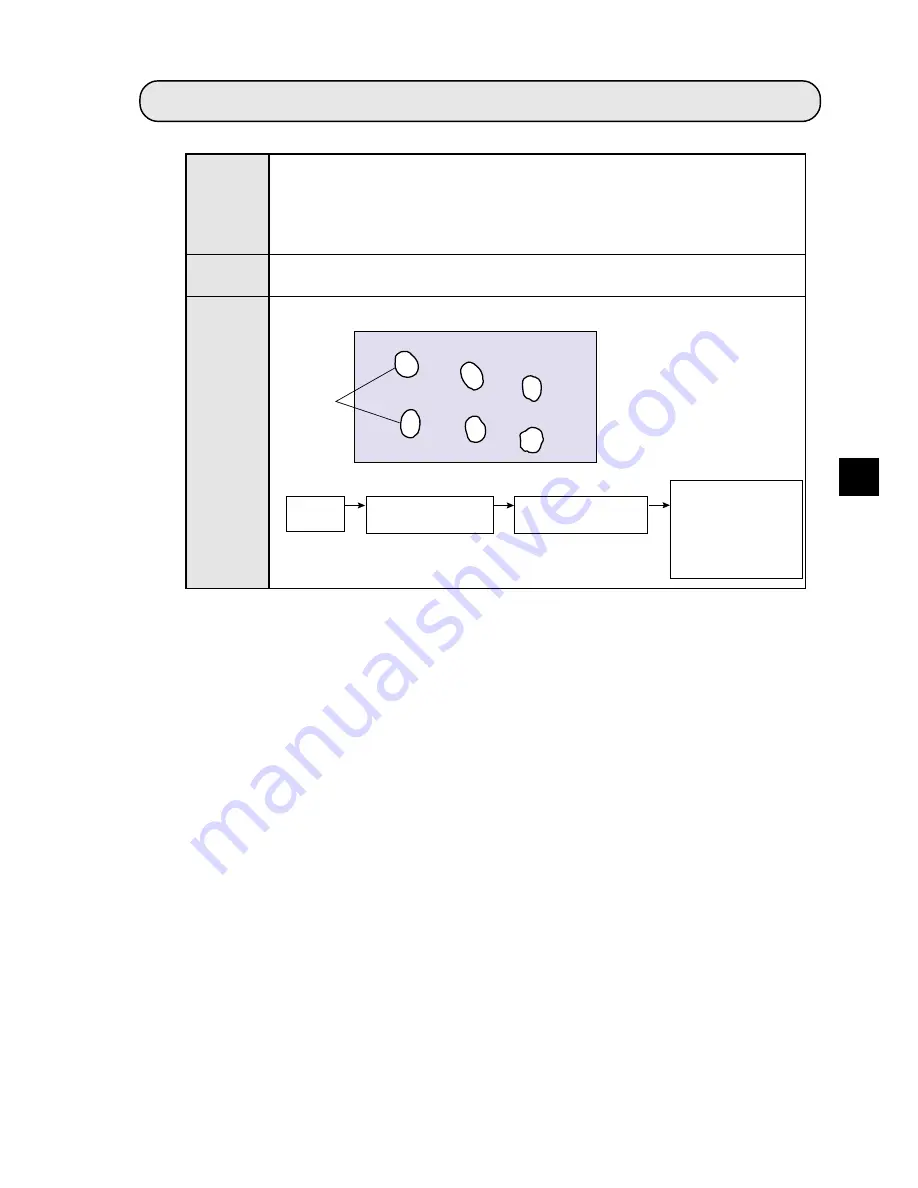
10-1
Object Identification by Binary Conversion
10
Chapter 10: Object Identification by Binary Conversion
10-1 Outline
Objects
No.1
No.2
No.3
No.5
No.4
No.6
When there are several objects and the measuring position is arbitrary, the
presence or absence of objects and the size of the objects can be determined.
- The specified pixel area is converted to a binary image. The number of objects,
total size of the white area (the objects) and the area, center of gravity, main axis
angle, fillet diameter, center point, and circumference of each white area can be
measured.
- Inspection procedure
Purpose
Example
Application
Counting the number of food products or parts, measuring the sloped angle or
center of gravity of parts, and measuring the size of food products.
●
Measurement of 6 objects
Color extraction
(binary conversion)
[Measurement result]
- Object identification
(numbering), number of
objects present, total area.
- Area of each object (No.1 to
No. 6), center of gravity, main
axis angle, fillet diameter,
circumference, and center
point of each object.
Measurement (area,
gravity center, main
axis angle,
fillet diameter,
circumference, and
center point)
Image
capture
Object identification
(numbering)
















































