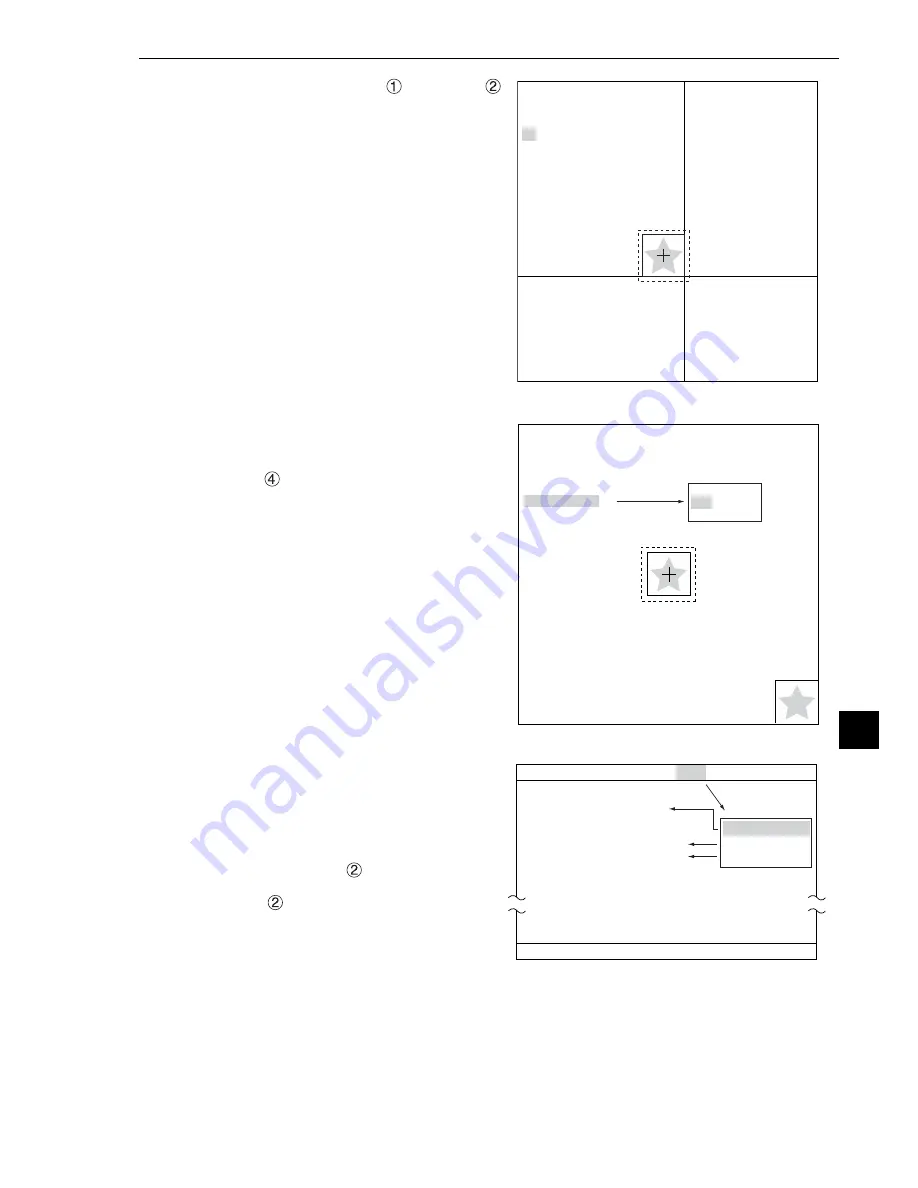
16-5
Multiple Degree of Match Inspection
1 6
1 6
1 6
1 6
1 6
Set the coordinates for "
UP.L" and "
LO.R." The rectangle inside the solid lines is
the reference image.
Register a reference image
After setting the reference image area, store
an image in the controller as a reference
image.
Select "
REFERENCE IMG" and select
"REG" from the popup menu.
Select a reference image
Move the cursor to the function menu on the
"REG COND" screen by pressing the TRG/
BRT key. Move the cursor to "DETAIL."
Press the SET key on the "REFERENCE
IMG" line in the popup menu. The white
square on the left will change to a black
square. Then, the "
REFERENCE IMG"
item will appear on the screen.
On the "
REFERENCE IMG" line, select a
reference image from the reference images
already registered.
Ex : 015 (000 to 026)
Select reference image No. 15 from the
26 registered reference images (000 to 026).
RECTANGLE RESET RETURN
RED F
C1 BRT
MDL 0
1
UP.L (224.208)
2
LO.R (287.271)
3
MOVE
4
REFERENCE IMG
X:224 Y:208
SET=MOVE ESC=BACK SEL=CHNG IMG TRG=FUNC
X:224
Y:208
RECTANGLE RESET RETURN
RED F
C1 BRT
MDL 0
1
UP.L
(224.208)
2
LO.R
(287.271)
3
MOVE
4
REFERENCE IMG
SET=DECISION ESC=BACK SEL=CHNG IMG TRG=FUNC
CONTRAST SRCH
REG
DISP
RED F C1 BRT
SEL=VALUE INPUT ESC=BACK SEL=CHNG IMG TRG=FUNC
*
Make
□
to
■
on the popup menu,
the respective item will be added to
the "REG COND" menu.
REG COND
SCREEN COND
SAVE
DETAIL
1
REGISTER NO.
0(0
〜
3)
2
REFERENCE IMG
001(000~001)
3
REF-IMG AREA
SET (191.210)
〜
(255.273)
4
SEARCH AREA
SET (216.200)
〜
(295.279)
5
DTECT CRD
CENTER (255,239)
6
CONTR.PIXL (MDL0)
3
7
MATCH LVL(CONTR)
+05000
8
MATCH LVL
+07000
■REFERENCE IMG
■
DETECT CRD
■
CONTR.PIXL
*






























