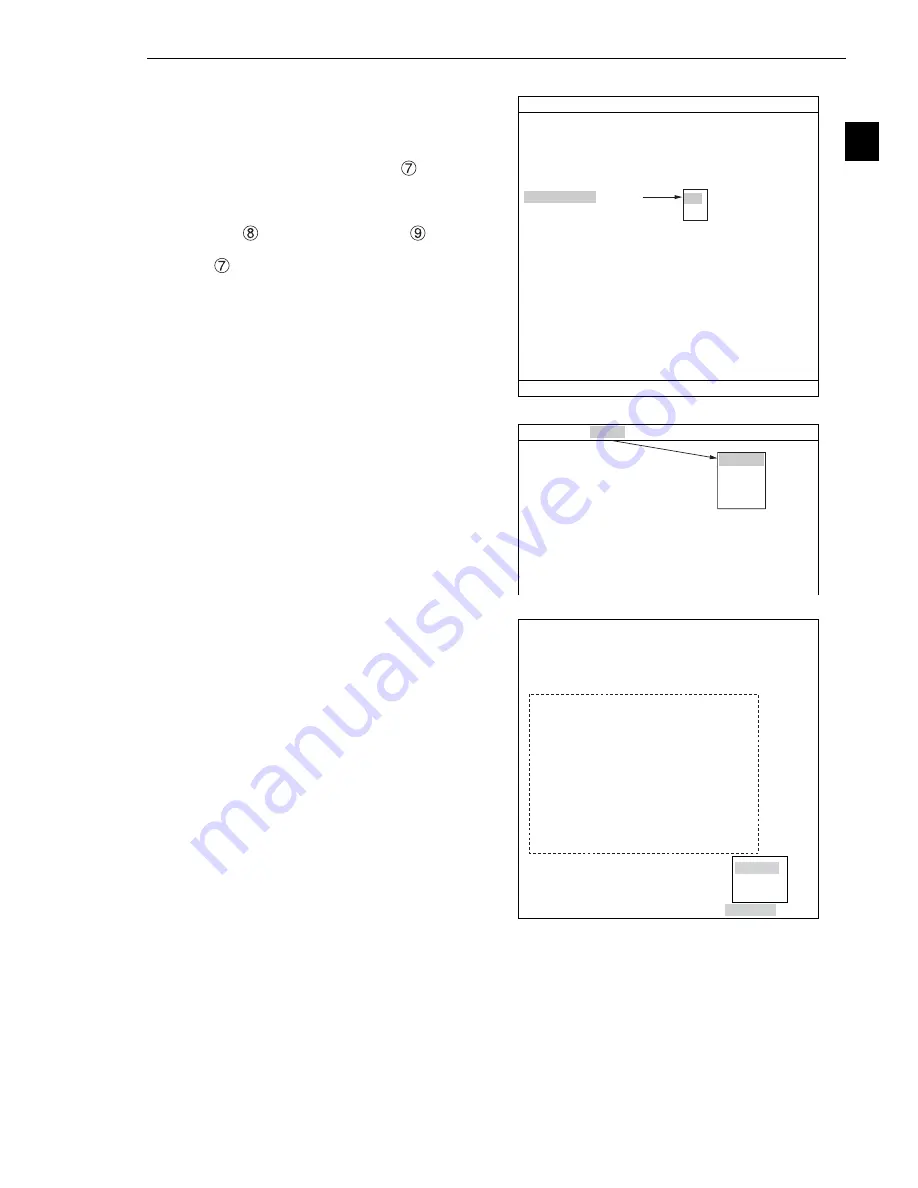
2-9
Setting the Operating and System Conditions
2
[7] Operation main display
When the operation screen was set to display other
screens (such as the "DISP CHG-EVAL" and "PC-
MNTR" screens), this item should be selected to
return to the main display from other screens. On the
"TYPE RUN COND" screen, select "
OPS MAIN
DISP" and then "YES" on the popup menu. That will
return you to the main operation screen.
Note: When other screens are set to "YES" (such as
the "
DISP CHG-EVAL" and "
PC-MNTR"
screens), make sure to select "YES" from the
OPS MAIN DISP.
Press the TRG/BRT key to move the cursor to the
upper function menu. Select "SCREEN" and press
the SET key. Then select "OPS-MENU."
Select "SCREEN-CHG" on the lower menu on the
operation screen and press the SET key. "OPS-
MAIN" will be displayed in the lower right corner of
the screen. While the "OPS-MAIN" line is highlighted,
press the SET key. The main display will then change
back to the operation screen from the other screens
(e.g. the JDG-COND-CHG and PC-MNTR screens).
1
MONITOR OUTPUT
CAM1
2
CAPTURE IMG
PARTIAL-IMG
3
MESSAGE DISPLAY
YES(NUMERIC)
4
PATTERN DISPLAY
YES
5
SHOW BINARY IMG
YES
6
SHOW
θ
FIX IMG
YES
7
OPS MAIN DISP
YES
8
DISP CHG-EVAL
NO
9
PC-MNTR
NO
0
THROUGH DISPLAY
NO
q
EXTENSION FUNC.
NO
TYPE RUN COND SCREEN SAVE
COLOR F C1 BRT
SET=SELECT A MENU ESC=BACK SEL=CHNG IMG TRG=FUNC
YES
NO
1
MONITOR OUTPUT
CAM1
2
CAPTURE IMG
PARTIAL-IMG
3
MESSAGE DISPLAY
YES(NUMERIC)
4
PATTERN DISPLAY
YES
5
SHOW BINARY IMG
YES
6
SHOW
θ
FIX IMG
YES
7
OPS MAIN DISP
YES
8
DISP CHG-EVAL
NO
9
PC-MNTR
NO
0
THROUGH DISPLAY
NO
q
EXTENSION FUNC.
NO
TYPE RUN COND SCREEN SAVE
COLOR F C1 BRT
OPS-MENU
MAIN
SELECT
RETURN
OK
X0〜7 □□□□□□□□ Y0〜7 □□□□□□□□ READY
■
□
MNU-CHG MAIN-COND CHG-MEA COND-CHG CHNG-REG SCREEN-CHG CHG-TYPE
OPS-MAIN
PC-MNTR
PC-MNTR 2
MEAS
XXXX
ms 2001-10-14 10:38
MEASURE 0 CAM1 POSI-DEVIATION
(TYPE00) AREA1
COLOR F C1 DRK
○
V*.**
C1=002.2 OK
C2=100.0 OK






























