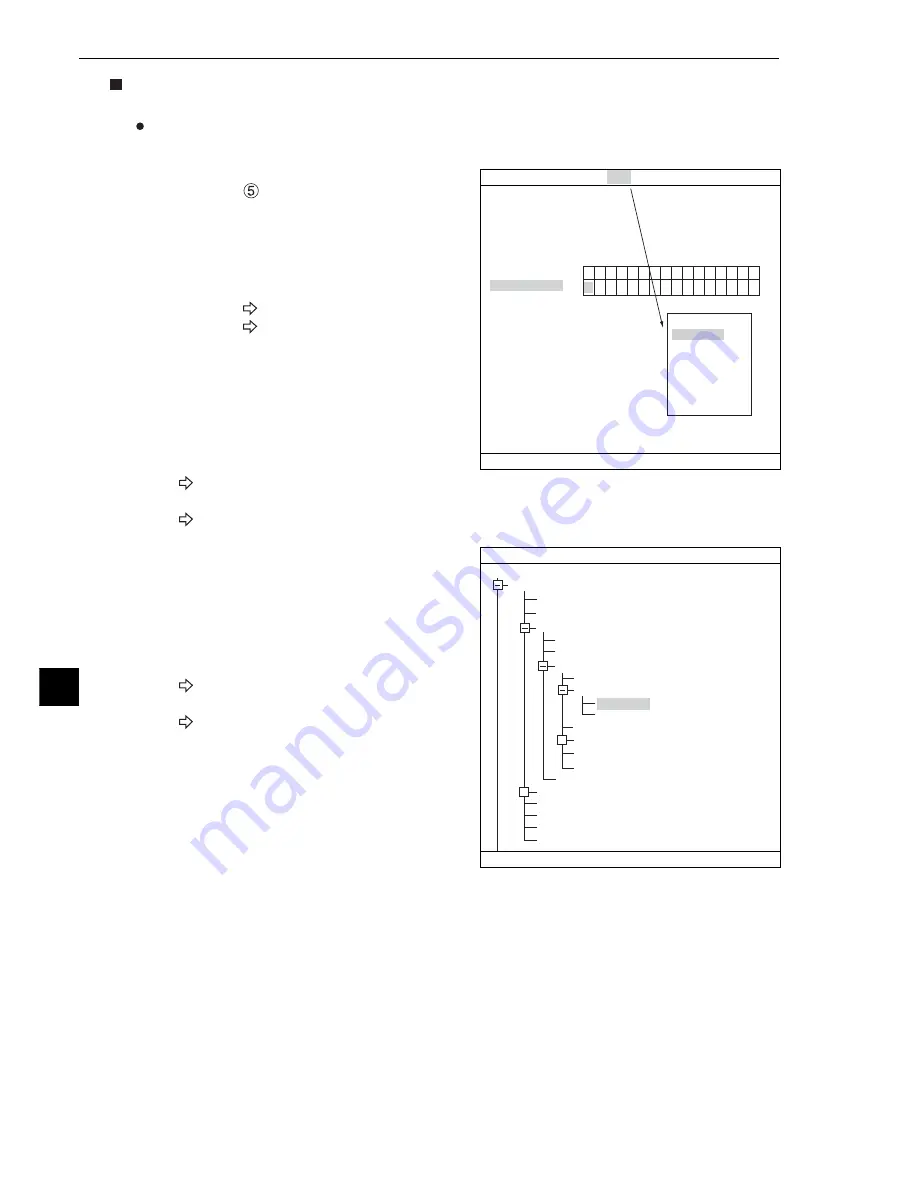
15-4
Multiple Positional Measurement
1 5
1 5
1 5
1 5
1 5
How to set the register conditions
How to enter the REG-COND setting screen
There are three methods for getting to the REG-COND setting screen.
1) On the "MEAS CND" setting screen, move the
cursor to "
DTECT OBJECT" and press the
SET key. The cursor will move into the table.
Move the cursor to the "S" or "E" column and
press the SET key.
Note: If you press the SET key in the "X"
column, the setting will be invalid.
About "S"
See pages 15-5 to 7.
About "E"
See pages 15-7 to 9.
2) On the "MEAS CND" setting screen, press the
TRG/BRT key to move the cursor to the upper
function menu. Select the "COND" item and
then select the "REG-COND(S)" or "REG-
COND(E)" item and press the SET key.
About "REG-COND(S)"
See pages 15-5 to 7.
About "REG-COND(E) "
See pages 15-7 to 9.
3) On the menu tree, move the cursor to the
"MEAS CND" item, and press the right arrow
key. The sub menu which contains the "REG-
COND(S)" and "REG-COND(E)" items will
appear. Move the cursor to either of these
items and press the SET key.
About "REG-COND(S)"
See pages 15-5 to 7.
About "REG-COND(E)"
See pages 15-7 to 9.
MEAS CND
SCREEN
COND
SAVE
1
DTECT PRECISION
STANDARD
2
REGISTER NO.
0(0~3)
3
MODE
GRAY-SRC
4
DETECT ORDER
SCAN-ORDER
REGISTER NO.
5
DTECT OBJECT
15
14
13
12
11
10
09
08
07
06
05
04
03
02
01
00
E
S
S ×
RED F C1 DRK
SET=COND FOR EACH REG ESC=BACK SEL=CHNG IMG TRG=FUNC
IMG PRE-PROC
REG-COND(S)
REG-COND(E)
EVALUATION
DST&ANGL
NUM-CALC
OUT
1
REGISTER NO.
COLOR F C1 DRK
SELECT OBJECT TYPE COND
OBJECT TYPE COND
TYPE00
TYPE RUN COND
IMAGE-ADJ
MEA-CND(CAMERA1)
MEAS0
POSI-CORRECT
MEAS01(MULTI-POSI)
IMG PRE-PROC
MEAS CND
REG-COND(S)
REG-COND(E)
EVALUATION COND
DISTANCE&ANGLE COND
NUM-CALC
OUT-COND
MEAS(NEW)
MEA-CND(CAMERA2)
FINAL NUM. CALC
FINAL OUTPUT COND
OBJ-TYPE I/O
OBJ TYPE SYS.
SET=TO NEXT SUB-MENU ESC=BACK SEL=CHNG IMG TRG=POPUP
+
+






























