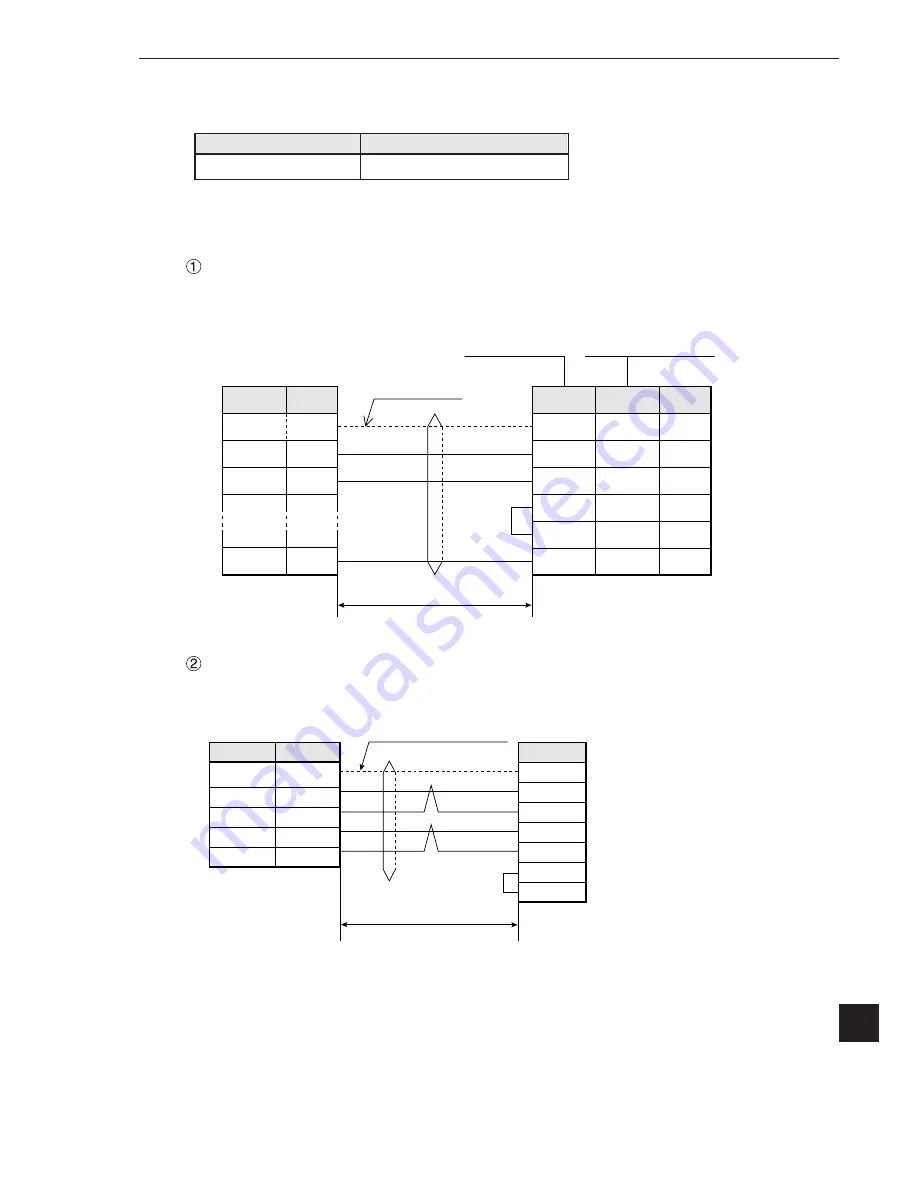
23-31
Computer Link
23
(2) Using memory
To allow the memory to be used by the IV-C35M, enter a result write start address within the following
setting range.
Note: The IV-C35M uses [DM area write] command of C mode command. Concerning the limitation
of address settings, see OMRON's PC manual.
(3) Connections
Example of RS-232C communication
Example of RS-422 communication
FG
RD
SD
SG
2
3
5
FG
SD
RD
RS
CS
SG
1
2
3
4
5
7
Connector
hood
2
3
4
5
9
C500-LK203
C200-LK201
CV500-LK201
(Communication port 1)
CV500-LK201
(Communication port 2)
CV CPU module
15m or less
RS-232C
Shielded cable
Communication connector on
the IV-C35M (RS232C/RS422)
Pin No.
Signal
name
Pin No.
Pin No.
Signal
name
Connector
shield
FG
SDB(SD+)
SDA(SD-)
RDB(RD+)
RDB(RD-)
RS
CS
Calculator link
module
FG
TA
TB
RA
SG
Connector
shield
4
7
8
9
IV-C35M communication
connector
(RS232C/RS422)
1 km max.
RS-422 (4-line system)
Shielded, twisted-pair cable
Pin No.
Signal name
Signal name
Pin numbers vary with
the module to be used
Memory
D (data register)
Range (address)
0 to 9999






























