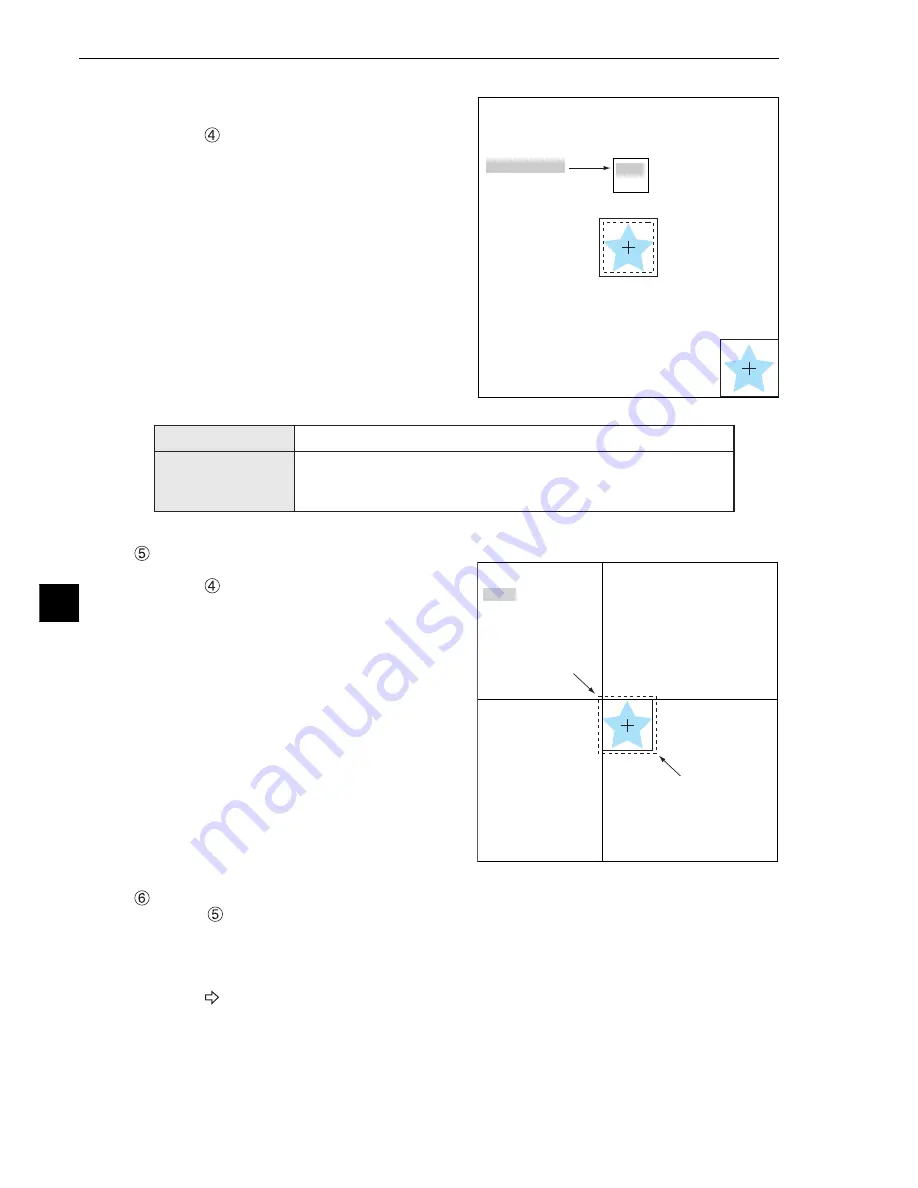
13-6
Color Positional Measurement
13
Register a reference image
After setting the reference image area, store an
image in the controller as a reference image.
Select "
REF IMG" and select "REG" from the
popup menu.
SEARCH ARE
Specify the search area (inside the dotted lines)
on the "
SEARCH ARE (MDL0)" line, using the
same procedures used for setting the reference
image area.
Note:
If you are selecting a 2-point search,
also set the points the same way as for
MDL1.
REFIMG
On the "
REF IMG" line, select a reference image from the reference images already registered.
Ex : 003 (000 to 026)
Select reference image No. 3 from the 27 registered reference images (000 to 026).
Note:
This item is not displayed unless "REFERENCE IMAGE" is selected on "DETAIL" on the
upper function menu.
See page 5-4.
REG
DISP
COLOR F C1 BRT
SET
=DECISION ESC=BACK SEL=CHNG IMG TRG=FUNC
X:226 Y:208
RECTANGLE
RESET RETURN
MDL 0
1
UP. L
(226, 208)
2
LO. R
(287, 271)
3
MOVE
4
REFFERENCE IMG
RECTANGLE
RESET RETURN
COLOR F C1 BRT
MDL 0
1
UP. L
(224, 208)
2
LO. R
(287, 271)
3
MOVE
X:224 Y:208
UP. L
LO. R
SET
=MOVE ESC=BACK SEL=CHNG IMG TRG=FUNC
REG (register)
Store the currently displayed image as a reference image.
DISP (display)
Select any one of the registered reference images using the
up/down/left/right arrow keys, the selected reference image will be
displayed in the lower right of the screen.






























