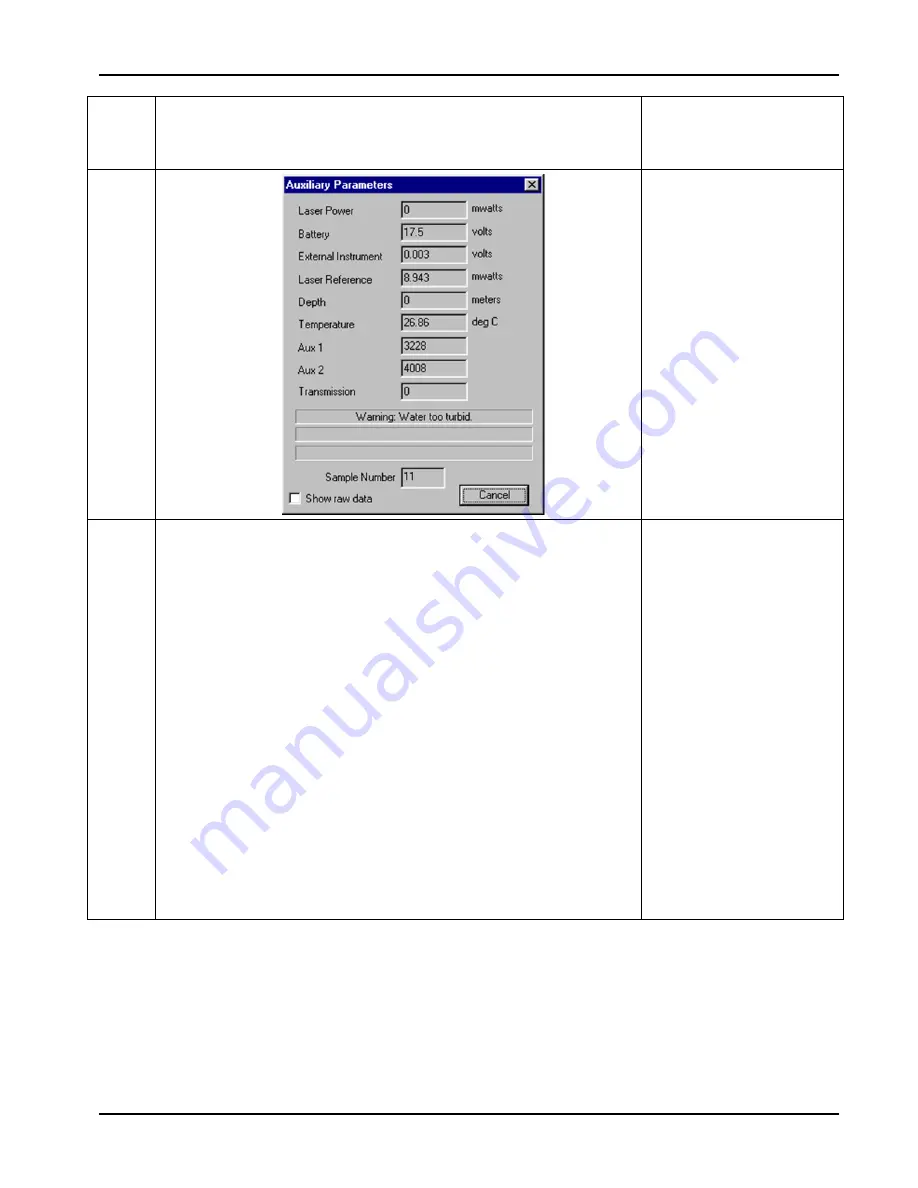
LISST-100X User’s Guide
57
STEP BY STEP PROCEDURE: DATA QUALITY CONTROL
1
Follow steps 1-6 in the previous section: View
Processed Data File and look at the Auxiliary
Parameter Frame
Data file loaded and
Auxiliary Parameter
frame shown.
2
3
The first thing to look for is to make sure that the Laser
Reference box is displaying numbers different than 0.
In the example above Laser Reference is at 8.943 mW,
but this number can vary from instrument to instrument,
and will also vary as the instrument becomes older
and, to some extent, with temperature. Values around
0.5-2 mW are the most common values.
Laser Reference should never be 0 (or very close to 0,
e.g. 0.02 mW). If this is the case the laser is most likely
dead. In this case only your pressure data and
temperature data will be any good. The laser must be
replaced. Contact Sequoia or your local distributor for
instructions on what to do.
Tip: If you selected ‘Create .ASC file’ when processing
your data, you can load the .ASC file into Excel or
another spreadsheet and easily check all the Laser
Reference values - the Laser Reference value is in
column number 36 (column AJ in Excel).
Check your Laser
Reference values –
they *MUST* be >>
than 0.
Содержание LISST-100X
Страница 2: ......
Страница 3: ...This document is copyrighted by SEQUOIA SCIENTFIC INC...
Страница 4: ......
Страница 5: ......
Страница 7: ......
Страница 9: ......
Страница 10: ......
Страница 12: ......
Страница 19: ...LISST 100X User s Guide 7...
Страница 20: ...8 LISST 100X User s Guide...
Страница 61: ...LISST 100X User s Guide 49...
Страница 65: ...LISST 100X User s Guide 53 Notes...
Страница 71: ...LISST 100X User s Guide 59 Notes...
Страница 92: ...80 LISST 100X User s Guide consumption...
Страница 110: ...98 LISST 100X User s Guide...
















































