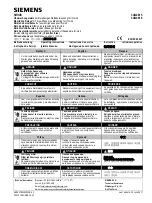B.8
SEL-700G Relay
Instruction Manual
Date Code 20170814
Firmware Upgrade Instructions
Relays With IEC 61850 Option
Step 11. Change the data rate of the PC to match that of the relay prior
to Step 5, and enter Access Level 2.
Step 12. Issue the STATUS command; verify all relay self-test results
are OK.
Step 13. Apply current and voltage signals to the relay.
Step 14. Issue the METER command; verify that the current and
voltage signals are correct.
Step 15. Autoconfigure the SEL communications processor port if you
have a communications processor connected.
This step re-establishes automatic data collection between the
SEL communications processor and the SEL relay. Failure to
perform this step can result in automatic data collection failure
when cycling communications processor power.
Relays With IEC 61850 Option
Perform the following steps to verify that the IEC 61850 protocol is still
operational after a relay firmware upgrade and if not, re-enable it. This
procedure assumes that IEC 61850 was operational with a valid CID file
immediately before initiating the relay firmware upgrade.
Step 1. Establish an FTP connection to the relay Ethernet port.
Step 2. Open the ERR.TXT file.
If the ERR.TXT file is empty, the relay found no errors during
CID file processing and IEC 61850 should be enabled. Go to
Step 3 if ERR.TXT is empty.
If the ERR.TXT file contains error messages relating to CID
file parsing, the relay has disabled the IEC 61850 protocol. Use
AC
SEL
ERATOR
Architect SEL-5032 Software to convert the
existing CID file and make it compatible again.
a. Install the
AC
SEL
ERATOR
Architect software upgrade
that supports your required CID file version.
b. Run
AC
SEL
ERATOR
Architect and open the project that
contains the existing CID file for the relay.
c. Download the CID file to the relay.
Step 3. Upon connecting to the relay,
AC
SEL
ERATOR
Architect will
detect the upgraded relay firmware and prompt you to allow it
to convert the existing CID file to a supported version. Once
converted, downloaded, and processed, the valid CID file
allows the relay to re-enable the IEC 61850 protocol.
Step 4. In the Telnet session, type GOO <Enter>.
Step 5. View the GOOSE status and verify that the transmitted and
received messages are as expected.
The relay is now ready for your commissioning procedure.
NOTE:
A relay with optional IEC
61850 protocol requires the presence
of one valid CID file to enable the
protocol. You should only transfer a
CID file to the relay if you want to
implement a change in the IEC 61850
configuration or if new relay firmware
does not support the current CID file
version. If you transfer an invalid CID
file, the relay will disable the IEC
61850 protocol, because it no longer
has a valid configuration. To restart
IEC 61850 protocol operation, you
must transfer a valid CID file to the
relay.
Содержание SEL-700G Series
Страница 14: ...This page intentionally left blank ...
Страница 22: ...This page intentionally left blank ...
Страница 32: ...This page intentionally left blank ...
Страница 52: ...This page intentionally left blank ...
Страница 106: ...This page intentionally left blank ...
Страница 510: ...This page intentionally left blank ...
Страница 560: ...This page intentionally left blank ...
Страница 578: ...This page intentionally left blank ...
Страница 588: ...This page intentionally left blank ...
Страница 604: ...This page intentionally left blank ...
Страница 634: ...This page intentionally left blank ...
Страница 738: ...This page intentionally left blank ...
Страница 802: ...This page intentionally left blank ...
Страница 816: ...This page intentionally left blank ...