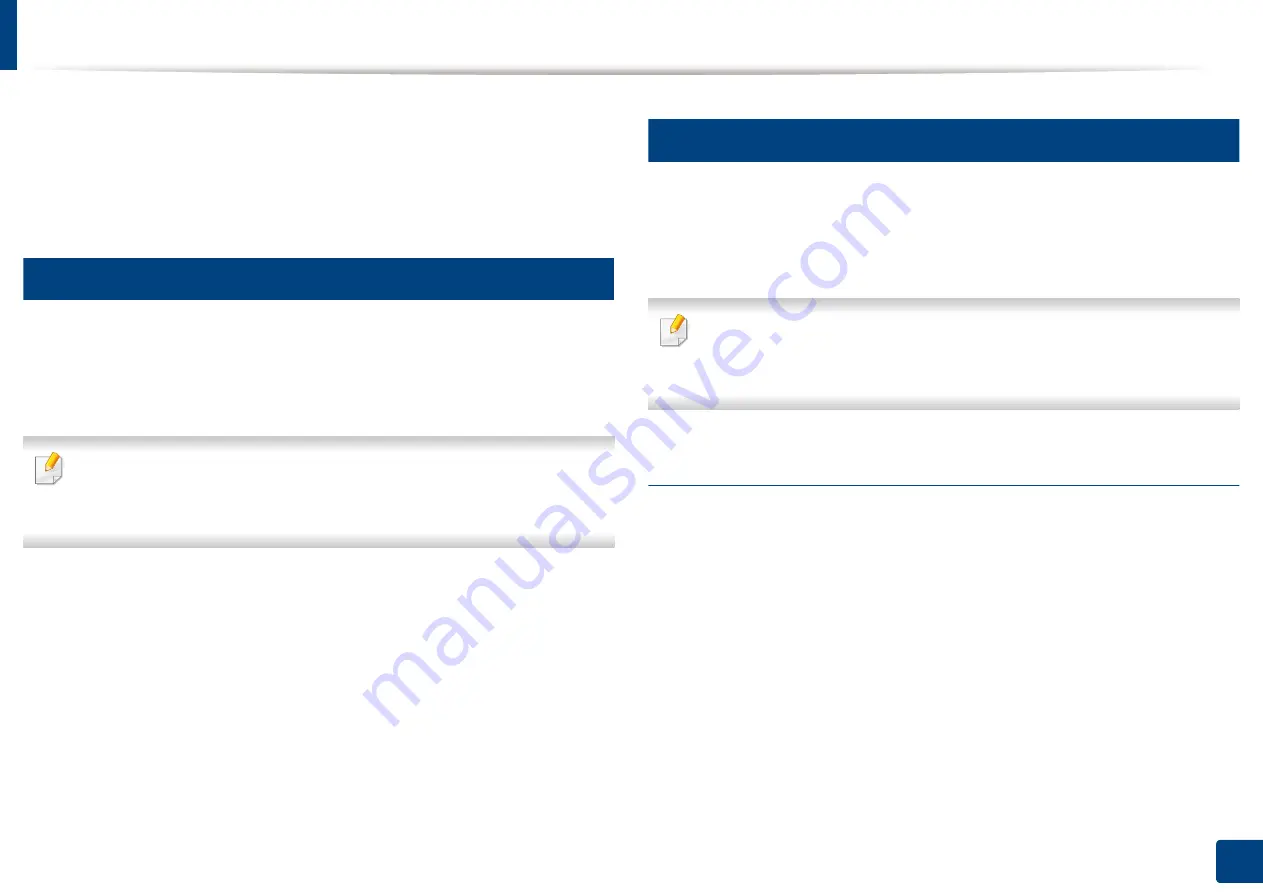
40
3. Using a Network-Connected Machine
Network settings (TCP/IP)
When you connect your machine to a network, you must first configure the TCP/
IP settings for the machine. The settings shown below are the basic settings
required for using your machine as a network machine. You can set TCP/IP, DNS
server, TCP/IPv6, Ethernet, and IP address allocation methods.
1
Ethernet
You can set ethernet settings.
Press
Machine Setup
>
Network Settings
>
TCP/IP
>
Ethernet
from the
display screen.
You can also use this feature from the SyncThru™ Web Service. Open the
Web browser from your networked computer and type the IP address of
your machine (see "Settings tab" on page 249).
•
Ethernet:
You can enable/disable ethernet port.
•
Speed Rate:
Choose the speed rate of ethernet.
•
MAC Address:
Shows the Mac address of the machine.
2
TCP/IP Protocol
You can set IPv4 settings.
Press
Machine Setup
>
Network Settings
>
TCP/IP
>
TCP/IPv4
from the
display screen.
You can also use this feature from the SyncThru™ Web Service. Open the
Web browser from your networked computer and type the IP address of
your machine (see "Settings tab" on page 249).
IP Setting
You can choose the method for allocating IP addresses.
•
Static:
Select to enter IP address/Subnet Mask/Gateway Address manually.
•
BOOTP:
IP address/Subnet Mask/Gateway Address are automatically
allocated by the BOOTP Server.
•
DHCP:
IP address/Subnet Mask/Gateway Address are automatically
allocated by the DHCP Server.
Содержание ProCpress M408 Series
Страница 282: ...Redistributing toner 278 14 Maintenance ...
Страница 284: ...Replacing the toner cartridge 280 14 Maintenance 2 1 ...
Страница 285: ...Replacing the toner cartridge 281 14 Maintenance ...
Страница 289: ...Installing accessories 285 14 Maintenance 1 2 ...
Страница 293: ...Cleaning the machine 289 14 Maintenance 1 1 2 2 ...
Страница 301: ...Clearing paper jams 297 15 Troubleshooting If you do not see the paper in this area stop and go to next step 1 2 2 1 ...
Страница 302: ...Clearing paper jams 298 15 Troubleshooting 2 In optional trays The procedure is same for all optional trays ...
Страница 303: ...Clearing paper jams 299 15 Troubleshooting If you do not see the paper in this area stop and go to next step ...
Страница 304: ...Clearing paper jams 300 15 Troubleshooting If you do not see the paper in this area stop and go to next step ...
Страница 305: ...Clearing paper jams 301 15 Troubleshooting 3 In the multi purpose tray ...
Страница 307: ...Clearing paper jams 303 15 Troubleshooting 2 1 1 2 ...
Страница 308: ...Clearing paper jams 304 15 Troubleshooting If you do not see the paper in this area stop and go to next step ...
Страница 310: ...Clearing paper jams 306 15 Troubleshooting If you do not see the paper in this area stop and go to next step ...
Страница 312: ...Clearing paper jams 308 15 Troubleshooting 6 In the duplex unit area 1 2 1 2 1 2 ...
Страница 317: ...Clearing paper jams 313 15 Troubleshooting If you do not see the paper in this area stop and go to next step ...






























