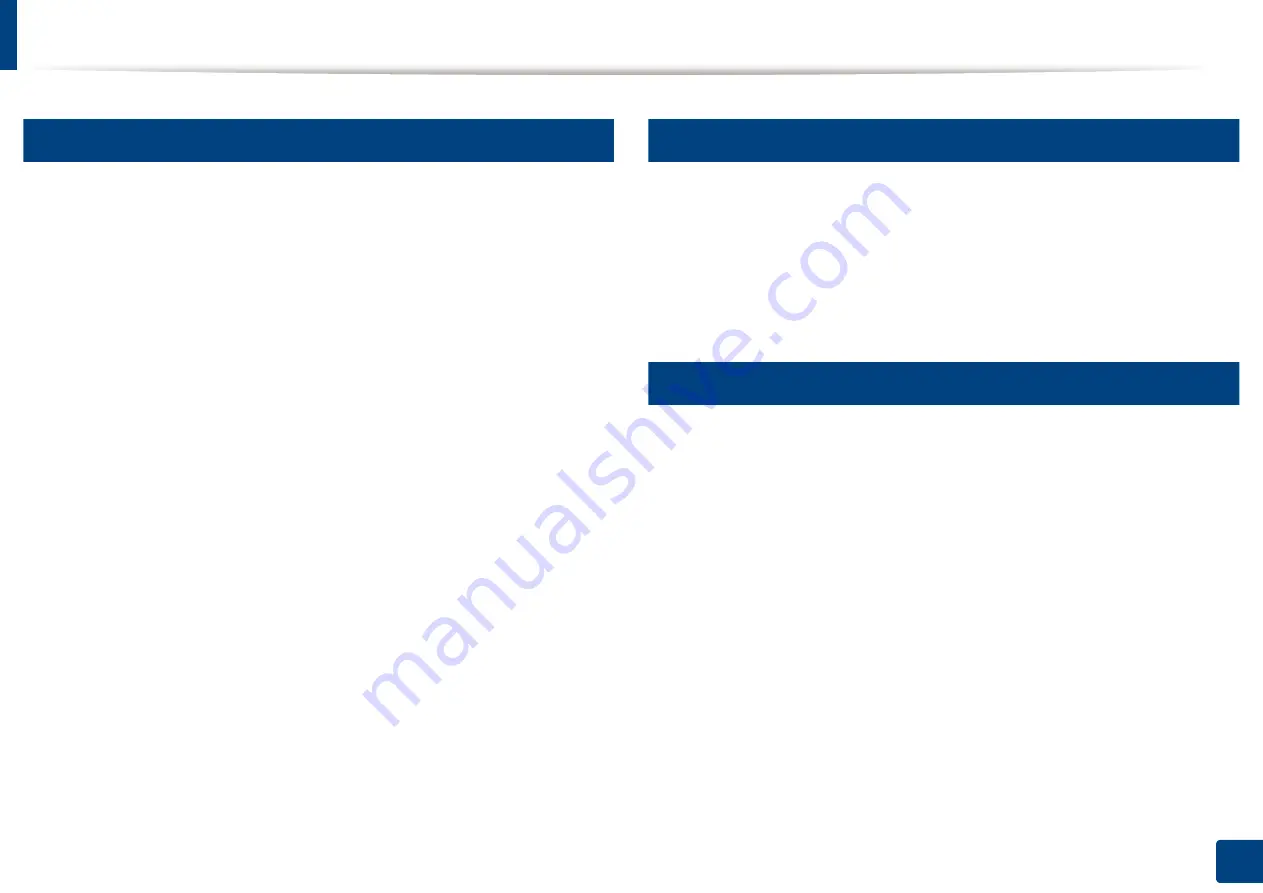
SyncThru™ Web Service
249
13. Useful Tools
5
Information tab
This tab gives you general information about your machine. You can check
things, such as the machine’s status, supplies’ status, count information,
network information, and more. You can also print reports, such as
configuration page.
•
Active Alerts:
You can check the current alerts in the machine. Use this
information to troubleshoot machine errors.
•
Supplies:
You can check the supplies’ information. For toner cartridge,
supplies’ status is displayed with a visual graph showing you the amount of
each supply left. Page counts are also available which can help you predict
when to change the supplies. This feature is also available from the machine.
•
Usage Counters:
You can check the billing information and usage counter
of the machine. This feature is also available from the machine.
•
Current Settings:
Shows the current settings of the machine and network.
-
Machine Information:
Shows the current machine settings.
-
Network Information:
Shows the current network settings. Use this
page as a reference and change the necessary settings needed for using
the network.
•
Security Information:
Shows the current security settings of the machine
and network.
•
Print Information:
You can print all the reports provided by your machine.
You can use these reports to help you maintain your machine. This feature
is also available in the machine (see "Other settings" on page 226).
6
Address book tab
You can manage the address book. This feature is also available from the
machine (see "Setting up an address book from the control panel" on page 170).
•
Individual:
You can manage individual entries in the address book.
•
Group:
You can manage group address books.
7
Settings tab
Settings tab has sub menus,
Machine Settings
and
Network Settings
. You
cannot view or access this tab if you do not log-in as an administrator (see
"Logging into SyncThru™ Web Service" on page 248).
•
Machine Settings:
You can set machine settings.
-
System:
You can set machine related settings.
-
Printer:
You can set print related settings such as darkness or adjust the
background. This feature is also available from the machine.
-
Copy:
You can set copy related settings such as darkness or adjusting
the background.
-
Fax:
You can set fax related settings such as fax number or redial times.
This feature is also available from the machine (see "Understanding the
fax screen" on page 151).
Содержание ProCpress M408 Series
Страница 282: ...Redistributing toner 278 14 Maintenance ...
Страница 284: ...Replacing the toner cartridge 280 14 Maintenance 2 1 ...
Страница 285: ...Replacing the toner cartridge 281 14 Maintenance ...
Страница 289: ...Installing accessories 285 14 Maintenance 1 2 ...
Страница 293: ...Cleaning the machine 289 14 Maintenance 1 1 2 2 ...
Страница 301: ...Clearing paper jams 297 15 Troubleshooting If you do not see the paper in this area stop and go to next step 1 2 2 1 ...
Страница 302: ...Clearing paper jams 298 15 Troubleshooting 2 In optional trays The procedure is same for all optional trays ...
Страница 303: ...Clearing paper jams 299 15 Troubleshooting If you do not see the paper in this area stop and go to next step ...
Страница 304: ...Clearing paper jams 300 15 Troubleshooting If you do not see the paper in this area stop and go to next step ...
Страница 305: ...Clearing paper jams 301 15 Troubleshooting 3 In the multi purpose tray ...
Страница 307: ...Clearing paper jams 303 15 Troubleshooting 2 1 1 2 ...
Страница 308: ...Clearing paper jams 304 15 Troubleshooting If you do not see the paper in this area stop and go to next step ...
Страница 310: ...Clearing paper jams 306 15 Troubleshooting If you do not see the paper in this area stop and go to next step ...
Страница 312: ...Clearing paper jams 308 15 Troubleshooting 6 In the duplex unit area 1 2 1 2 1 2 ...
Страница 317: ...Clearing paper jams 313 15 Troubleshooting If you do not see the paper in this area stop and go to next step ...
















































