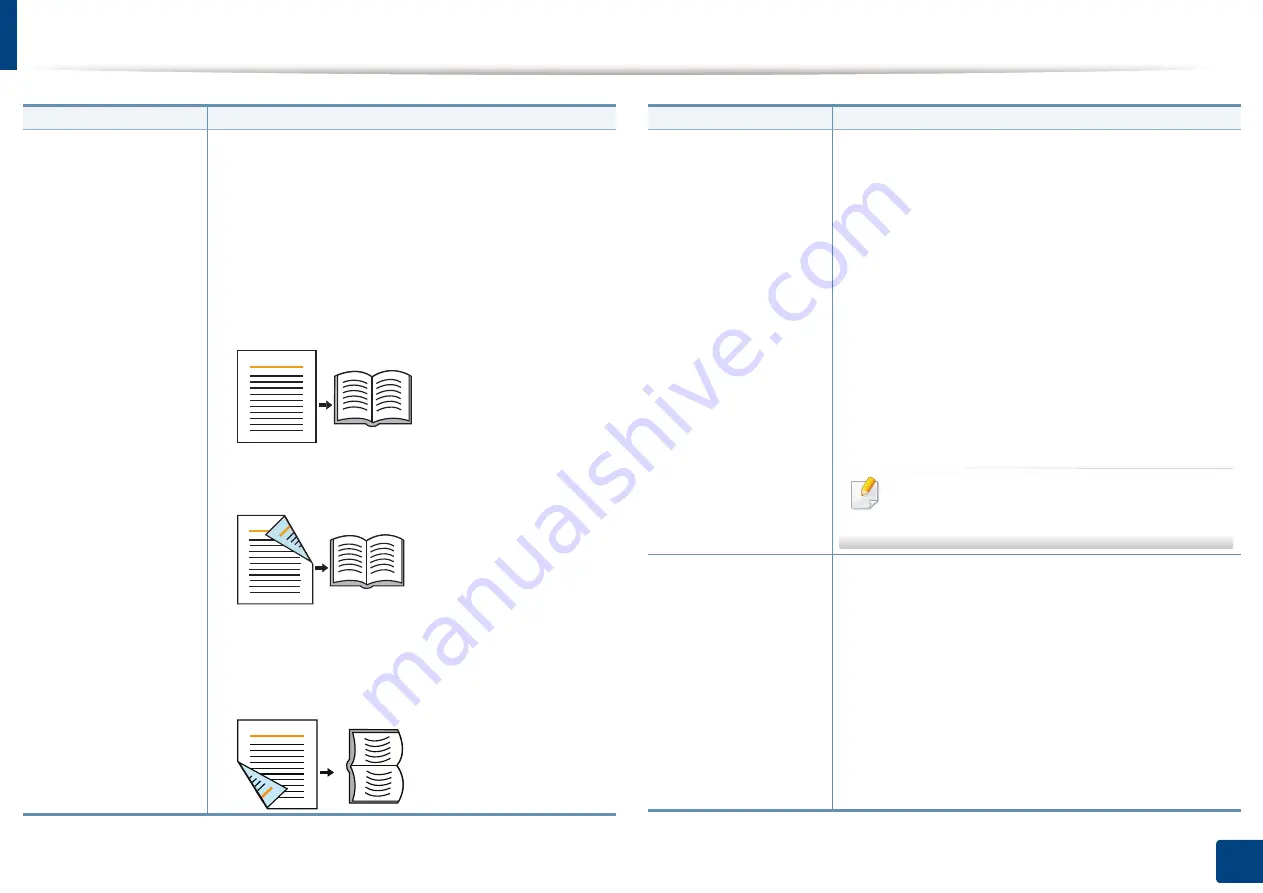
Using special copy features
120
6. Copying
Booklet
The machine automatically prints on one or both sides
of the paper, which are then folded to produce a
booklet with all the pages in the correct sequence.
The machine will also reduce and correctly adjust the
position of each image to fit on the selected paper.
•
Off:
Disables this feature.
•
1 Sided Original
: Copies from one side of the
original to one page of a booklet.
•
2 Sided Original Book
: Copies each side of an
original to one page of a booklet.
•
2 Sided Original Calendar
: Copies each side of an
original to one page of a booklet. The second side of
each original is rotated 180 degrees so the text will
be upright in the booklet.
Item
Description
Book Copy
This feature allows you to copy an entire book. If the
book is too thick, lift the cover until its hinges are
caught by the stopper and then close the cover. If the
book is thicker than 30 mm, start copying with the
cover open.
•
Off:
Disables this feature.
•
Left Page:
Prints only the left page of the book.
•
Right Page:
Prints only the right page of the book.
•
Both Pages (From Left):
Prints both facing pages
from the left page.
•
Both Pages (From Right):
Prints both facing pages
from the right page.
This copy feature is available only when you
place originals on the scanner glass.
Adjust Background
Prints an image without its background. This copy
feature removes the background color and can be
helpful when copying an original containing color in
the background, such as a newspaper or a catalog.
•
Off:
Disables this feature.
•
Auto:
Optimizes the background.
•
Enhance:
The higher the number is, the more vivid
the background.
•
Erase:
The higher the number is, the lighter the
background.
Item
Description
Содержание ProCpress M408 Series
Страница 282: ...Redistributing toner 278 14 Maintenance ...
Страница 284: ...Replacing the toner cartridge 280 14 Maintenance 2 1 ...
Страница 285: ...Replacing the toner cartridge 281 14 Maintenance ...
Страница 289: ...Installing accessories 285 14 Maintenance 1 2 ...
Страница 293: ...Cleaning the machine 289 14 Maintenance 1 1 2 2 ...
Страница 301: ...Clearing paper jams 297 15 Troubleshooting If you do not see the paper in this area stop and go to next step 1 2 2 1 ...
Страница 302: ...Clearing paper jams 298 15 Troubleshooting 2 In optional trays The procedure is same for all optional trays ...
Страница 303: ...Clearing paper jams 299 15 Troubleshooting If you do not see the paper in this area stop and go to next step ...
Страница 304: ...Clearing paper jams 300 15 Troubleshooting If you do not see the paper in this area stop and go to next step ...
Страница 305: ...Clearing paper jams 301 15 Troubleshooting 3 In the multi purpose tray ...
Страница 307: ...Clearing paper jams 303 15 Troubleshooting 2 1 1 2 ...
Страница 308: ...Clearing paper jams 304 15 Troubleshooting If you do not see the paper in this area stop and go to next step ...
Страница 310: ...Clearing paper jams 306 15 Troubleshooting If you do not see the paper in this area stop and go to next step ...
Страница 312: ...Clearing paper jams 308 15 Troubleshooting 6 In the duplex unit area 1 2 1 2 1 2 ...
Страница 317: ...Clearing paper jams 313 15 Troubleshooting If you do not see the paper in this area stop and go to next step ...
















































